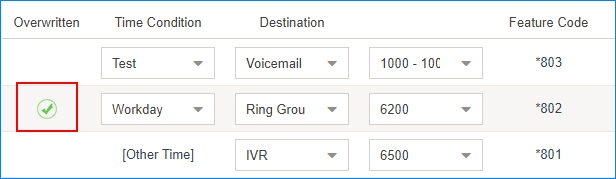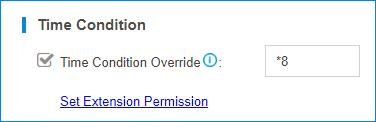Monitor Time Condition State
You can set a BLF key on your phone to quickly override Time Condition and monitor the Time Condition state.
-
Set Time Condition Override permission for the extension that is registered on
the IP phone.
-
Set BLF keys on the phone where the extension is registered.
The BLF LED will show the Time Condition state.
- Red: The PBX is using this Time Condition; inbound calls go to the destination of the Time Condition.
- Green: This Time Condition is not in use.
-
Press a BLF key to override Time Condition, the BLF LED turns to red.
You can also log in the PBX web interface, and check the Time Condition state on configuration page of Inbound Routes. If the state shows
 , it
indicates that the PBX is using the Time Condition, and route all incoming
calls to destination of the Time Condition.
, it
indicates that the PBX is using the Time Condition, and route all incoming
calls to destination of the Time Condition.