Set NAT with External IP Address
If your PBX has a private IP address and is connected to a router that has a static public IP address, you can set NAT with External IP Address.
- Forward the required ports on your router.
- Log in the PBX web interface, go to .
- In the drop-down list of NAT Type, select External IP Address.
-
Configure the NAT settings according to your network environment.
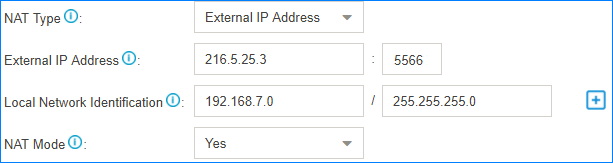
- External IP Address: Enter the static IP address of the router and enter the forwarded destination port of SIP.
- Local Network Identification: Enter the local
network segment and the subnet mask. This setting will allow all your local
devices to communicate with the PBX by the local IP address instead of
passing through the router.Note: If you have multiple local network segments, click
 to add another Local Network
Identification.
to add another Local Network
Identification. - NAT Mode: Set to Yes.
- Click Save and reboot the PBX to take effect.