Add Room Types
You can classify and price the hotel rooms according to the type of bed, number of occupants, number of bed, decor, specific furnishings or features.
- Go to , click Add.
-
Set the room type settings.
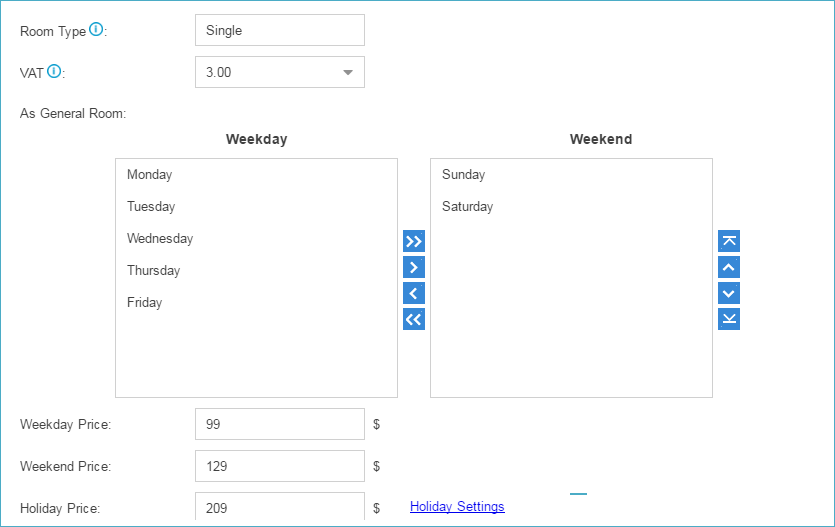
- Room Type: Set a name for the room type.
- VAT: Set the Value Added Tax (VAT).
For example, if a room price is 200$, and the VAT is 10%, the customer should pay 220$ (200+200*10%) for the room per day.
- Weekday/Weekend: Set the week days and weekend
days.
Generally, the weekday rate and weekend rate will be different.
- Weekday Price: Set weekday price.
- Weekend Price: Set weekend price.
- Holiday Price: Set holiday price.
- Allow Hourly Stay: Enable this option, and the room type can be used as an hourly room.
- Available Time: Set when the room can be used as hourly room. Customers can only use this room as hourly room in the period of time.
- Initial Time: Set a period of time used to bill initial price.
- Initial Price: Set the cost of the room in the initial time.
- Hourly Price: If the customer stays in the hourly
room over the “Initial Time”, the price will be charged by hour.
Example: If the hourly room set as below:
- Initial Time: 3 hours
- Initial Price: 88 $
- Hourly Price: 35 $
The customer stays in the room for 4 hours and 20 minutes, he should pay 158 $ (88+35*2).
- Click Save and Apply.