Bulk Create Extensions
Yeastar Cloud PBX supports to add SIP extensions in bulk.
Procedure
- Go to , click Bulk Add.
- On the Basic page, go to General
section, and configure the following settings:
Note:
- A random Registration Password and a random User Password will be assigned for each extension.
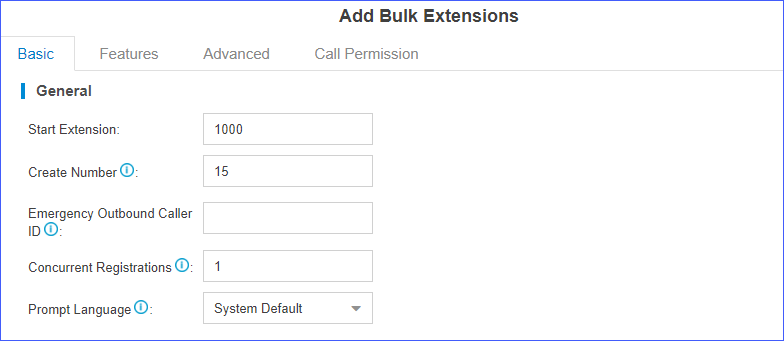
- Start Extension: Enter the first extension number. The system will create extensions in bulk starting with the extension number.
- Create Number: Enter the number of extensions that will be created.
- Emergency Outbound Caller ID: Enter the outbound
caller ID for emergency calls. The PSAP (Public Safety Answering Point)
can pinpoint the user's location based on the caller ID.Note: The setting takes effect only when the extension uses enhanced emergency calling. You don't have to configure the option if the extension uses basic emergency calling.
- Concurrent Registrations: Yeastar Cloud PBX supports to register one extension number on multiple phones. When a call reaches the extension number, all phones will ring.
- Prompt Language: The language of voice prompts.
The default prompt language is the same as the system language. If the
extension user speaks foreign language, you can set a specific system prompt.Note: Before selecting other system prompts, go to to download online prompts.
- Click Features, Advanced, or Call Permission tab to configure other settings.
- Click Save and Apply.