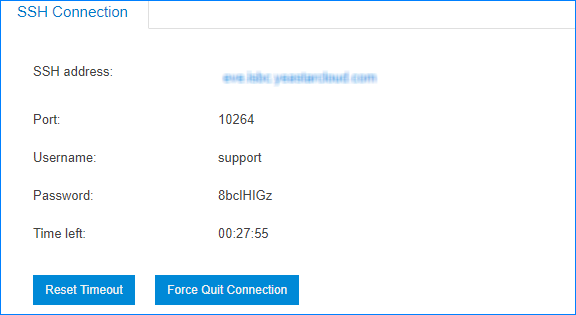Access the PBX via SSH
To debug the system, you can establish a temporary SSH connection on the PBX, and access the PBX via SSH to check the logs.
-
Establish SSH connection.
-
Use PuTTY to access the PBX via SSH.
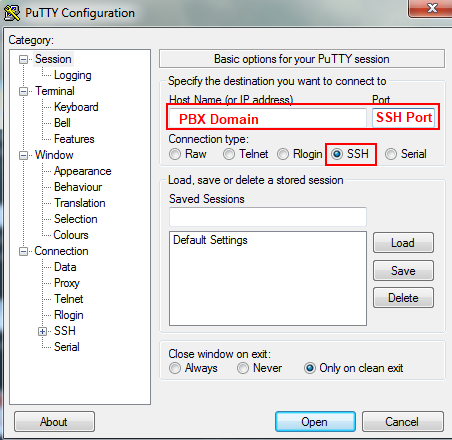
- Host Name (or IP address): Enter the PBX domain.
- Port: Enter the SSH port.
- Connection Type: Choose SSH.
-
To get more logs in the window, set the Lines of
scrollback to a larger value, click
Apply.
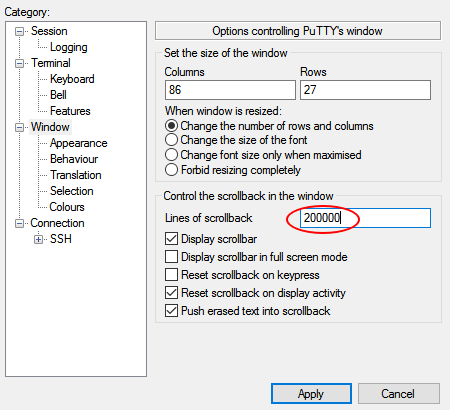
-
Enter the username and password to access the PBX.
- login as: Enter
support. - password: Enter the SSH password.
Tip: After copying the SSH password, right click on the Putty interface to paste password. - login as: Enter