1) Create a Data Disk in YMP VM
Create a data disk to store recording files in YMP Virtual Machine (VM).
Important: Do NOT place any other files to the data disk, or your recording
files will be lost.
- On the Virtual machines page, click the YMP VM to configure the VM.
- Under Settings, select Disks, and
click +Add data disk.
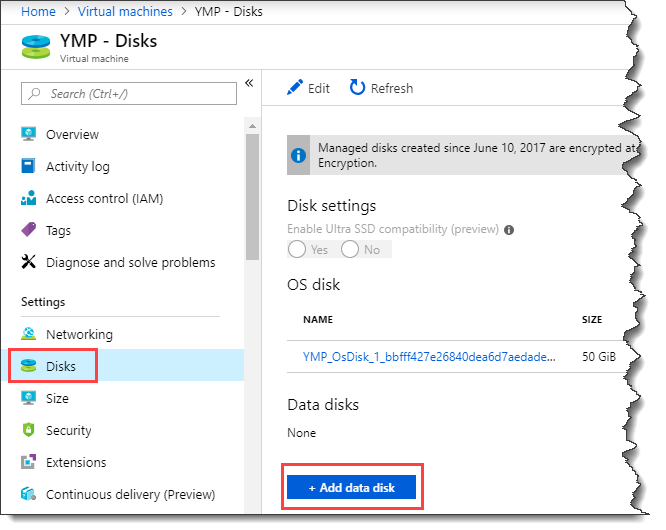
- In the data disk NAME drop-down menu, select
Create disk.
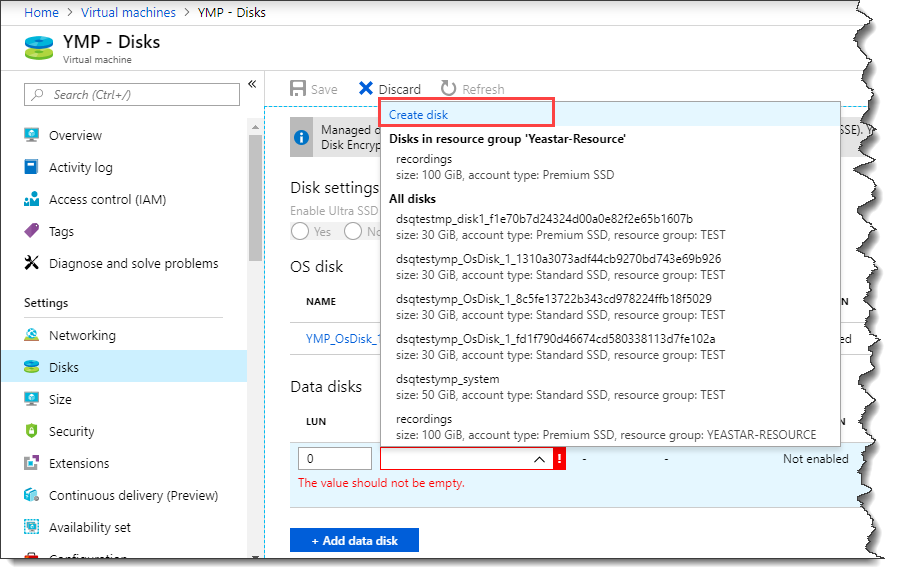
- On the Create managed disk page, configure the following
information, and click Create.
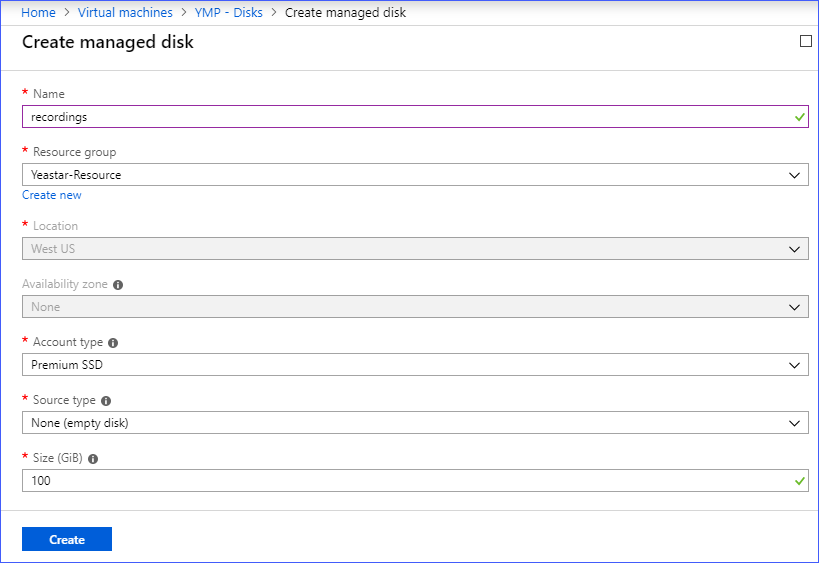
- Name: Set a name for the data disk. For example, recordings.
- Resource group: Select the same resource group as the virtual network.
- Account type: Select Premium SSD.
- Source type: Select None (empty disk).
- Size: Set the disk size.Restriction: Minimum 50GB Storage Capacity.Note: 1 GB (Storage Capacity) = 1000 minutes (Recording Time)
- Select the new created data disk, and set the HOST
CACHING to Read/write.

- Click Save.
After you create the data disk to YMP VM, you must format and mount the disk to make the disk ready for use.