Yeastar Central Management 87.6.0.16
New features
- Domain Management
- Yeastar Central Management streamlines the process of server domain name
and domain certificate management, you can conveniently implement the
following domain-related management for the servers right from Yeastar
Central Management web portal:
- Renew domain name certificates for Yeastar Central Management Server, SBC Server and SBC Proxy Server.
- Delete unused domain names for SBC Server and SBC Proxy Server.
- Set up new domain names for SBC Server and SBC Proxy Server.
Improvements
- Web Interface
-
- Optimized the user experience of web interface.
- Added support for the web interface language of Português Brasil (Brazilian Portuguese).
- Cloud PBX
-
- Added support for enabling or disabling the internal chat (IM)
feature of a P-Series Cloud PBX.
You can decide whether users can use the internal chat feature on their Linkus UC client by enabling or disabling the Allow to Use Internal Chat option for the Cloud PBX.
For more information, see Enable or Disable Chat Feature for a P-Series Cloud PBX.Note: The setting can be applied to the P-Series Cloud PBXs with a firmware version of 84.12.0.32 or later. - Optimized the operation log of passwordless login on the PBX
side.
The PBX operation log displays the username of each YCM user who logs in without a password, allowing PBX administrators to easily identify the individuals responsible for the operations.
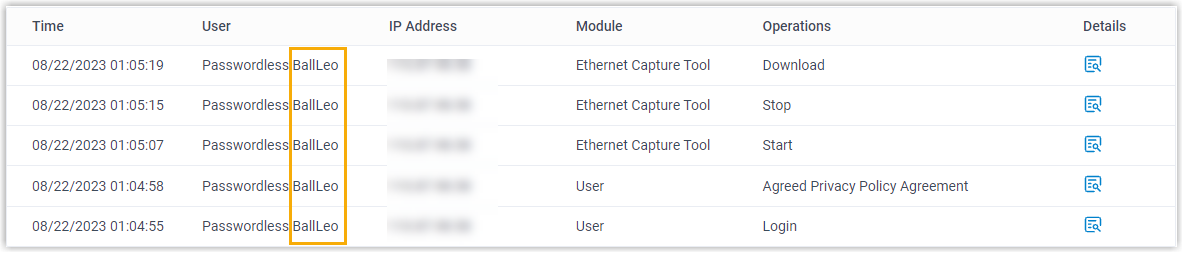
- Fixed the Cloud PBX issue: When a YCM user attempted to stop a P-Series Cloud PBX, the system displayed a server error message and the operation failed.
- Added support for enabling or disabling the internal chat (IM)
feature of a P-Series Cloud PBX.
- Task
-
- Added support for viewing the execution process of executing
tasks, and terminating executing tasks.When there is an in-progress task, a floating window is displayed at the bottom-right corner of the web portal, where you can quickly check the task details and execution progress, and terminate the task as needed.Note: You can also proceed the operations on .For more information, see Check or Terminate Executing Tasks.
- Added support for task execution result notification (Path: ).

After a task is completed, a Task Execution Result related alarm is triggered, the system proactively send emails to notify contacts added in .
- Added support for viewing the execution process of executing
tasks, and terminating executing tasks.