Change Linkus Email Template
Yeastar S-Series VoIP PBX has a default Linkus email template that contains a QR code and a link for login, as well as instructions on how to log in to Linkus Client. You can edit the email template as needed.
Procedure
- Log in to PBX web interface, go to .
- Click Email Template.
- Optional: To change email language, do as
follows:
- At the top-left corner, click Notification Email
Language.
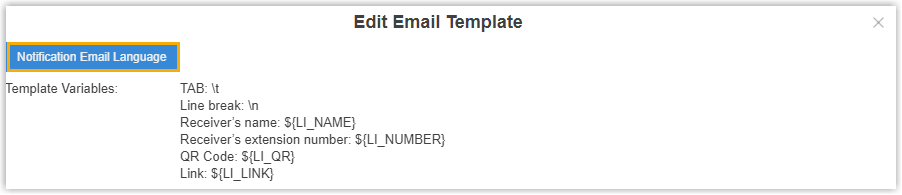
- In the pop-up window, select a desired language.
- Click Save.
The email template is displayed in the new language.
- At the top-left corner, click Notification Email
Language.
- Edit the email subject and email contents as needed.Note: The variable names are unchangeable. You can adjust the placement of the variables according to your contents.
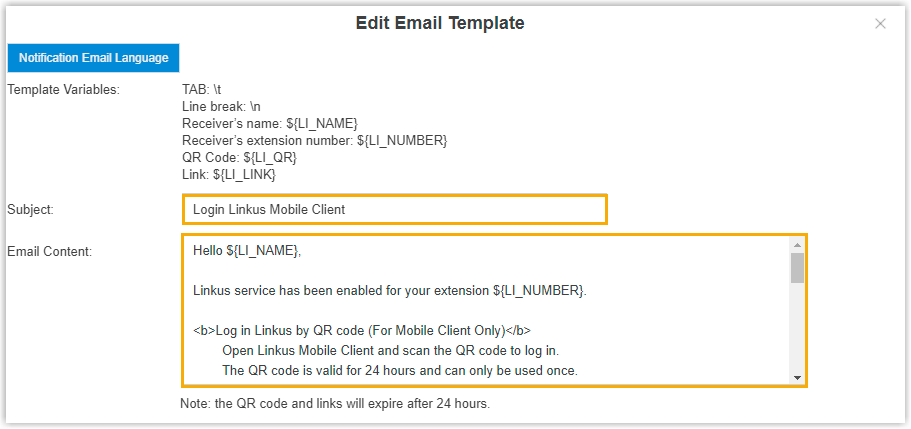
- Click Save and Apply.