Enable Linkus SDK and Bind Push Certificate
Before integrating 'Linkus SDK for Android' with your Android project, you need to enable Linkus SDK and bind push certificate on Yeastar P-Series Software Edition, so that Android devices can receive incoming call notifications after the integration.
Requirements
Make sure that your PBX server meets the following requirements:
- Firmware: 83.12.0.23 or later
- Plan: Ultimate Plan (UP)
Prerequisites
You have obtained the push certificate from the Android devices' operator.Note:
- Push certificate is used to ensure that you can receive incoming call notifications on your Android device after integrating Linkus SDK with your Android application.
- Vivo Push, HONOR Push, and OPPO Push are only available for version 83.15.0.22 or later.
The following table shows the required certificate information for different
push service platforms.
| Push Service Platform | Required Certificate Information |
|---|---|
| Android Google Firebase Push | Full certificate |
| Android Getui Push | Specific fields from the certificate: AppId, AppKey, MasterSecret |
| Huawei Push | Specific fields from the certificate: App ID, App Secret |
| Xiaomi Push | Specific fields from the certificate: App Secret, App Package Name, Channel ID, Custom Ringtone Channel ID, Custom Ringtone Path |
| Vivo Push | Specific fields from the certificate: App ID, App Key, App Secret |
| HONOR Push | Specific fields from the certificate: App ID, Client ID, Client Secret |
| OPPO Push | Specific fields from the certificate: App Key, Master Secret, Channel ID |
Procedure
- Log in to PBX web portal, go to .
- Enable Linkus SDK.

- Bind the push certificate.
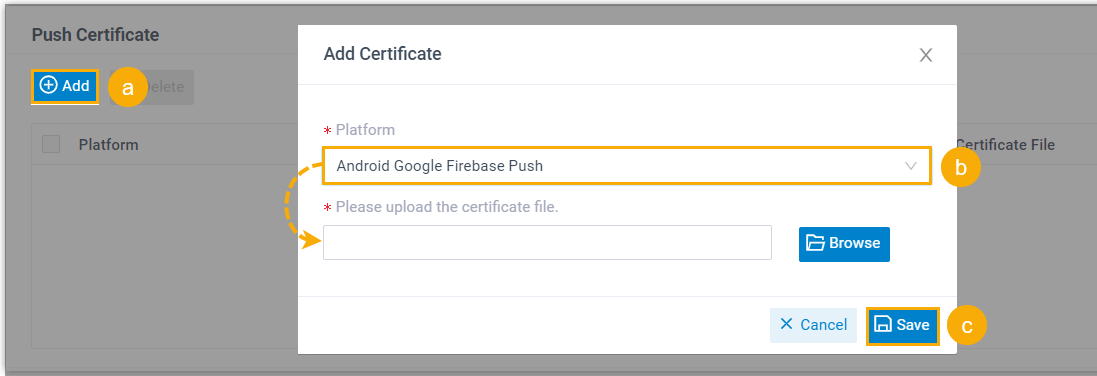
- In the Push Certificate section, click Add.
- In the Platform drop-down list, select the platform of the push certificate, then upload the certificate or fill in the required fields.
- Click Save.
- Click Save.
Result
You have enabled Linkus SDK and bound the push certificate, you can Integrate Linkus SDK for Android.
Important: After integrating 'Linkus SDK for Android', your Android
application will use the bound certificate to send call-related push
notifications to devices, and the Linkus's push certificate (Linkus Mobile
Client's push notification) will no longer take effect.