Install 'Yeastar Linkus for Google' on Chrome Web Store
You can access and install 'Yeastar Linkus for Google' on Chrome Web Store.
Prerequisites
Browse the web in regular mode.
Important: You can NOT add an extension
when you browse in Incognito mode or as a guest.
Procedure
- On your computer, open Chrome Web Store.
- Install 'Yeastar Linkus for Google' extension.
- In the search bar, enter Yeastar Linkus for
Google and press
Enter.The 'Yeastar Linkus for Google' extension is displayed on the page.
- Click 'Yeastar Linkus for Google' extension.
- On the right of the extension, click Add to
Chrome.

A window pops up and shows what permissions 'Yeastar Linkus for Google' needs.
- Click Add extension.
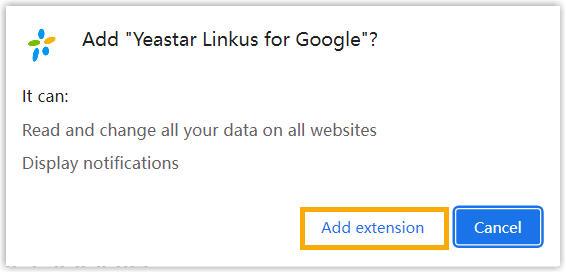
'Yeastar Linkus for Google' extension is installed.
- In the search bar, enter Yeastar Linkus for
Google and press
- Pin 'Yeastar Linkus for Google' extension to Chrome toolbar.
- On Chrome toolbar, click
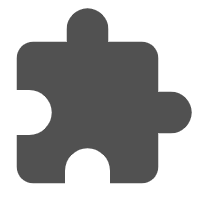 next to your profile
picture.
next to your profile
picture.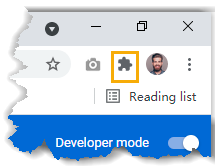
- Click
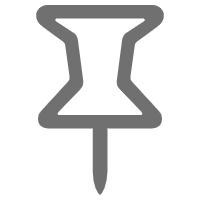 beside 'Yeastar Linkus for Google'
extension.
beside 'Yeastar Linkus for Google'
extension.
- On Chrome toolbar, click
Result
- The extension is installed and pinned to Chrome toolbar successfully.
- The extension will launch at system startup and continue to run in the background even if you close the web browser.
- Yeastar icon
 is displayed on the toolbar, which allows you to quickly
access the extension.
is displayed on the toolbar, which allows you to quickly
access the extension.
What to do next
Set up 'Yeastar Linkus for Google' to Work with Linkus Desktop Client.