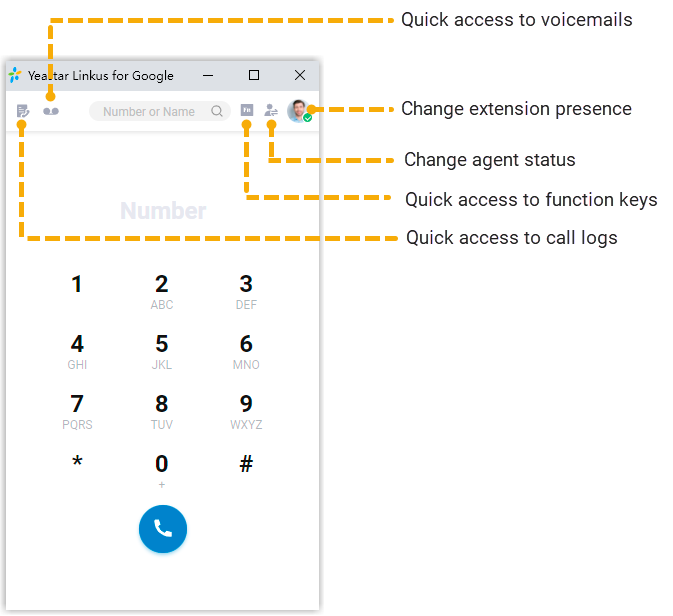Set up 'Yeastar Linkus for Google' to Work with Linkus Web Client
After installing 'Yeastar Linkus for Google' extension, you can set up the extension to work with Linkus Web Client.
Procedure
- On the Chrome toolbar, click
 .
. - In the pop-up window, click Linkus Web
Client.
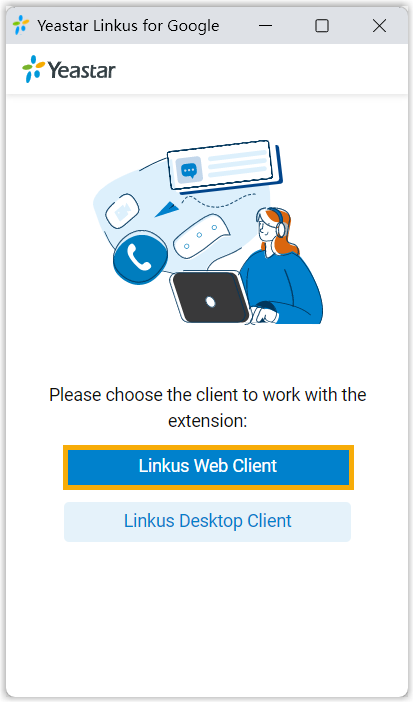
- Log in to Linkus Web Client.Note: If you have logged in before configuring the Chrome extension, you need to refresh the Linkus Web Client page.
Result
- On Chrome toolbar, Yeastar icon turns from
 to
to
 ,
which indicates that the extension can work now.Tip: Hover your mouse over
,
which indicates that the extension can work now.Tip: Hover your mouse over to check your extension number, extension name, IP address of Linkus Web Client and missed calls.
to check your extension number, extension name, IP address of Linkus Web Client and missed calls.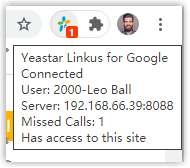
- The IP address of Linkus Web Client is automatically added to the blocklist, which means that the Chrome extension will NOT detect phone numbers on your Linkus Web Client.
- A mini, pop-out Linkus Web Client is displayed where you can do the
following operations:
- Make a call
- Receive a call
- Change extension presence and agent status
- Quickly access voicemails
- Quickly access function keys
- Quickly access call logs