Manage 'Yeastar Linkus for Google'
After installing the 'Yeastar Linkus for Google' extension, you can change site permission of the extension, turn on or turn off the extension, upgrade the extension, or uninstall the extension.
Turn on/off 'Yeastar Linkus for Google' extension
- On your computer, open Google Chrome.
- On the Chrome toolbar, click .
- Find 'Yeastar Linkus for Google', turn on or turn off the
extension.
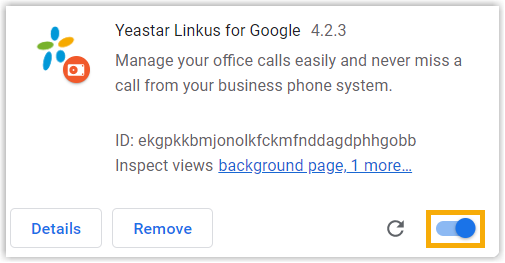
Change site permission of 'Yeastar Linkus for Google' extension
- On your computer, open Google Chrome.
- On the toolbar, right click the Yeastar icon
 .
. - Hover your mouse over This can read and change site
data, and decide which permission to give the extension.
- When you click the extension: Turn on the
extension only when you click it. This only allows the extension to
access the current site in the open tab or window. Note: If you close the tab or window, you have to click the extension to turn it on again.
- On {current_site}: Allow the extension to automatically read and change data on the current site.
- On all sites: Allow the extension to automatically read and change data on all sites.
- When you click the extension: Turn on the
extension only when you click it. This only allows the extension to
access the current site in the open tab or window.
Upgrade 'Yeastar Linkus for Google' extension
The Google Chrome periodically checks for updates and automatically upgrades the 'Yeastar Linkus for Google' extension.
Uninstall 'Yeastar Linkus for Google' extension
- On your computer, open Google Chrome.
- On the toolbar, click .
- Find 'Yeastar Linkus for Google', and click Remove.
- In the pop-up window, click Remove to confirm.
