Reconnect Linkus Web Client to 'Yeastar Linkus for Google'
If Linkus Web Client loses connection to 'Yeastar Linkus for Google', you need to re-establish the connection between them.
If you have allowed notifications from Google Chrome, you will receive the following notification when Linkus Web Client loses connection to 'Yeastar Linkus for Google'.
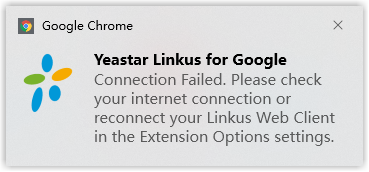
Error cause
- Your computer's network is disconnected.
- The network of your organization's PBX server is changed.
Solution
- Check your computer's Internet connection.Note: If the connection failure is caused by your computer's network, the Chrome extension automatically reconnects to your Linkus Web Client when computer is connected to Internet again. If not, please move to the next step.
- Reconnect your Linkus Web Client to the Chrome extension.
- On your computer, open Google Chrome.
- On the toolbar, right click Yeastar icon (
 ), click Options.
), click Options. - In the The Client to Process Calls
section, click
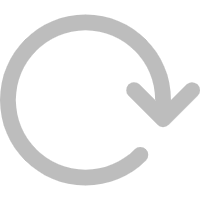 beside Linkus
Web Client.
beside Linkus
Web Client. - In the mini, pop-out window, select Linkus Web
Client.
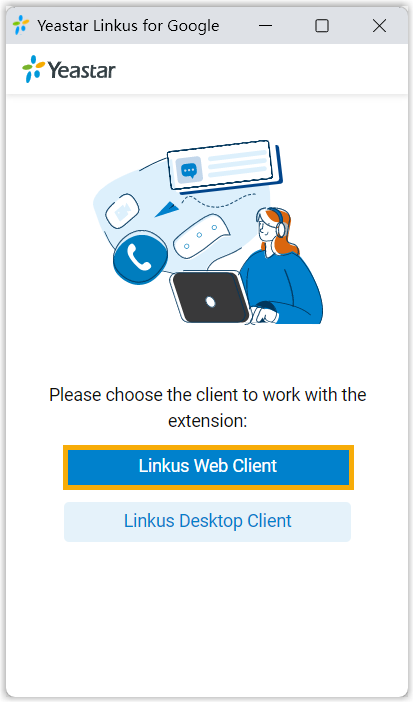
- Log in to Linkus Web Client.Note: If you have logged in, refresh Linkus Web Client page.