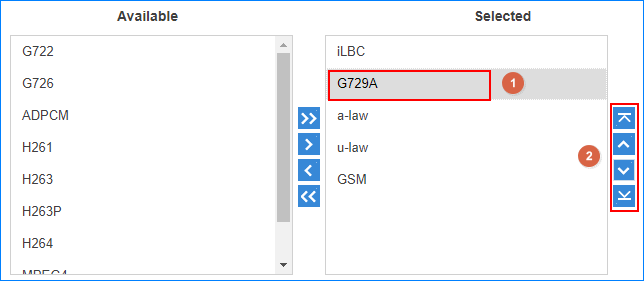VoIP Trunk Settings
When you configure a VoIP trunk, you may need to configure some of the advanced settings. This reference describes all the settings on a VoIP trunk.
Basic Settings
Navigation path: , edit a trunk on the Basic tab.
| Settings | Description |
|---|---|
| Name | Give this trunk a name to help you identify it. |
| Trunk Status | Enable or disable the trunk. |
| Select Country | Select the country that the VoIP provider operates in. |
| Trunk Type | Select a trunk type. |
| Protocol | Select the protocol that is provided by the VoIP provider. |
| Transport | Select the transport that is provided by the VoIP provider. |
| Hostname/IP | Enter the IP address or the domain of the VoIP provider. |
| Domain | Enter the IP address or the domain of the VoIP provider. |
| Username | Enter the username to register to the VoIP provider. |
| Authentication Name | Enter the authentication name to register to the VoIP provider. |
| Password | Enter the password that is associated with the username. |
| From User |
Enter a name. All the outgoing calls from this trunk will use this name in From header of the SIP invite package. |
| Caller ID Number | If you set the caller ID number, when users make outbound calls through this trunk, the called party will see this caller ID number instead of the calling party's number. This feature requires support from the VoIP provider. |
| Caller ID Name | If you set the caller ID name, when users make outbound calls
through this trunk, the called party will see this caller ID
name instead of the calling party's name. This feature requires support from the VoIP provider. |
| Enable Outbound Proxy | Set the outbound proxy if the VoIP provider needs. |
| Enable SLA | After enabling SLA, users can share this trunk to make outbound calls and receive inbound calls by BLF keys on their phones. In this way, Inbound Route settings and Outbound Route settings for the trunk is invalid. |
Advanced Settings
The advanced settings of VoIP trunk requires professional knowledge of SIP protocol. Incorrect configurations may cause calling issues. It is wise to leave the default settings provided on the VoIP trunk page. However, for a few fields, you need to change them to suit your situation.
Navigation path: , edit a trunk on the Advanced tab.
- VoIP Settings
-
Settings Description Qualify Enable this option to send SIP OPTION packet to SIP device to check if the device is up. DTMF Mode Set the default mode for sending DTMF tones. - RFC4733 (RFC2833): DTMF will be carried in the RTP stream in different RTP packets than the audio signal.
- Info: DTMF will be carried in the SIP info messages.
- Inband: DTMF will be carried in the audio signal.
- Auto: The PBX will detect if the device supports RFC4733(RFC2833) DTMF. If RFC4733(RFC2833) is supported, PBX will choose RFC4733(RFC2833), or the PBX will choose Inband.
DTMF fmtp Set the value of DTMF fmtp attribute for RFC4733 (RFC2833) DTMF mode. - 0-16: the range of DTMF keys are 0-9, *, #, R, a, b, c d.
- 0-15: the range of DTMF keys are 0-9, *, #, a, b, c, d.
Enable SRTP Enable or disable SRTP (encrypted RTP) for the trunk. Send Privacy ID Whether to send the Privacy ID in SIP header or not. T.38 Support Enable or disable T.38 fax for this trunk. Enabling T.38 will add the performance cost. We suggest that you disable T.38.
Ignore 183 message without SDP Whether to send 180 ringing and play the ringback tone when 183 message doesn't contain SDP. User Phone Whether to add the parameter user=phonein the SIP INVITE packet.Note: Enable this option if the SIP provider requires.Enable RTP Keep-alive Whether to send an RTP Comfort Noise (CN) frame. The CN is useful for situations where the PBX is behind a NAT or firewall and must keep a hole open in order to allow for media to arrive at the PBX.
Note: If this option is enabled, the PBX sends RTP Comfort Noise (CN) frames every 10 seconds.
- DID Settings
-
Settings Description DID Number Direct Inward Dialing number, can be used to distinguish incoming calls. Note: For Register Trunk, if the trunk DID number is different from the trunk authentication name, you need to enter the DID number.DNIS Name Dialed Number Identification Service is a telephony service used to identify which number was dialed. Bind a DNIS name for a DID number, when users call the DID number, the DNIS name will be displayed on ringing phone.
- Inbound Parameters
-
Settings Description Get DID From Decide from which header field will the trunk retrieve DID header. - [Follow System]
The trunk will follow the global Get DID From setting.
- TO
- INVITE
- Remote-Party-IDNote: If this option is selected, but the SIP provider doesn't support Remote Party ID, the PBX will retrieve DID from INVITE header.
- P Asserted Identify
- Diversion
- P-Called-Party-ID
- P-Preferred-Identity
Get Caller ID From Decide from which header field will the trunk retrieve Caller ID header. - [Follow System]
The trunk will follow the global Get Caller ID From setting.
- From
- Contact
- Remote-Party-ID
- P-Asserted-Identify
- P-Preferred-Identity
- [Follow System]
- Outbound Parameters
-
Configure SIP parameters for outbound calls.
- Default: The same as the value in "From".
- Trunk Username: The username you configured for the trunk.
- Extension Number: The extension number.
- DOD Number: The DOD number that you configured to associate with the extension. If the extension doesn't have an associated DOD number, the Caller ID Number of the trunk will be taken instead.
- From User: The From User value that you configured for the trunk.
- None: Do not send the parameter with the SIP INVITE packet.
- Transfer Parameters
-
Configure the SIP parameters for transferred calls.
- Default: The same as the value in "From".
- Trunk Username: The username you configured for the trunk.
- Extension Number: The extension number.
- DOD Number: The DOD number that you configured to associate with the extension. If the extension doesn't have an associated DOD number, the Caller ID Number of the trunk will be taken instead.
- The Originator Caller ID: The Caller ID Number of the first caller in cases that the call is transferred.
- From User: The From User value that you configured for the trunk.
- None: Do not send Remote Party ID with the SIP INVITE packet.
- Other Settings
-
Settings Description Maximum Channels Set the maximum number of concurrent calls on the trunk. Note: The value0means unlimited.Realm SIP Realms, also known as domains within SIP networks.
Realm is a component within SIP that is used to authenticate users within the SIP registration process.
Note: By default, the Realm setting is unnecessary. Contact your service provider if you want to configure Realm.Inband Progress This Inband Progress setting applies to the extensions which make calls through this trunk. Note: To configure global Inband Progress setting, you need to contact Yeastar support to configure a custom config file.- Check this option: PBX will send a 183 Session Progress to the extension when told to indicate ringing and will immediately start sending ringing as audio.
- Uncheck this option: PBX will send a 180 Ringing to the extension when told to indicate ringing and will NOT send it as audio.
Codec Settings
Each new created VoIP trunk has a default preferred codec list. However, the default codec list may not match the codecs supported by your VoIP provider. In order to maximize the quality of calls and the amount of bandwidth used for calls, you’ll want to choose and configure your preferred codec list to match the settings that your VoIP provider supports.
Yeastar K2 IPPBX supports the following codecs:
| Disabled by default | Enabled by default |
|---|---|
| GSM, G722, G726, ADPCM, H261, H263, H263P, H264, MPEG4, iLBC, opus | G729, G711 a-law, G711 u-law |
Navigation path: , edit a trunk on the Codec tab.
- Select Codec
- In the Available box, double click a codec, the
selected codec will appear in the Selected
box.
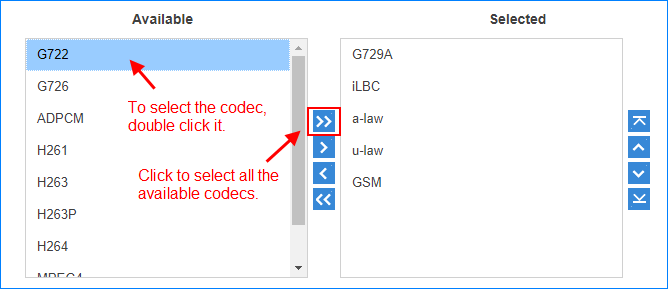
- Set the Codec Priority
- In the Selected box, click a codec, and click



 to
change the priority.
to
change the priority.
Adapt Caller ID
The incoming caller ID that matches the adaptation pattern will be adapted, so that you can press the call record directly on your phone call back a number.
For more information, see Change Inbound Caller ID.
Navigation path: , edit a trunk on the Adapt Caller ID tab.
| Settings | Description |
|---|---|
| Patterns | The following characters have special meanings:
|
| Strip | Strip allows you to specify the number of digits that will be stripped from the front of the Caller ID before the call is displayed. For example, if the incoming Caller ID is 05929999999, but you need to dial number 5929999999 to call back, one digit should be stripped. |
| Prepend | These digits will be prepended to the Caller ID before the call is displayed. For example, if the incoming caller ID is 5929999999, but you need to dial digit 0 before the number to call back, 0 should be prepended. |