Send Linkus Emails to Users
You can send Linkus emails to users, so that they can log in to Linkus Client in a quicker way.
Background information
Yeastar K2 IPPBX has a default Linkus email template that contains a QR code and a link for login, as well as instructions on how to log in to Linkus Client. You can edit the email template as needed.
For more information, see Change Linkus Email Template.
Prerequisites
- You have set up System Email.
- You have bound extension numbers with email addresses.
Procedure
- Log in to PBX web interface, go to .
- To send Linkus emails to all
users, do as follows:
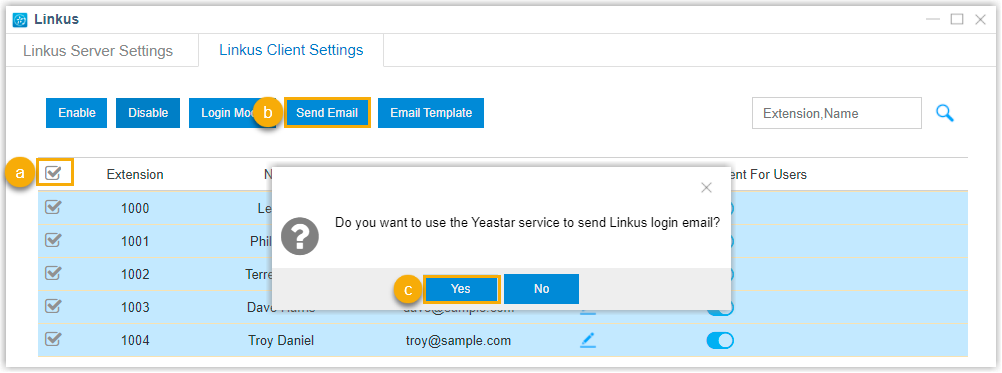 Tip: PBX only supports selecting all the extensions for the current page. You can set a larger Displaying value to display more extensions on one page.
Tip: PBX only supports selecting all the extensions for the current page. You can set a larger Displaying value to display more extensions on one page.- Select the checkboxes of all the extensions.
- Click Send Email.
- In the pop-up dialog box, click Yes.
- To send Linkus email to a
specific user, do as follows:
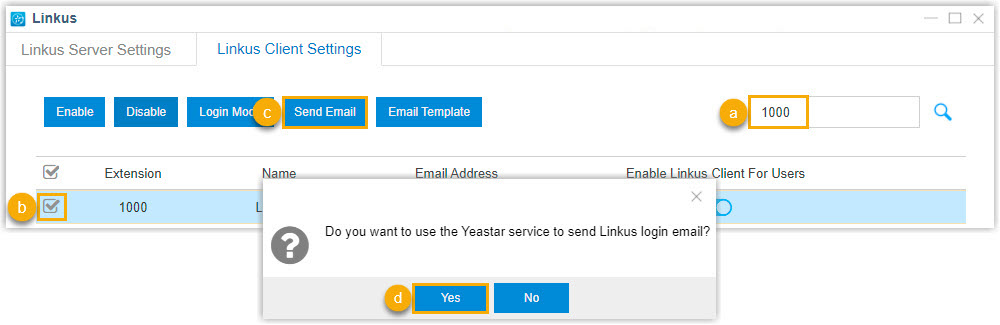
- Search the user by extension number or name.
- Select the desired extension user.
- Click Send Email.
- In the pop-up dialog box, click Yes to confirm.
Result
Users will receive Linkus login emails. They can log in to Linkus clients by scanning the QR code or pasting the link provided in the emails.
| Linkus Mobile Client Login | Linkus Lite Login |
|---|---|
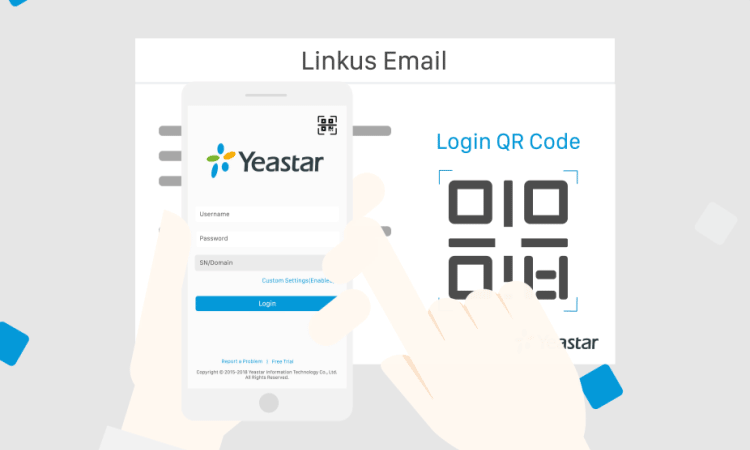 |
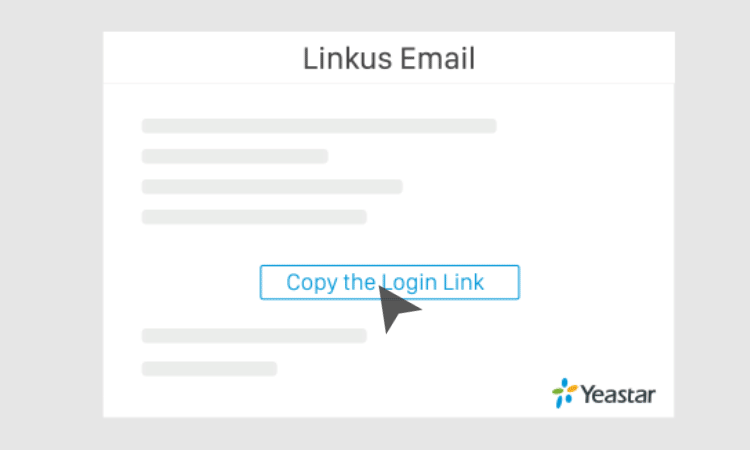 |