LDAP Configurations on Cisco SPA Phone
In this example, we demonstrate how to configure and use LDAP phonebook using a Cisco SPA-942 (version 6.1.5(a)).
Configuration Example
The example configurations are set according to default settings of Yeastar Cloud PBX LDAP server. You can use the following settings as a starting point and adjust the filter and display attributes according to your needs.
- Log in the Cisco SPA phone web interface, click Admin Login and advanced to log in as an administrator.
- Go to to configure LDAP client.
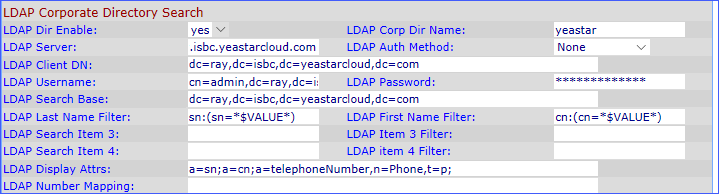
| Setting | Description | Example |
|---|---|---|
| LDAP Dir Enable | Whether to enable LDAP directory or not. | yes |
| LDAP Corp Dir Name | Specify the name of phonebook. | yeastar |
| LDAP Server | Enter the domain name of Cloud PBX. |
ray.isbc.yeastarcloud.com (Cloud PBX domain name) |
| LDAP Auth Method | Select the authentication method that the LDAP server requires.
|
Simple |
| LDAP Client DN |
Enter the Base DN of LDAP server. |
dc=ray,dc=isbc,dc=yeastarcloud,dc=com |
| LDAP Username | Enter the user name to log in the LDAP server. | cn=admin,dc=ray,dc=isbc,dc=yeastarcloud,dc=com |
| LDAP Password | Enter the password to log in the LDAP server. | Yeastar134 |
| LDAP Search Base | Specify a starting point in the directory tree from which to
search.
|
dc=ray,dc=isbc,dc=yeastarcloud,dc=com |
| LDAP Last Name Filter | This defines the search for surnames [sn], known as last name. | sn:(sn=*$VALUE*) |
| LDAP First Name Filter | This defines the search for the common name [cn]. | cn:(cn=*$VALUE*) |
| LDAP Search Item3 | Additional customized search item. Can be blank if not needed. | Leave it blank. |
| LDAP Item 3 Filter | Customized filter for the searched item. Can be blank if not needed. | Leave it blank. |
| LDAP Search Item 4 | Additional customized search item. Can be blank if not needed. | Leave it blank. |
| LDAP Item 4 Filter | Customized filter for the searched item. Can be blank if not needed. | Leave it blank. |
| LDAP Display Attr | Format of LDAP results displayed on phone. | a=sn;a=cn;a=telephoneNumber, n=Phone,t=p; |
| LDAP Number Mapping | Can be blank if not needed. | Leave it blank. |
Cisco LDAP Display Attributes
| Attribute | Value | Description |
|---|---|---|
| a | Attribute name | N/A |
| cn | Common name | N/A |
| sn | Surname (last name) | N/A |
| telephoneNumber | phone number | N/A |
| n | Display name | Example: n=Phone will cause "Phone:" to be displayed in front of the phone number of an LDAP query result when the detail soft button is pressed. |
| t | type | When t=p, that is, t is of type phone number, then the retrieved number can be dialed. Only one number can be made dialable. If two numbers are defined as dialable, only the first number is used. Example: a=ipPhone, t=p; a=mobile, t=p; Only the IP Phone number is dialable and the mobile number will be ignored. |
| p | phone number | When p is assigned to a type attribute, example t=p, then the retrieved number will be dialable by the phone. |
Search LDAP Contacts
Enter the search criteria to search a contact from LDAP phonebook and call the contact.
- Press the Dir soft key on the SPA phone.
- Select the LDAP Corporate Directory from the list.
- Enter the search parameters for Last Name and First Name, and press
submit.
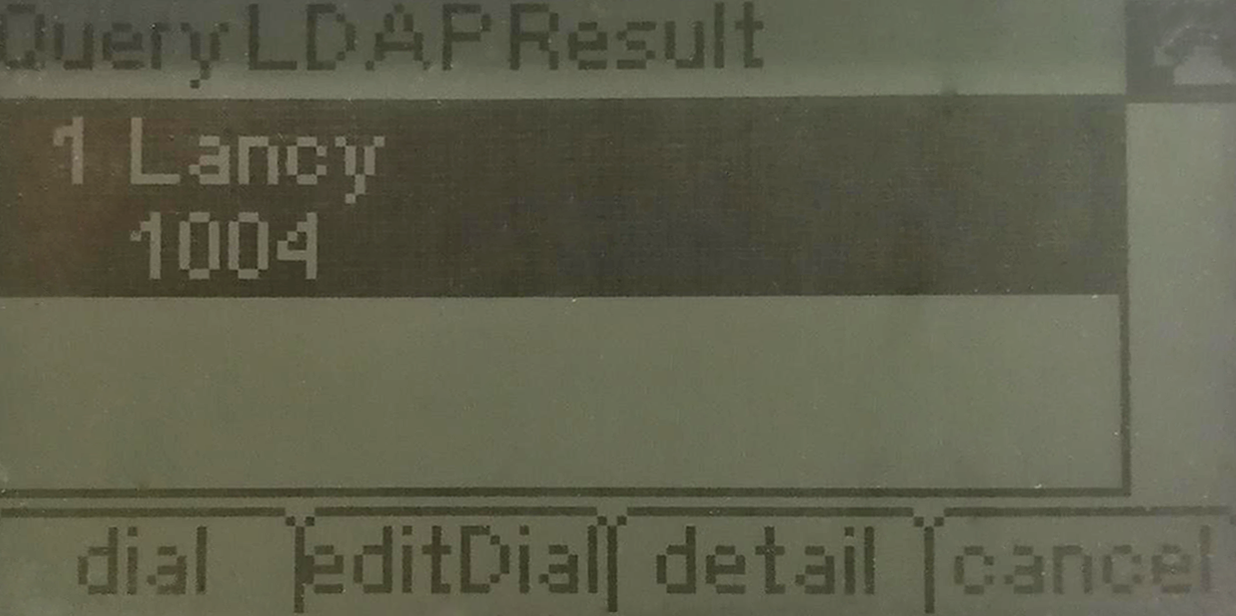
- Press Dial, EditDial, Detail, or Cancel to use the LDAP results.