LDAP Configurations on Snom Phone
In this example, we demonstrate how to configure and use LDAP phonebook using a Snom D745 (version 66.84.0.10).
Configuration Example
The example configurations are set according to default settings of Yeastar Cloud PBX LDAP server. You can use the following settings as a starting point and adjust the filter and display attributes according to your needs.
Log in the Snom phone web interface, go to to configure LDAP client.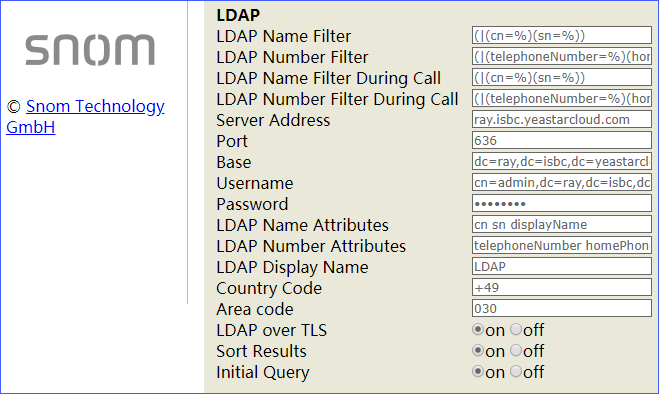
| Setting | Description | Example |
|---|---|---|
| LDAP Name Filter |
Specify the name attributes for LDAP searching.
|
(|(cn=%)(sn=%)) |
| LDAP Number Filter |
Specify the number attributes for LDAP searching.
|
(|(telephoneNumber=%)(homePhone=%)(mobile=%)) |
| LDAP Name Filter During Call |
Specify the name attributes for LDAP searching when dialing or for looking up an incoming call.
|
(|(cn=%)(sn=%)) |
| LDAP Number Filter During Call |
Specify the number attributes for LDAP searching when dialing or for looking up an incoming call.
|
(|(telephoneNumber=%)(homePhone=%)(mobile=%)) |
| Server Address | Enter the domain name of Cloud PBX. | ray.isbc.yeastarcloud.com |
| Port | Enter the LDAP server port. | 636 |
| Base | Specify a starting point in the directory tree from which to
search.
|
dc=ray,dc=isbc,dc=yeastarcloud,dc=com |
| Username | Enter the user name to log in the LDAP server. | cn=admin,dc=ray,dc=isbc,dc=yeastarcloud,dc=com |
| Password | Enter the password to log in the LDAP server. | Yeastar134 |
| LDAP Name Attributes | Specify the name attributes of each record to be returned by the LDAP server. You can configure multiple name attributes separated by space. | cn sn displayName |
| LDAP Number Attributes | Specify the number attributes of each record to be returned by the LDAP server. You can configure multiple number attributes separated by space. | telephoneNumber homePhone mobile |
| LDAP Display Name | Specify the name of phonebook. | LDAP |
| Country Code | Specify standard country code which will be substituted in LDAP search requests. | +49 |
| Area Code | Specify standard area code which will be substituted in LDAP search requests. | 030 |
| LDAP over TLS | Specify whether to use TCP or TLS as LDAP transport protocol. | On |
| Sort Results | Specify the mode of sorting the query results. | On |
| Initial Query |
You can decide whether to query the server for an initial
list of entries when entering the LDAP directory.
Note: All
placeholders ( %) are replaced
with*, and subsequent stars are
formated to a single one.For example,
|
On |
Set an LDAP Key
Set an LDAP key on the phone to quickly access the LDAP phonebook.
- Log in the Snom phone web interface, go to .
- Choose a key, select key type to Key Event, select
number to LDAP Directory, and set label
name.
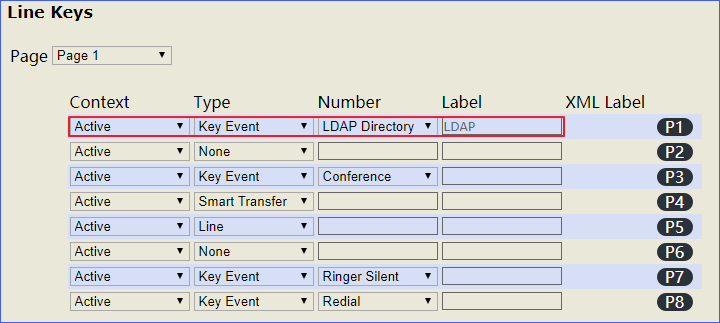
- Click Apply.
Search LDAP Contacts
You can press the LDAP key to access the LDAP phonebook. Enter the search criteria to search a contact from LDAP phonebook and call the contact.
- Press the LDAP key to access the LDAP phonebook.
- Search the contact name or number using the keypad. The contacts whose name
or phone number match the characters entered will appear on the LCD
screen.
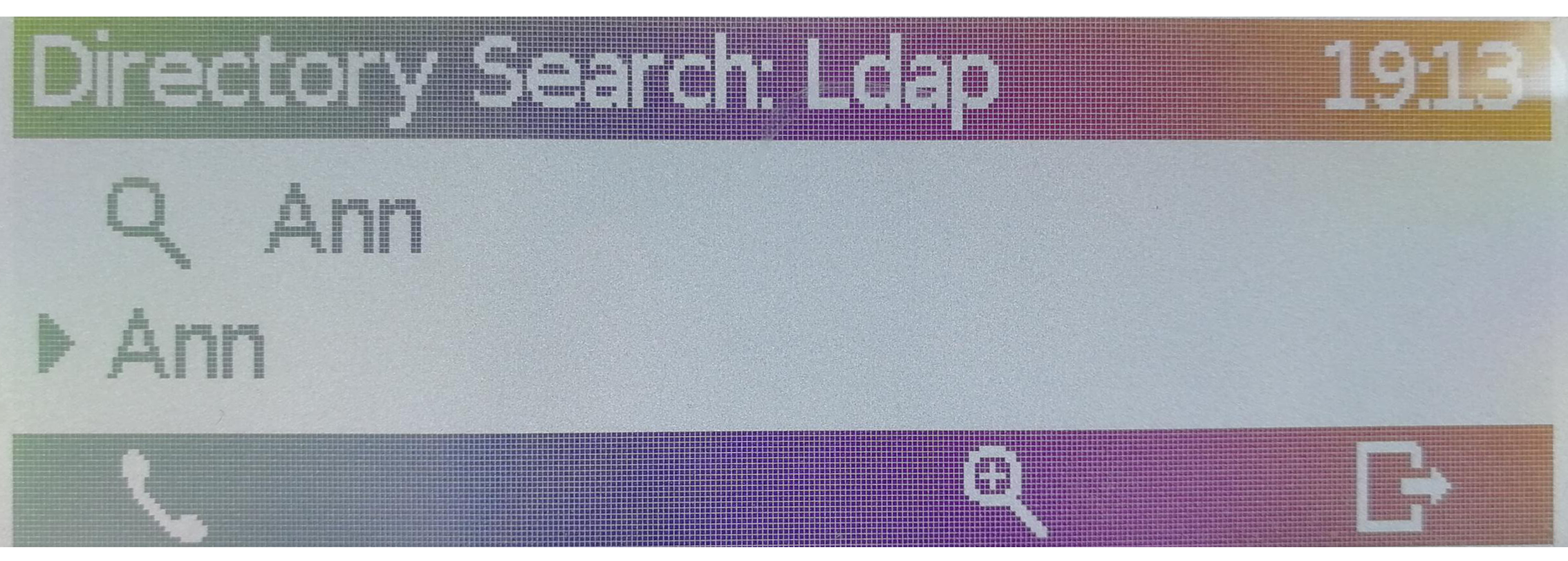
- Press the navigation key to select the desired contact.
- Press
 to call the contact.
to call the contact.