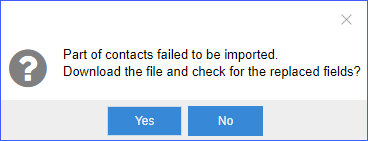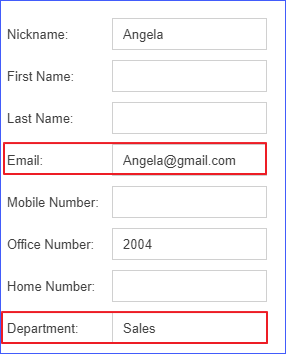Export/Import an LDAP Phonebook
You can export existing phonebooks from LDAP server to mass update LDAP entries and import the phonebooks to LDAP server again.
Export a Phonebook from LDAP Server
You can export phonebook from LDAP Server. The exported phonebook can be used as a record or a sample CSV file for you to edit contacts and be imported to LDAP Server again.
- Go to LDAP Server page, and select the desired phonebook.
- Click Export.

Import a Phonebook to LDAP Server
Before you start to import a phonebook, prepare a phonebook file, the phonebook should meet the following requirements:- File format: CSV file with UTF-8 encoding. Tip: You can open the CSV file with Notepad and save it with UTF-8 encoding.
- Import parameters: The parameters in the CSV file should meet the requirements demonstrated in Import Parameters - LDAP Phonebook.
- Go to LDAP Server page, and click Import.
- In the Import Phonebook dialog box, click
Browse.
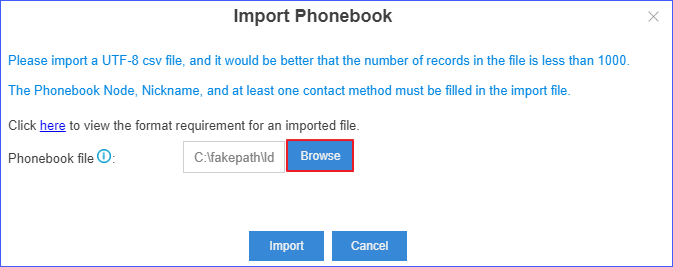
- Click Import.
Example LDAP Phonebook
With the phonebook file, you can do the following operations:
- Centrally manage multiple phonebooks Add multiple phonebook nodes in the phonebook file, and import the file to LDAP server.Note: For phonebook node, only alphanumerics are valid.


- Add a new contact to an existing phonebook
Add a new contact "Angela" to an existing phonebook "colleagues", and import the file to LDAP server.

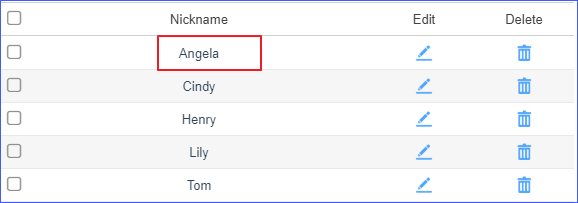
- Add a new phonebook with a new contact
Add a new phonebook "VIP" with a new contact "Jay".


- Update information of existing contacts
Update the information of existing contact "Angela", and import the file to LDAP server. The following dialog will appear. Click Yes to check the replaced fields.