Step4. Create an Instance for SBC Server
Create an instance for SBC server from the Google public image Ubuntu 16.04
LTS.
- Go to the VM instance page.
- Select your project and click Continue.
-
Select an Image for the instance.
- Click Image on the left-side navigation, type ubuntu-1604-xenial to search the image.
- Click Show deprecated images to show all the relevant images.
- Select the image ubuntu-1604-xenial-v20180306.
- Click CREATE INSTANCE.
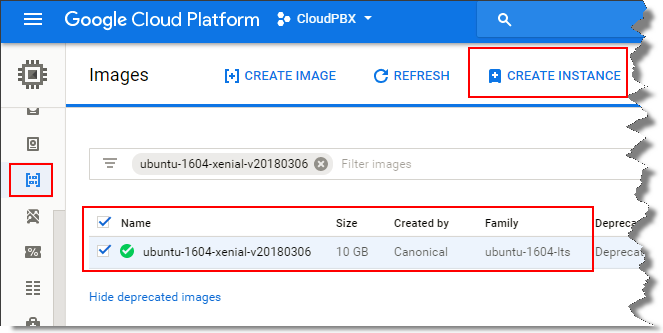
-
On the instance configuration page, set the instance for your SBC server.
- Click Create to create and start the instance.