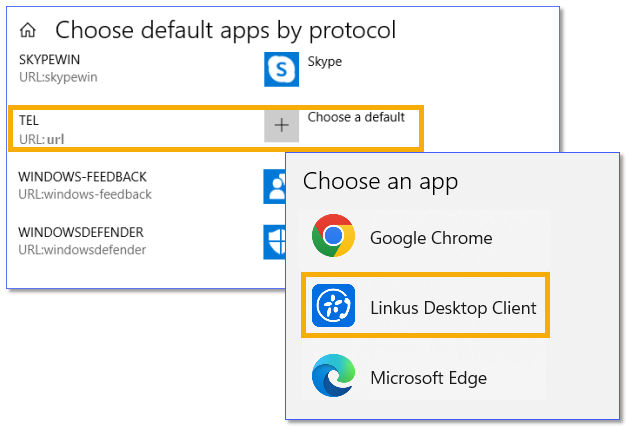How to set Linkus as the default calling app?
Note: This feature is supported on Windows
only.
- Windows 11
-
- In the Windows search bar, type default apps.
- In the search results, click Default apps.
- Scroll down to Related settings section,
click choose defaults by link type.
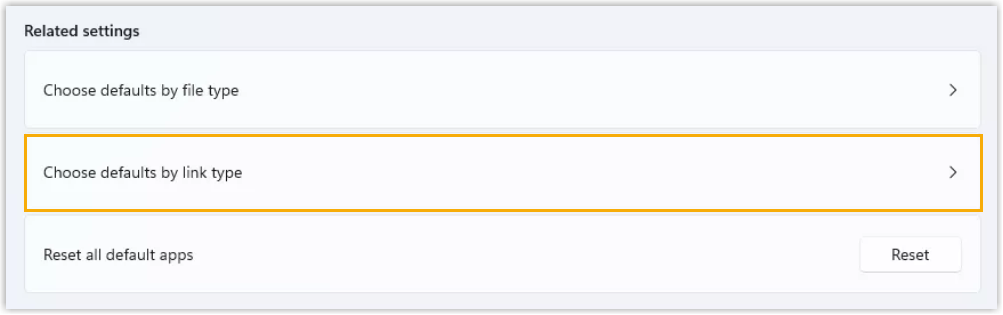
- Complete the following settings.
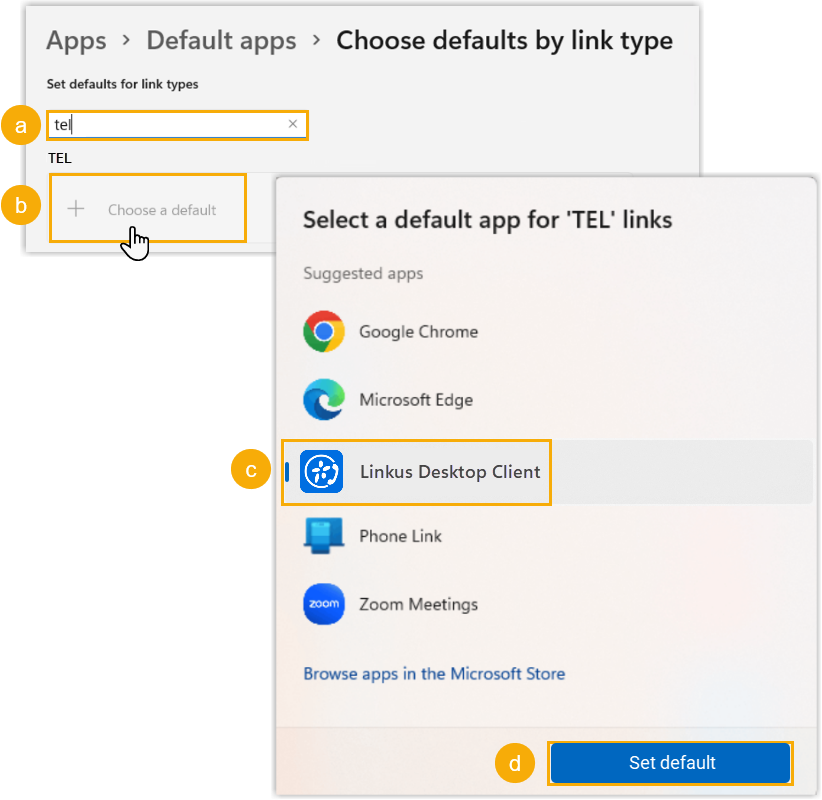
- In the Set defaults for link types search bar, type tel.
- In the TEL section, click
Choose a default.Note: If the TEL protocol already has an App assigned, click the app to change.
- Select Linkus Desktop Client.
- Click Set default.
- Windows 10
-
- In the Windows search bar, type default apps.
- In the search results, click Default Apps.
- Scroll down and select Choose default apps by protocol.
- Scroll down to find TEL, click
Choose a default right beside the TEL
protocol, then select Linkus Desktop Client.Note: If the TEL protocol already has an App assigned, click it and select Linkus Desktop Client.