Check out
When guests are ready to leave, front desk can complete the check-out process for them.
Individual guest check-out
- Procedure
-
- Log in to Linkus Desktop/Web Client, go to .
- At the bottom-right corner of a checked-in room, click
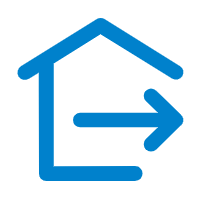 .
.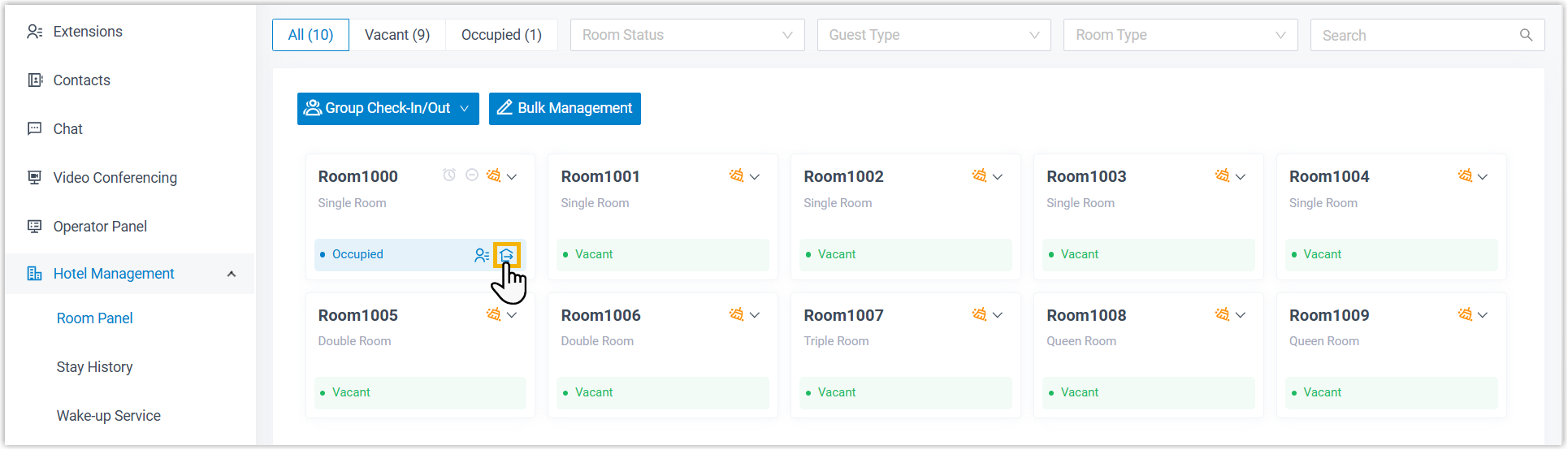
- Perform the following operations to check the guest out of the
room.
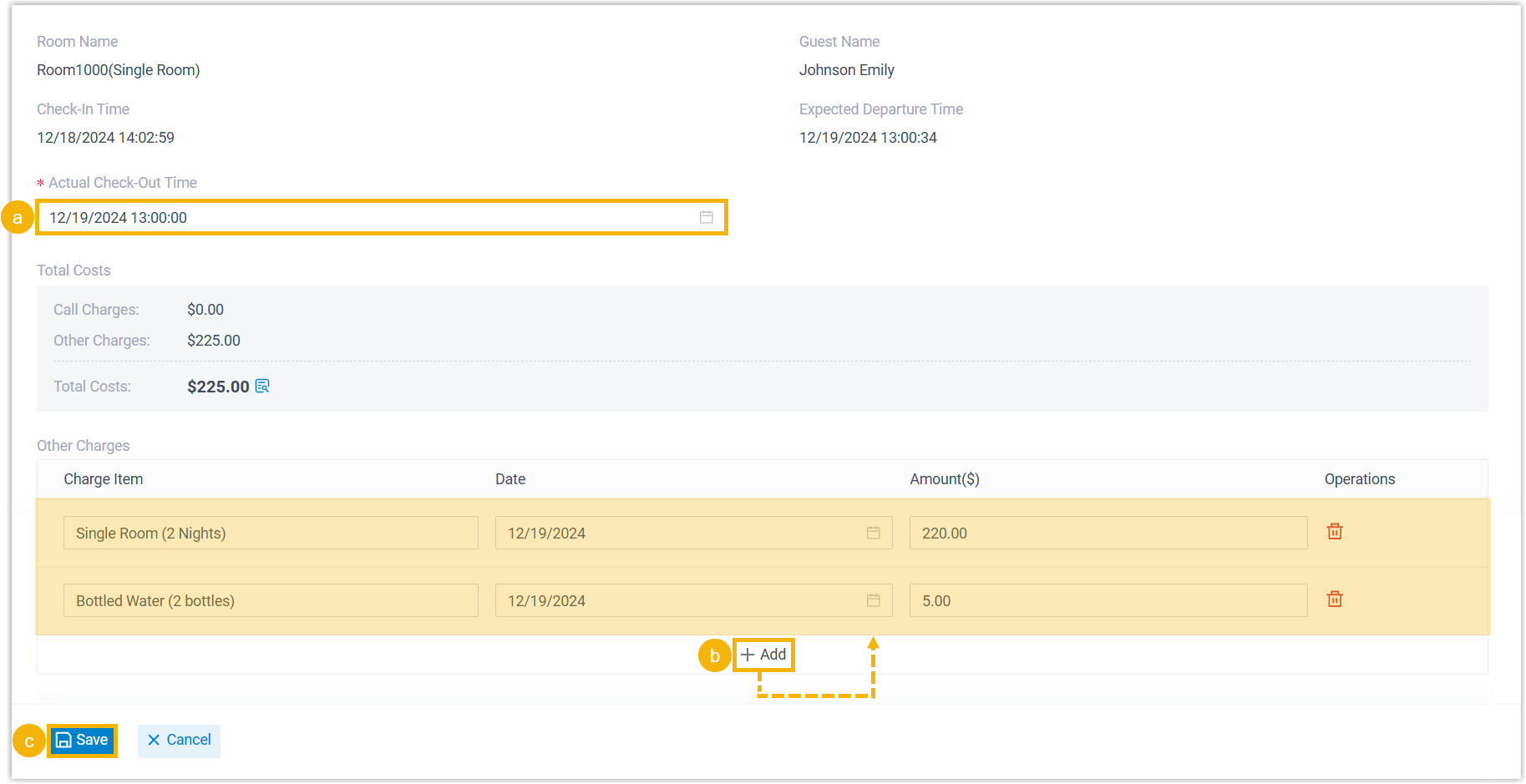
- In the Actual Check-Out Time drop-down list, keep the current time as the check-out time, or change it as needed.
- In the Other Charges section,
click Add to add charge items for
the room.Note: A maximum of 10 charge items can be added.
- Click Save.
- Result
-
- A window pops up, prompting that the checkout is successful. You
can click View Invoice to view the
invoice and provide it to the guest.
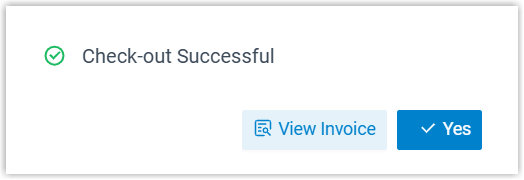
- The guest room is marked as Vacant and its status is reset to the default setting.
- The room extension is reset to the default settings and existing
data is cleared:
- Clear the data: First Name, Mobile Number, Email Address, Voicemail Messages, Call Recordings, Call Logs, Internal Chat histories, Personal Contacts, Video Conferences, Wake-up Calls
- Reset call permission: Restrict the extension from making outbound calls and international calls
- Reset extension presence: Reset extension presence to Available
- Reset extension setting: Reset Last Name to extension number
- A window pops up, prompting that the checkout is successful. You
can click View Invoice to view the
invoice and provide it to the guest.
Tour group check-out
- Procedure
-
- Log in to Linkus Desktop/Web Client, go to .
- At the top-left corner, click Group
Check-In/Out, then select Group
Check-Out.
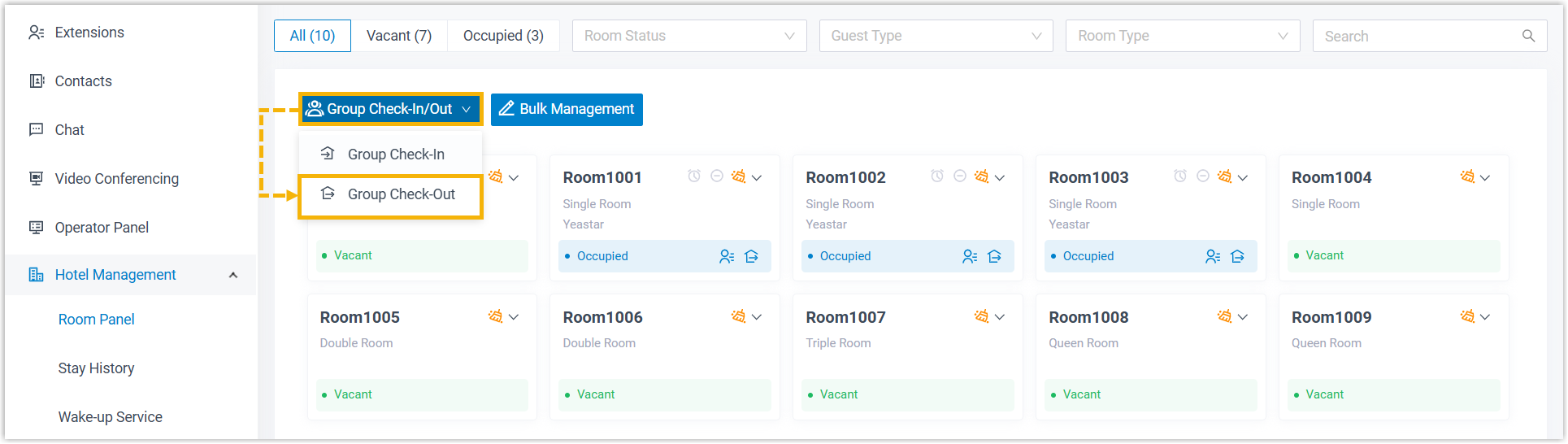
- Perform the following operations to check a tour group out of
the rooms.
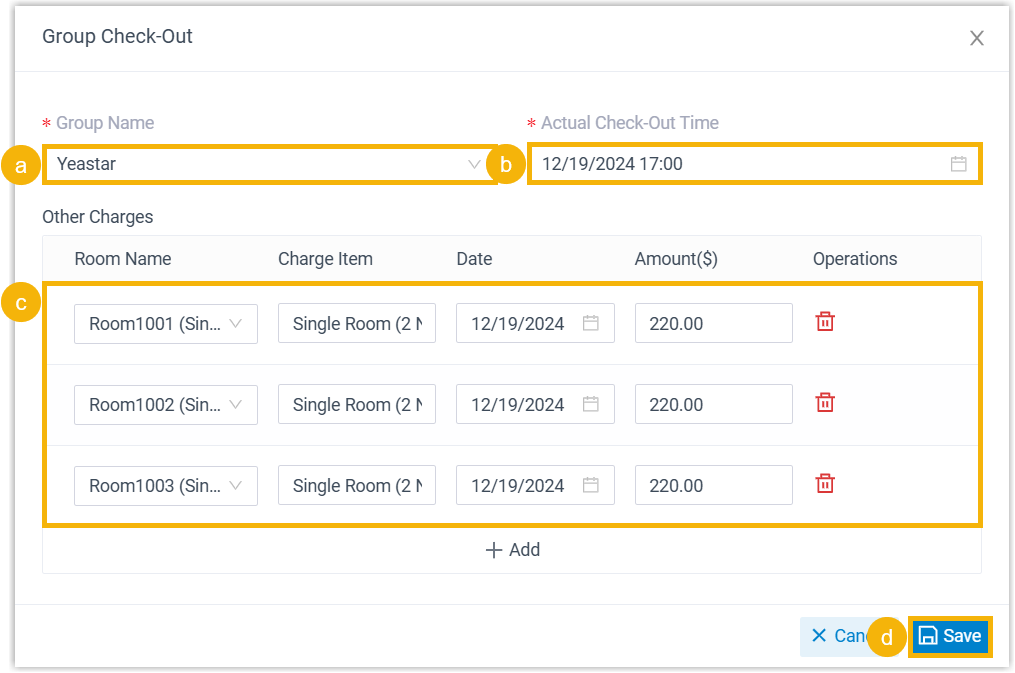
- In the Group Name drop-down list, select a tour group.
- In the Actual Check-Out Time drop-down list, keep the current time as the check-out time, or change it as needed.
- In the Other Charges section,
click Add to add charge items for
the tour group.Note: A maximum of 640 charge items can be added.
- Click Save.
- Result
-
- A window pops up, prompting that the checkout is successful.
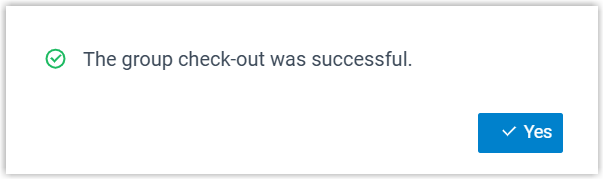
You can view the invoices in and send them to guests.
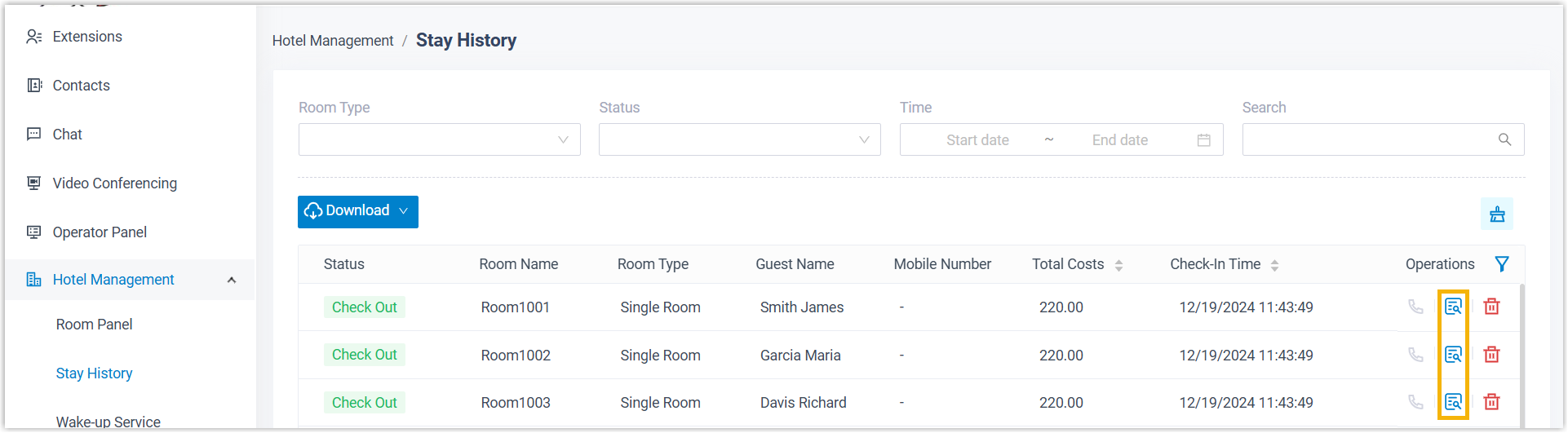
- The temporary extension group for the tour group is removed from PBX.
- The guest rooms are marked as Vacant and their statuses are reset to the default setting.
- The room extensions are reset to the default settings and
existing data is cleared:
- Clear the data: First Name, Mobile Number, Email Address, Voicemail Messages, Call Recordings, Call Logs, Internal Chat histories, Personal Contacts, Video Conferences, Wake-up Calls
- Reset call permission: Restrict the extension from making outbound calls and international calls
- Reset extension presence: Reset extension presence to Available
- Reset extension setting: Reset Last Name to extension number
- A window pops up, prompting that the checkout is successful.