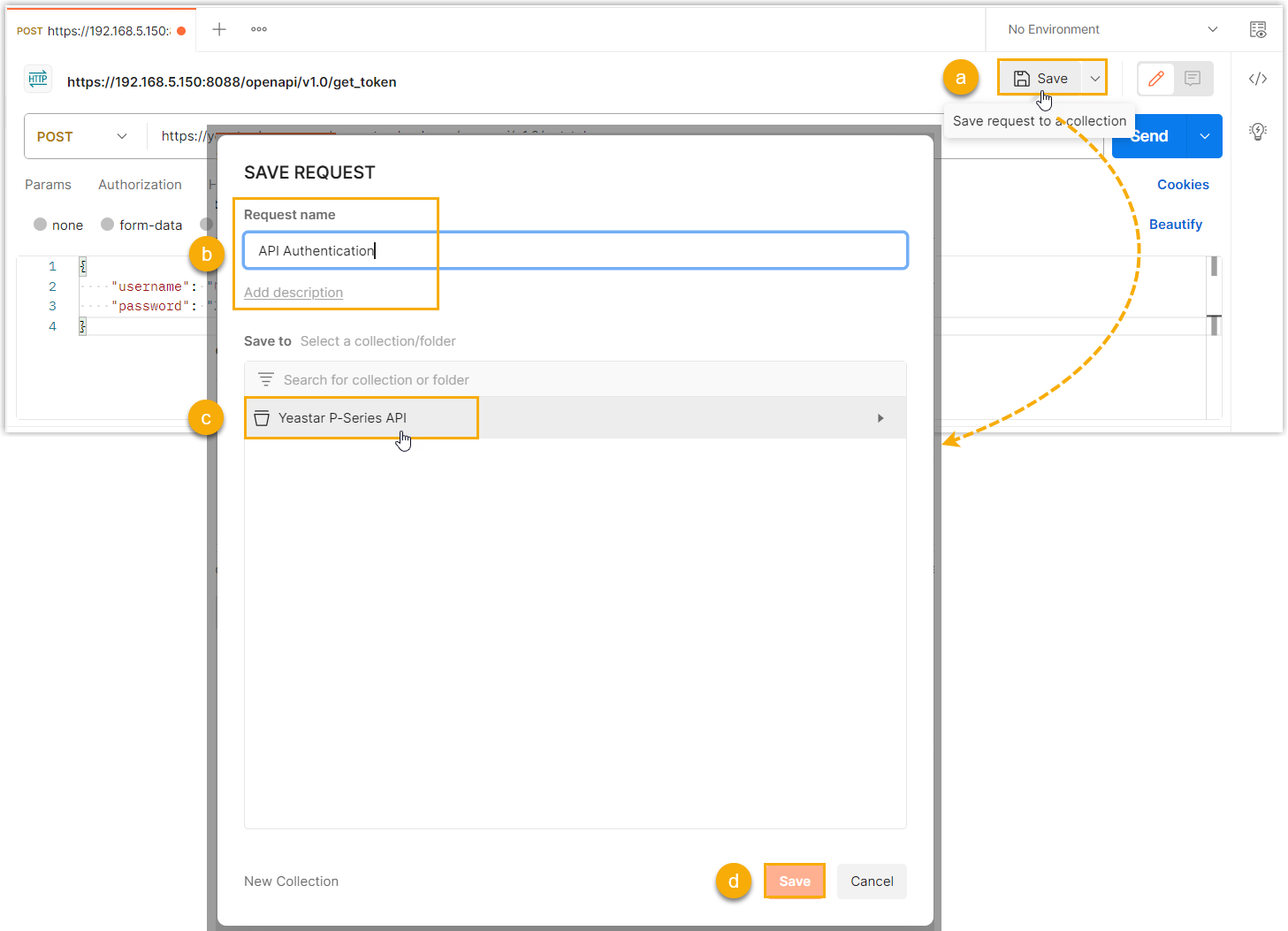Send a Request to Yeastar P-Series PBX System API with Postman
This topic introduces how to send a request to Yeastar P-Series PBX System API using Postman.
Prerequisites
- You have downloaded and installed Postman desktop app.
- You have enabled Yeastar P-Series PBX System API.
Procedure
- Sign in to Postman.
- At the top-left corner of the workbench, click
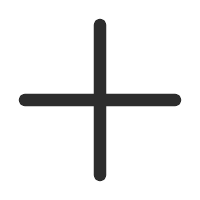 to
open a new request tab.
to
open a new request tab.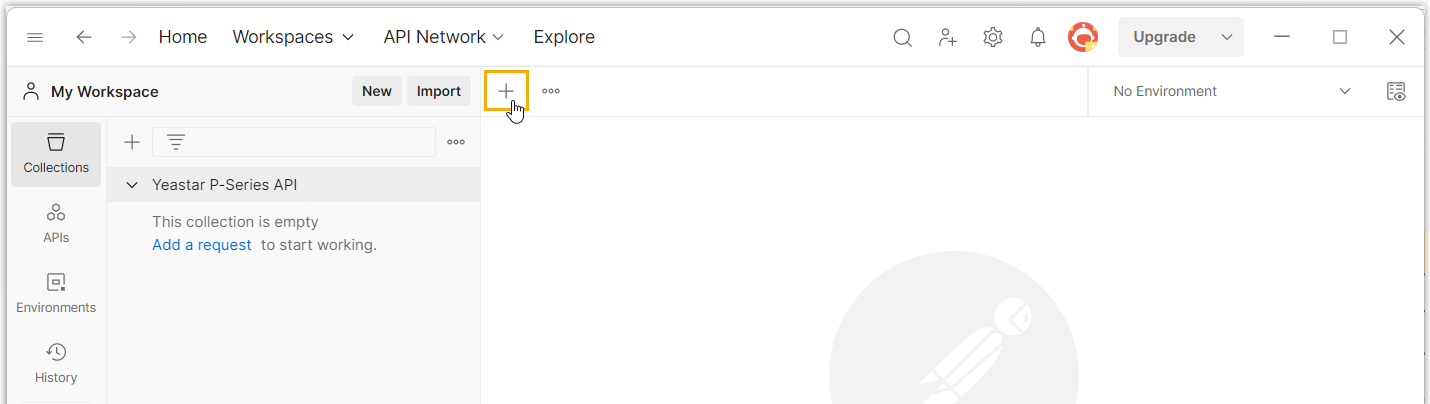
- Compose and send an API request.
Illustration Instruction Figure 1. Example 1 – POST request: Get an Access Token 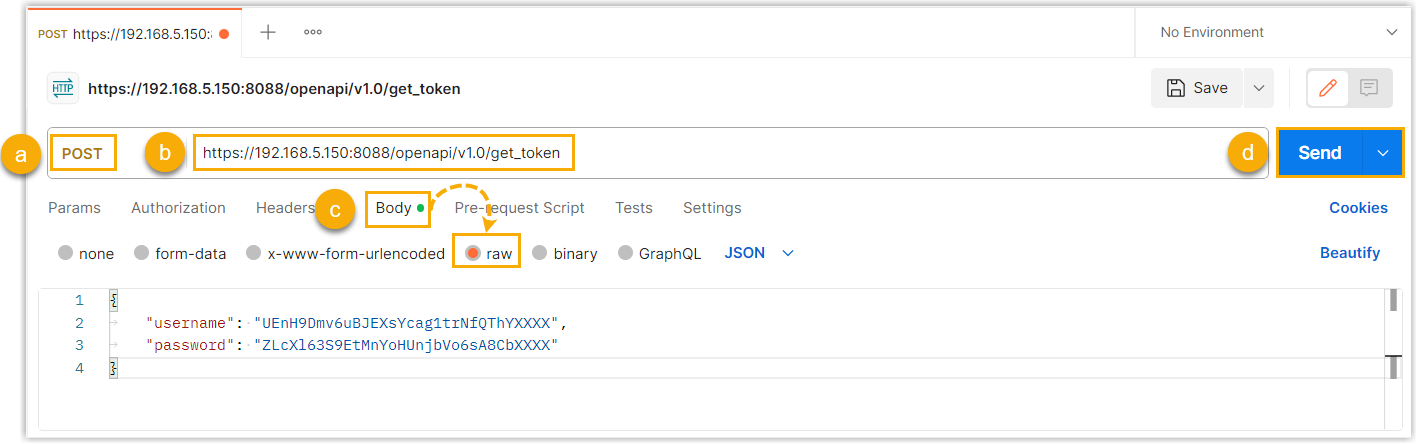
This example demonstrates how to send a POST request to obtain an access token, which is mandatory for the subsequent API requests. -
In the request method drop-down list, select POST.
- In the request field, enter the request URL of
the API interface.
In this example, enter the request URL of Get Access Token.
- Click , and enter the request parameters of the API interface.
- Click Send.
The response is displayed at the bottom of the workbench. In this example, an access token and a refresh token are returned.
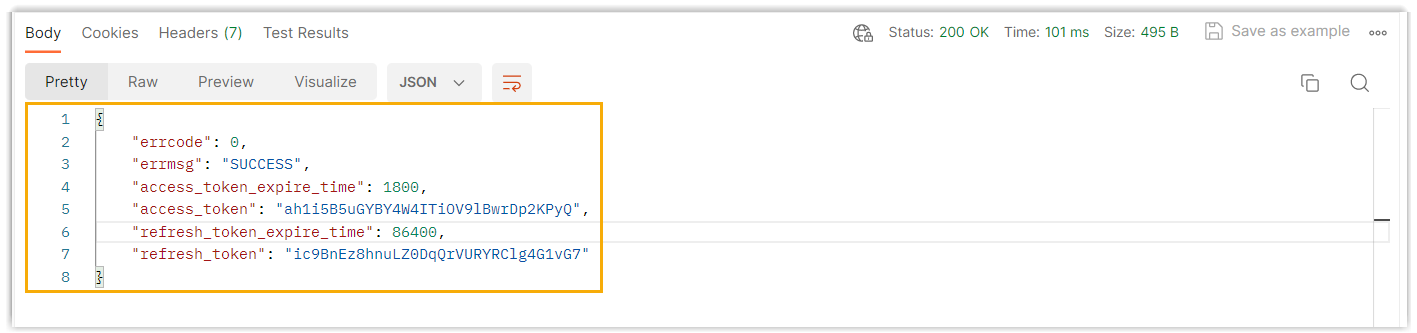
Figure 2. Example 2 – GET request: Query Extension List 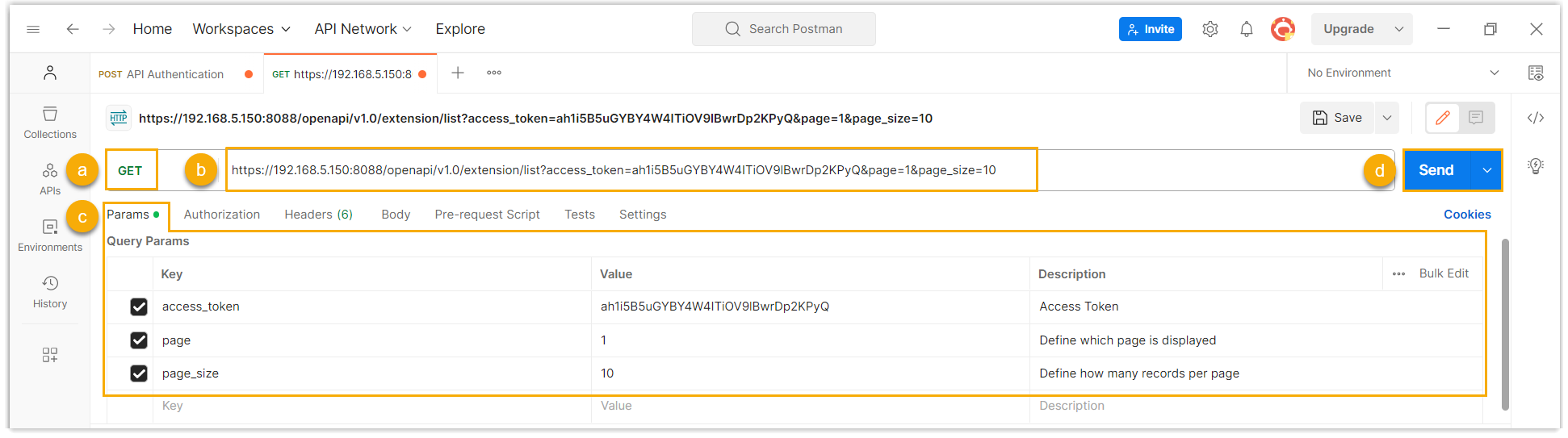
This example demonstrates how to send a GET request to obtain the extension list information. - In the request method drop-down list, select GET.
- In the request field, enter the request URL of
the API interface.
In this example, enter the request URL of Query Extension List.
- In the Params tab, enter the request parameters of the API interface.
- Click Send.
The response is displayed at the bottom of the workbench. In this example, the extension list is returned.
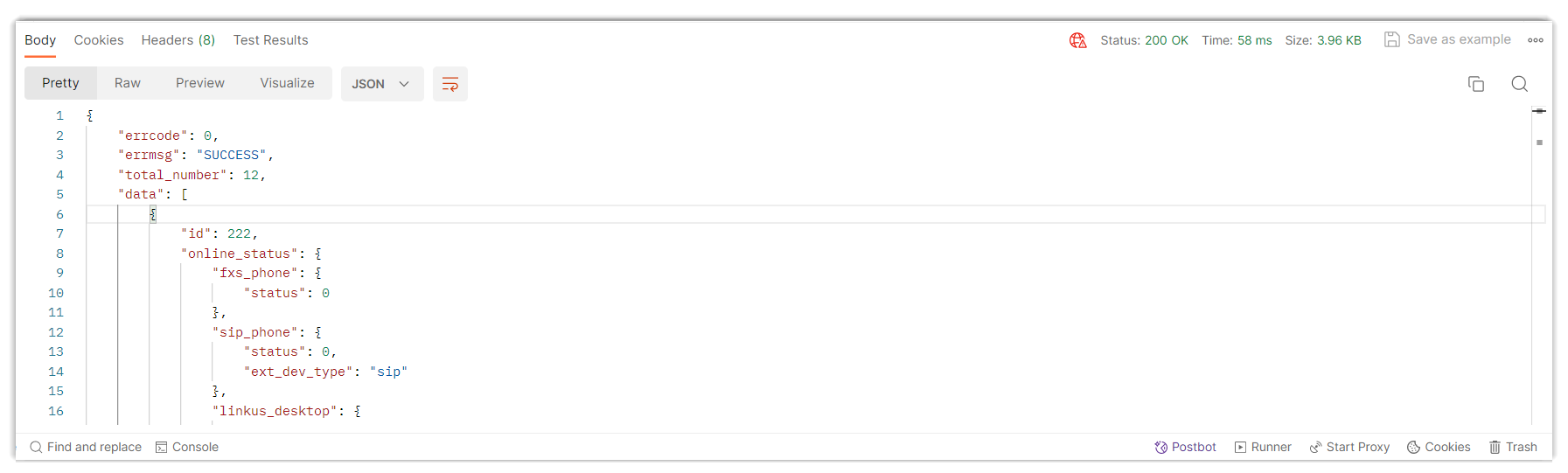
-
What to do next
Save the API requests to a collection, so as to better organize and manage the API requests.