Check and Manage External Chat Logs
External chat logs are comprehensive records of sessions and messages coming from various messaging channels. This topic describes how to check the external chat logs (including session information, session operation records, and detailed chat histories) and how to delete the session or chat histories on Yeastar P-Series PBX System.
Requirements
The firmware version of Yeastar P-Series PBX System is 37.13.0.25 or later.
Procedure
- Log in to PBX web portal, go to .
- Optional: Set criteria (time, channel type, or other
objects) to filter the desired records.
The relevant records of external chat sessions are displayed on the page.
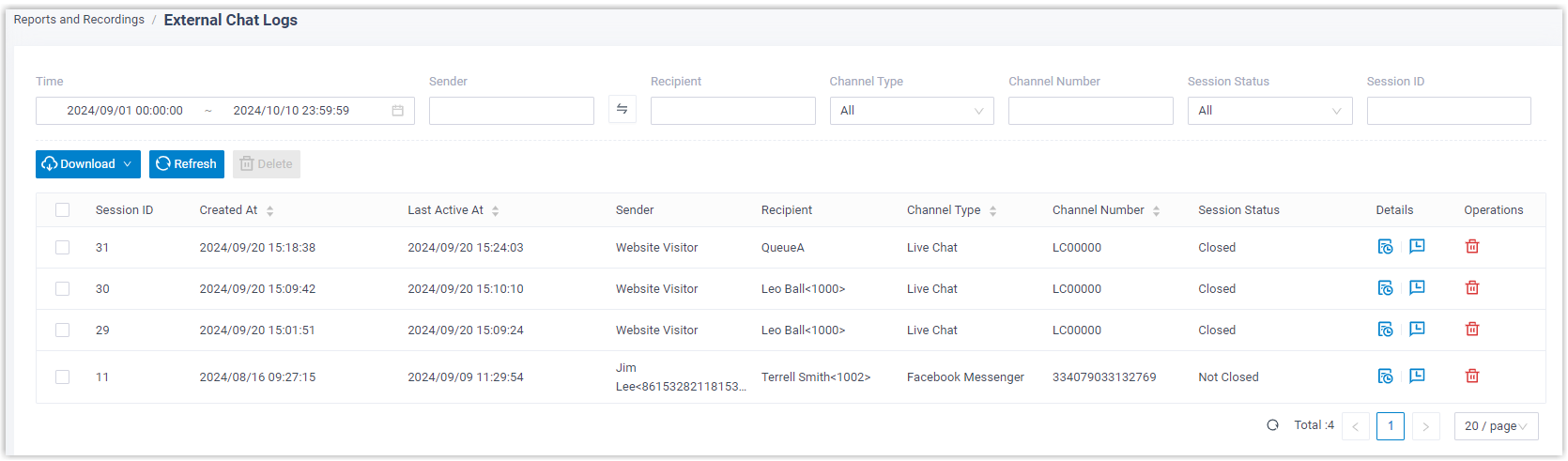
- Check and manage the records according to your need.
Operation Instruction External Chat Session Check operation records of an external chat session - Click
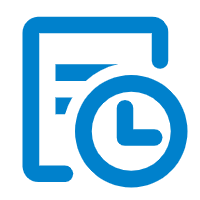 beside the
desired session.
beside the
desired session. A window pops up, displaying the operation records of the session in a timeline view.Note: Only the following operations will be recorded:
A window pops up, displaying the operation records of the session in a timeline view.Note: Only the following operations will be recorded:- Create a session
- Transfer a session
- Pick up a session from a message queue
- Close a session
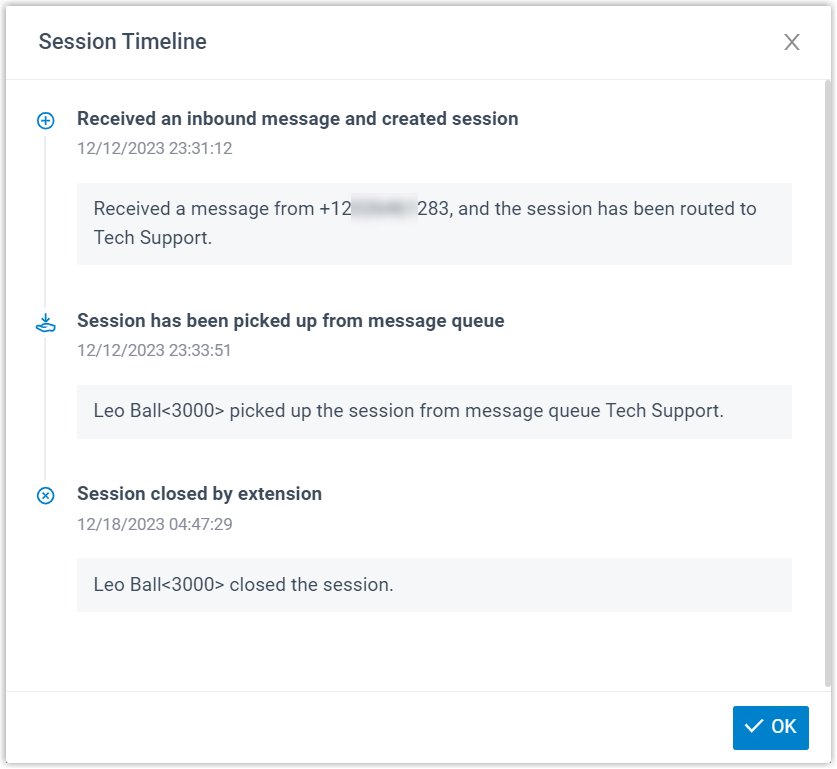
Delete external chat session(s) - To delete a session, do as follows:
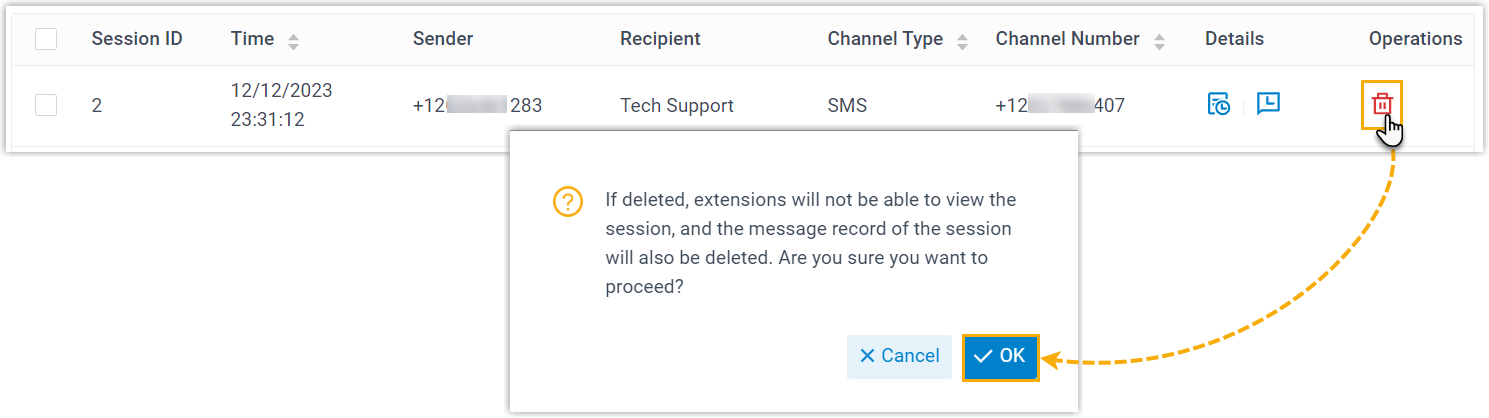
- Click
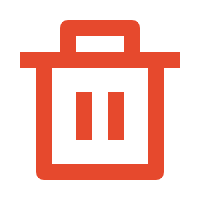 beside the
session that you want to delete.
beside the
session that you want to delete. - In the pop-up window, click OK.
- Click
- To delete multiple sessions, do as
follows:
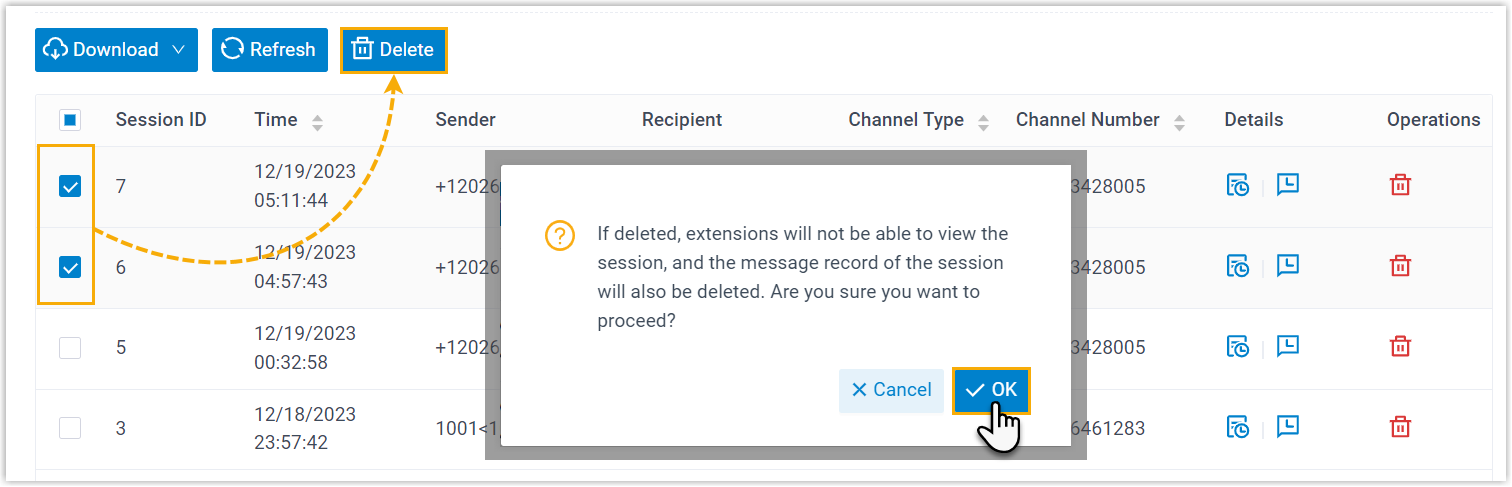
- Select the desired sessions, then click Delete.
- In the pop-up window, click OK.
External Chat History Check the detailed chat histories of a session - Click
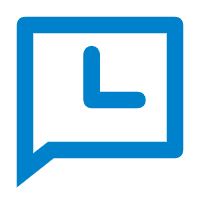 beside the desired
session.
beside the desired
session.
The detailed messages in the session are displayed.
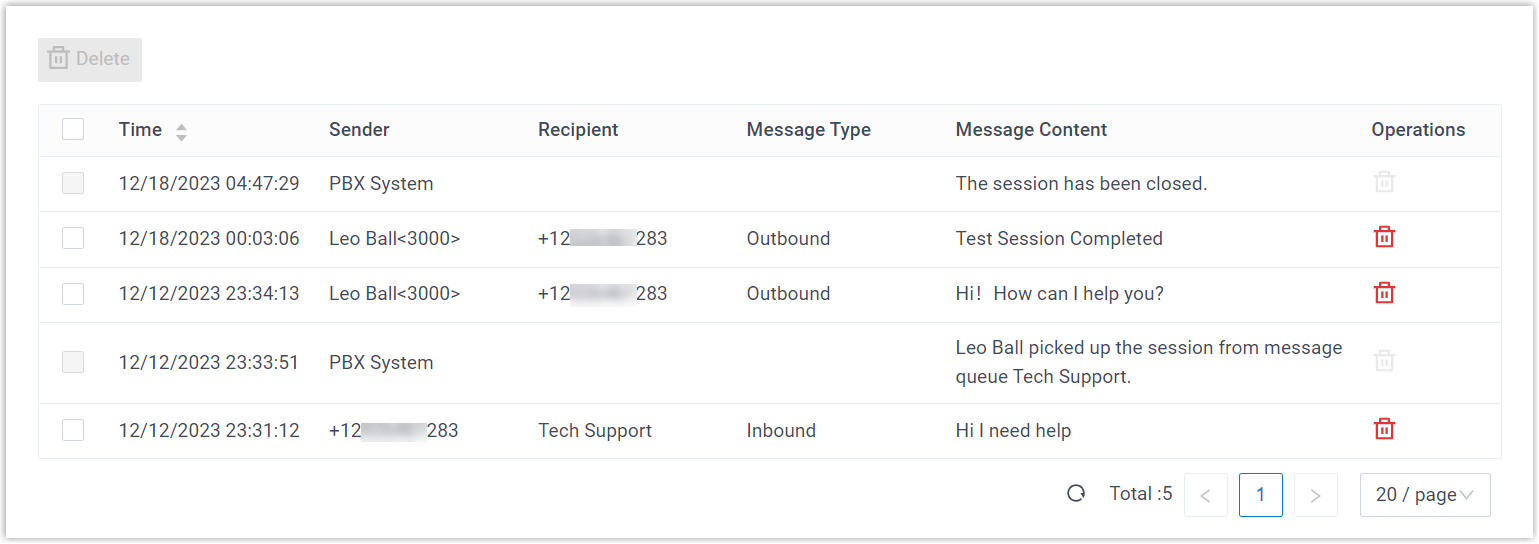
Delete chat histories of a session Note: Messages sent by the PBX system can NOT be deleted.- Click
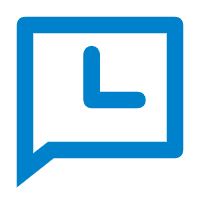 beside the
desired session.
beside the
desired session.
The detailed messages in the session are displayed.
- To delete a single message, do as
follows:
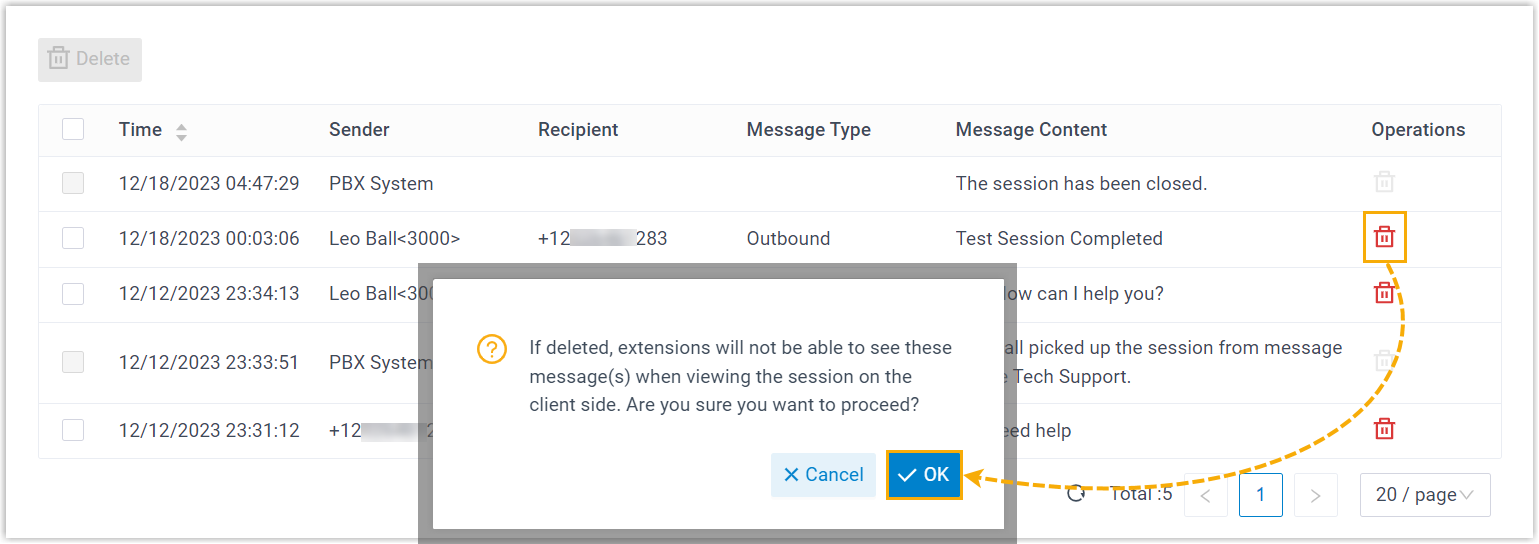
- Click
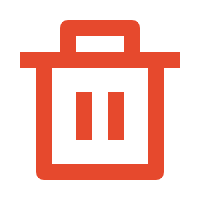 beside the
desired message.
beside the
desired message. - In the pop-up window, click OK.
- Click
- To delete multiple messages, do as
follows:
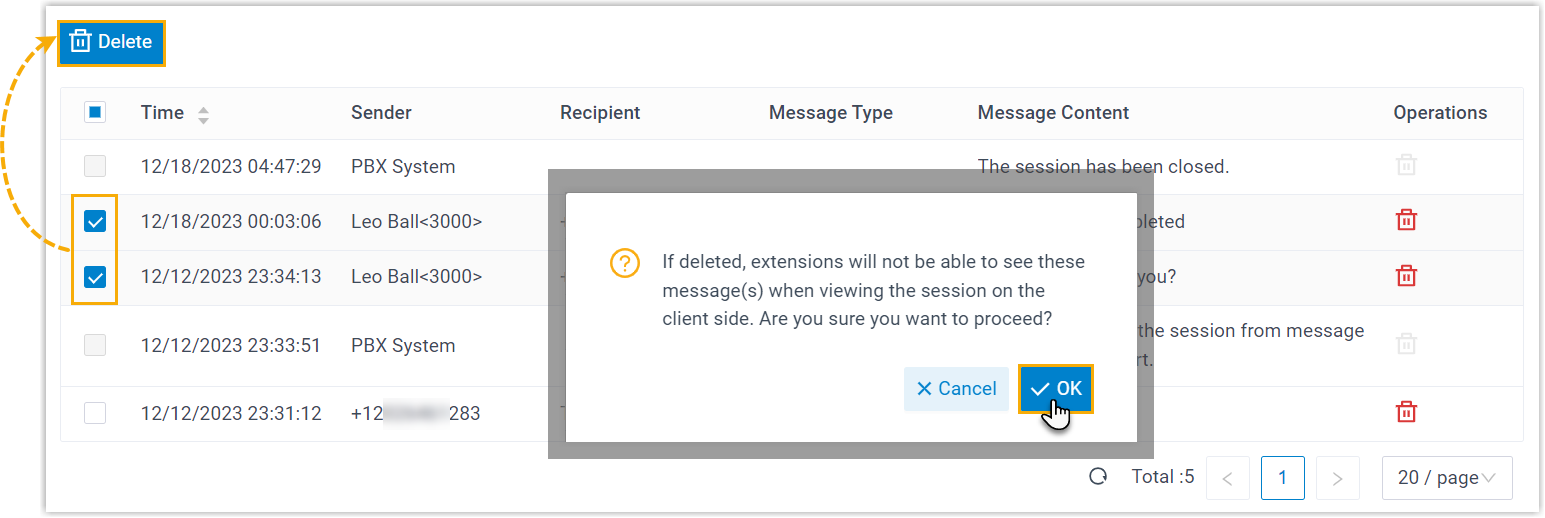
- Select the desired messages, then click Delete.
- In the pop-up window, click OK.
- Click