Set up Enhanced Emergency Calling
To ensure that users can make emergency calls for help when an accident occurs, you need to set up emergency calling in Yeastar Cloud PBX. This topic describes how to set up enhanced emergency calling in Yeastar Cloud PBX.
Prerequisites
- Purchase enhanced emergency service from an Internet Telephony Service Provider
(ITSP).
ITSP will provide DID numbers that are associated with your locations. The DID number is also called Emergency Location Identification Number (ELIN).
Procedure
- Log in to the PBX web interface, go to , click Add.
- In the Name field, specify a name to help you identify it.
- In the Emergency Number field, enter the emergency number.
- In the Outbound Caller ID Priority field, select
which outbound caller ID will be sent to the Public Safety Answering Point
(PSAP) in priority when an emergency call is made.
- Trunk's Emergency Outbound Caller ID: Select this option if you want to set a common ELIN for all extension users. PSAP receives the trunk's emergency outbound caller ID no matter who makes the emergency call, which indicates PSAP receives a common location information.
- Extension's Emergency Outbound Caller ID:
Select this option if you want to assign ELINs for individual users.
- Extension users with specific ELINs are associated with their respective locations.
- Extension users without specific ELINs share a common ELIN (the trunk's emergency outbound caller ID) and are associated with a common location.
- In the Trunk's Emergency Outbound Caller ID field,
configure trunks for emergency calls.
- In the drop-down list, select a trunk.Note: Emergency calls have the highest priority. If the selected trunk is occupied, PBX will terminate the ongoing call, and place the emergency call.
- Enter the Emergency Location Identification Number (ELIN) that you have purchased from the trunk provider.
- In the Prepend field,
enter the prepended number if the trunk provider requires.Important:
- Only configure the Prepend
setting when the trunk provider requires prepended
numbers to place an outbound calls. Carefully
configure the Prepend, or
emergency calls will fail.
For example, the trunk provider requires a prepended number 0 for any outbound calls and users should dial 0911 to make the emergency call. To comply with the users' dialing habit, you can set the Prepend as 0. In this way, users can dial 911 as they usually do.
- Only configure the Prepend
setting when the trunk provider requires prepended
numbers to place an outbound calls. Carefully
configure the Prepend, or
emergency calls will fail.
- Click
 to add another trunk and repeat step
a - step c.
Note: If the first trunk cannot work properly, the PBX will use the second trunk to make calls.
to add another trunk and repeat step
a - step c.
Note: If the first trunk cannot work properly, the PBX will use the second trunk to make calls.
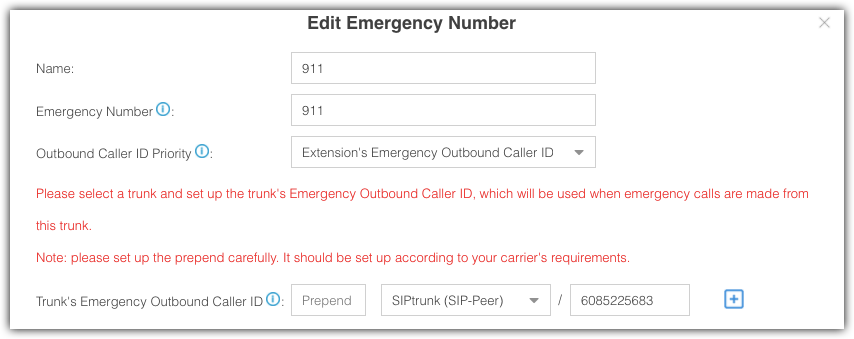
- In the drop-down list, select a trunk.
- Click Save and Apply.
Assign ELINs for individual users
To provide the PSAP with the emergency caller's precise location, you may need to purchase multiple ELINs and assign these ELINs to extension users.
- Log in to the PBX web interface, go to , click
 to edit the desired extension.
to edit the desired extension. - On the extension Basic page, enter the ELIN in the Emergency Outbound Caller ID field.
- Click Save and Apply.
After the user dials an emergency number, the PSAP will locate the specific geographic location of the user by the extension user's ELIN.
What to do next
After setting up an emergency calling, you may need to consider the following configurations: