Manage Outbound Routes
After you create outbound routes, you can adjust the priority of the outbound routes. You can also edit or delete the outbound routes.
Adjust priority of outbound routes
When a user places a call, if the dialed number matches multiple dial patterns, the outbound route with the highest priority will be used. You can adjust the priority of outbound routes to route calls through proper outbound routes, greatly saving calling cost for your company.
ZXXXXXX and X., the PBX will send the call
through the outbound route with the highest priority.Example:
When users dial 05503301, both of the two outbound routes match 05503301:
- Outbound Route-Long-distance call: The dial pattern is
0XXXXXXXand uses trunk 1. - Outbound Route-Local call: The dial pattern is
X.and uses trunk 2.
To call 5503301 through trunk 1, you need to prioritize the outbound route of "Long-distance call"; or PBX will match the outbound route of “Local call" and route the call out using trunk 2.
- Go to .
- Click the buttons



 to adjust the priority of your outbound
routes.Note: PBX will match outbound route from top to bottom.
to adjust the priority of your outbound
routes.Note: PBX will match outbound route from top to bottom.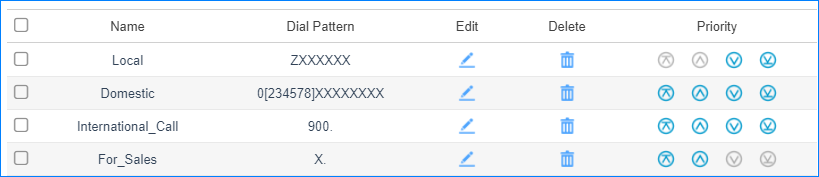
 : Put
this outbound route at the top.
: Put
this outbound route at the top. : Move
this outbound route upward.
: Move
this outbound route upward. : Move
this outbound route downward.
: Move
this outbound route downward. : Put
this outbound at the bottom.
: Put
this outbound at the bottom.
Edit an outbound route
- Go to .
- Click
 beside the outbound route that you want to edit.
beside the outbound route that you want to edit. - Edit the outbound route.
- Click Save and Apply.
Delete an outbound route
- Go to .
- Click
 beside the outbound route that you want to delete.
beside the outbound route that you want to delete. - On the pop-up window, click Yes and
Apply.Note: After you delete the outbound route, extension users can not make outbound calls through this outbound route.