IVR Alarm System APIs
Connect Alarm System and Yeastar Cloud PBX via API to provide alarm service via IVR prompts.
- Scenario
- Alarm System is widely used in industrial production, meteorological disaster monitoring, fire protection,and so on. Alarm System plays an important role in safety production, disaster prevention & reduction, and operation management. However, most Alarm Systems send alarm messages in a simplex mode, which makes it difficult for monitor to timely and efficiently share information when emergencies occur. With Yeastar Cloud PBX API, you can integrate Alarm System with PBX. When an alarm is tripped, Alarm System makes an outbound call to inform relevant personnel of the alarm. The personnel can contact responsible departments to timely deal with the emergency.
Make an outbound call through IVR
- Alarm System sends a request to API interface to make an outbound call through IVR.
- After receiving the request, PBX calls relevant personnel through IVR.
- After alarm ends, relevant personnel can follow the IVR prompt to press corresponding keys on keypad to call Emergency Center agent or other responsible personnels.
For API interface, refer to Call an External Number via IVR.
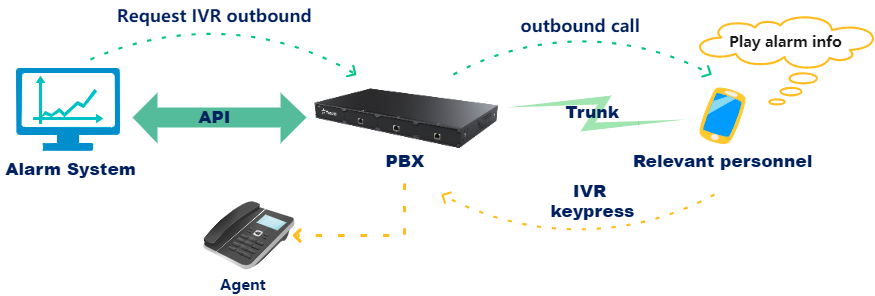
Report of IVR alarm status
PBX informs Alarm System of current calling status in real time.
- When an outbound call is answered, PBX sends a 'Call Answered'
Report to Alarm System.Note: By default, the call status for outbound calls through analog trunks is "answered". To distinguish answered calls from unanswered calls, make sure polarity-reversal is enabled for the analog trunk, and Answer Detection Method on PBX is set to Polarity Reversal. To know exactly whether the call is answered, we recommend you to use E1 trunk or IMS trunk.
- After a prompt for extension number or external number ends, PBX sends a 'Prompt Play End' Report to Alarm System. By recording end time of the prompt, user can know whether the prompt is played completely.
- When a call is ended, PBX sends a CDR Report to Alarm System. The system can record the time and frequency of the alarm by CDR Reports.
IVR settings
- Upload an IVR prompt.
- Upload an IVR prompt on PBX.
Log in PBX web page, go to , upload a prompt.
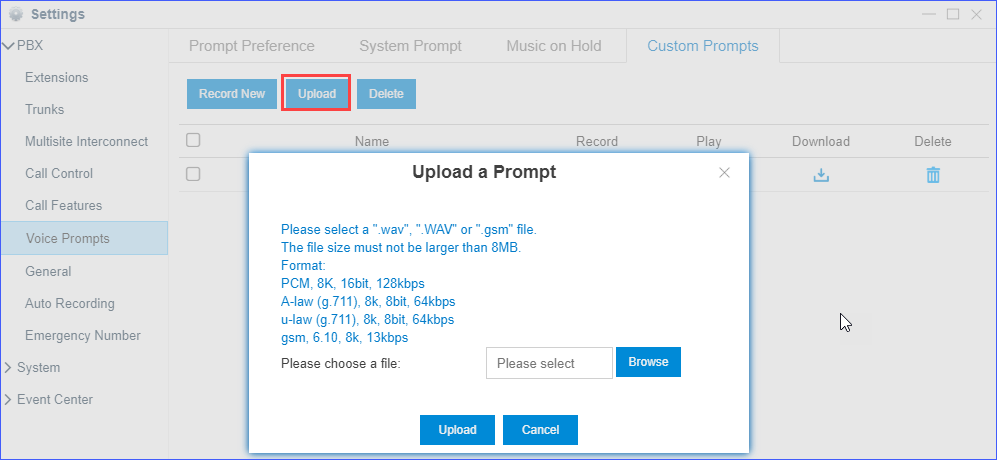
-
Upload audio file via FTP.
Refer to the following FTP path: /ysapps/pbxcenter/var/lib/asterisk/sounds/record/.
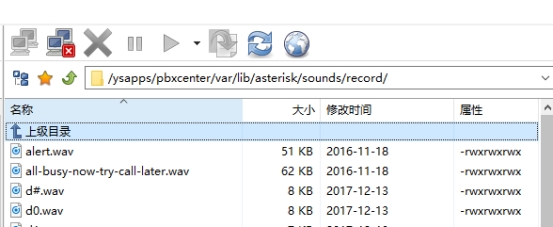
- Upload an IVR prompt on PBX.
- Add an IVR.
Go to , click Add to add an IVR, and select a prompt.
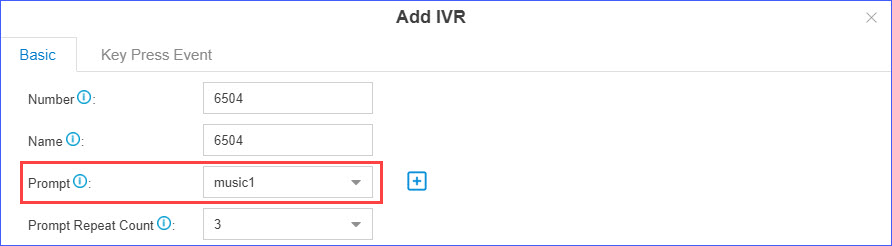
- Set Key Press Event.
When an alarm call is answered, relevant personnel can press keys on keypad to make a call to corresponding department according to alarm level.
