Enable API Access on PBX
Before you start, you need to enable API access on the PBX.
- Log in the PBX web interface, go to .
- Check the option Enabled.
-
Set the Username and Password,
click Save and Apply.
Note: The 3rd-party software should use the user name and the password to connect to the PBX API.
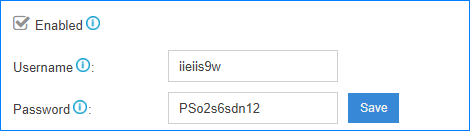
-
Set whether to monitor extension status.
If the extension status is changed, the PBX will send report to the 3rd-party application server.
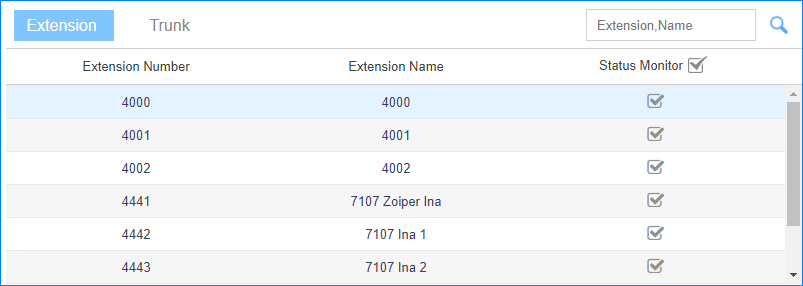
-
Set whether to monitor trunks and control inbound calls
on the 3rd-party application server.

- Control Inbound Call Answering: If this option is
enabled, users can answer or decline this trunk's inbound calls on the
3rd-party application within 10 seconds. If the user doesn't handle the
call on the 3rd-party application, the call will be answered.
- Answer the call: The call will be routed to the pre-configured destination on the PBX.
- Decline the call: The call will not reach the PBX and the PBX will not have this call log.
- Control Inbound Call Destination: If this option is enabled, users can decide where the incoming calls go on the 3rd-party application within 10 seconds.
- Status Monitor: Monitor the trunk status. If the trunk status is changed, the PBX will send report to the 3rd-party application server. If the user doesn't handle the call on the 3rd-party application, the call will be routed to the pre-configured destination on the PBX.
- Control Inbound Call Answering: If this option is
enabled, users can answer or decline this trunk's inbound calls on the
3rd-party application within 10 seconds. If the user doesn't handle the
call on the 3rd-party application, the call will be answered.