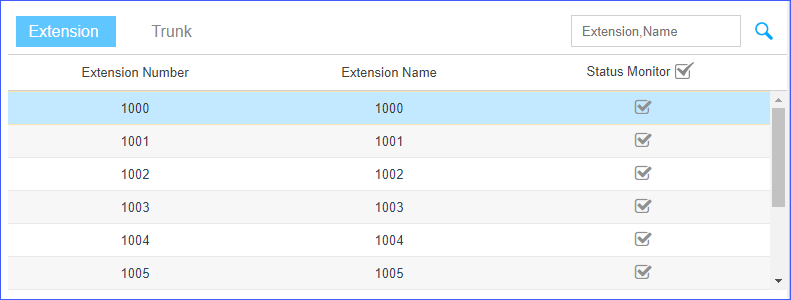API Settings on PBX
Before establishing a connection between the application server and PBX, you need to enable API feature and configure relevant settings on PBX web interface.
API - basic settings
Before using API feature, you need to enable API and configure basic settings.
Log in the PBX web interface, go to , enable API and configure relevant settings.
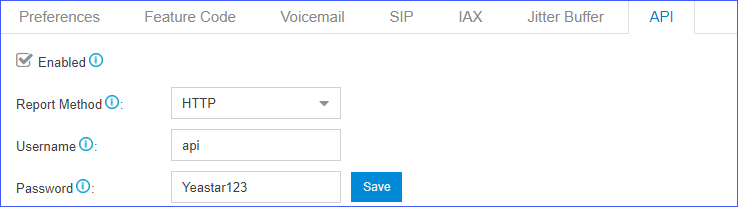
- Enabled: Whether to enable API feature or not.
- Report
Method: Select the protocol which is used to sending events.
For details of the two report methods, refer to API Events.
- HTTP: PBX sends HTTP events by short-live TCP flows.
- TCP: PBX sends TCP events by keep-alive TCP flows.
- Username: User-defined name.
- Password: User-defined password.Note: The username and password are the credentials for the application server to connect to PBX.
- In the request of Get API token, the password is a 32-digit lowercase string, encrypted by MD5 (Message-Digest Algorithm).
- In the TCP login data, the password is a clear-text password.
API - advanced settings
If you want to monitor the status of extensions and trunks, or control inbound calls from external numbers, you need to check relevant options in Advanced Settings.
Log in the PBX web interface, and go to , edit API advanced settings.
- Extension
- Whether to monitor extension status or not.
- Trunk
- Whether to control inbound calls from the selected trunks, or monitor call status on the selected trunks or not.
Delete blocked API IP
If an IP address fails to log in the PBX by calling Get API token for too many times in a short time, PBX will block and classify the IP address as "API-IP".
If the IP address is a trusted IP address, you can delete it from the Blocked IP Address list.
- Go to to check the blocked IP address.
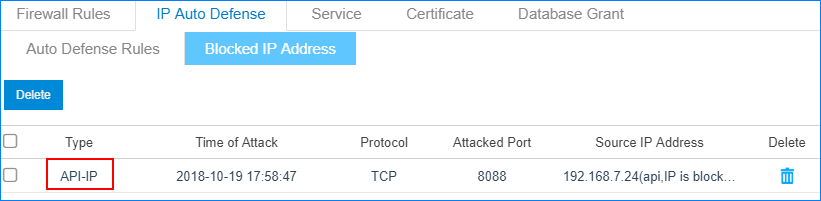
- Select an IP address, and click
 .
.