Enable Yeastar Partner Portal API
Before you begin, you need to enable API access for your account on Yeastar Partner Portal.
Requirements
Your account manager has granted API access permission to your account.
Procedure
- Log in to Yeastar Partner Portal, go to .
- At the right side of the API configuration page, turn on the
switch.
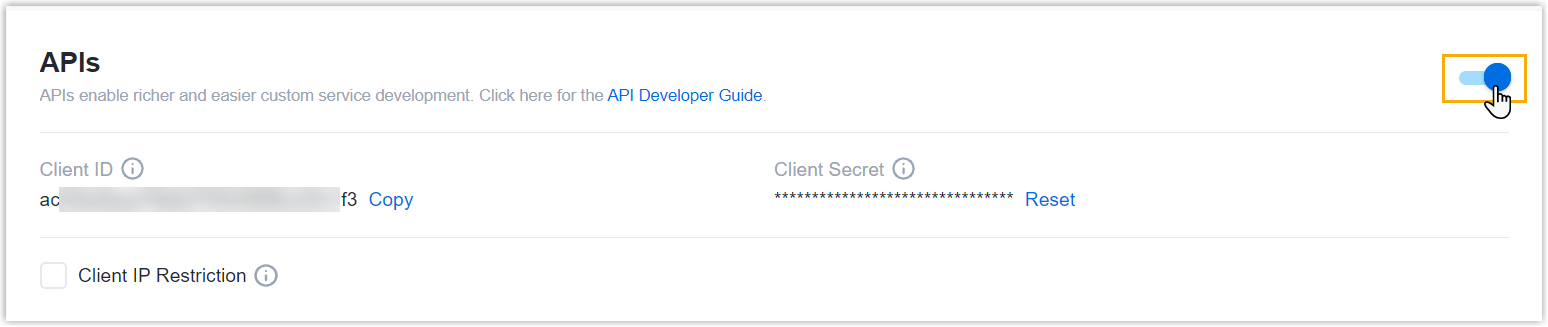
- Obtain the API credentials.
Credential Instruction Client ID In the Client ID field, click Copy and note down the client ID.
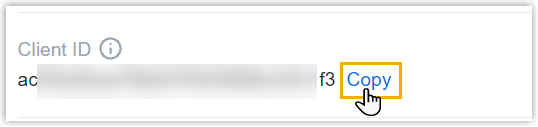
Client Secret In the Client Secret field, do as follows:
- Click Reset.
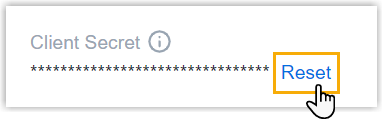
- In the pop-up window, click
Confirm to
continue.
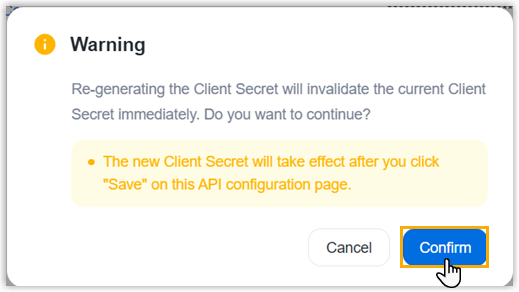
A new client secret is generated and displayed in the window, you need to note down the client secret.
- Select the checkbox of the declaration and
click OK.
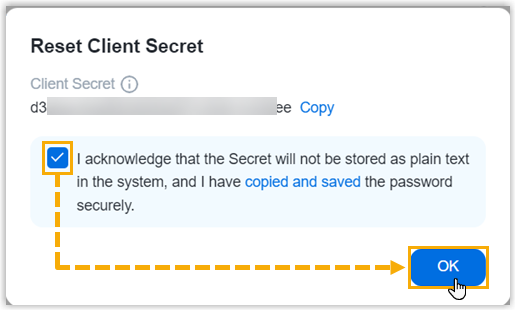
- Click Reset.
- Optional: Set up IP restriction to prevent API access from
unauthorized IP addresses.

- Select the checkbox of Client IP Restriction.
- Enter the permitted IP address and subnet mask.
- Optional: Click Add Layer to add more permitted IPs.
- Click Save.
Result
The API access for your account to Yeastar Partner Portal is enabled.
What to do next
Use the credentials to obtain an access token.