Step2. Intercommunication between Yeastar Cloud PBX and
Make Internal Calls from Yeastar Cloud PBX to
- On Yeastar Cloud PBX, create an outbound route to allow users call to .
- Go to , click Add.
- Configure the outbound route.
- Name: Set a name to help you identify it.
- Dial Patterns: Set
Patterns to the extension
format of Yeastar .
In this scenario, set to
1XXX. - Member Trunks: Select the Account Trunk that is created for Yeastar .
- Member Extensions: Select all the extensions to allow the users call to Yeastar .
- Click Save and Apply.
- On Yeastar ,
create an inbound route to receive incoming calls from Yeastar Cloud PBX.
- Go to , click Add.
- Configure the inbound route.
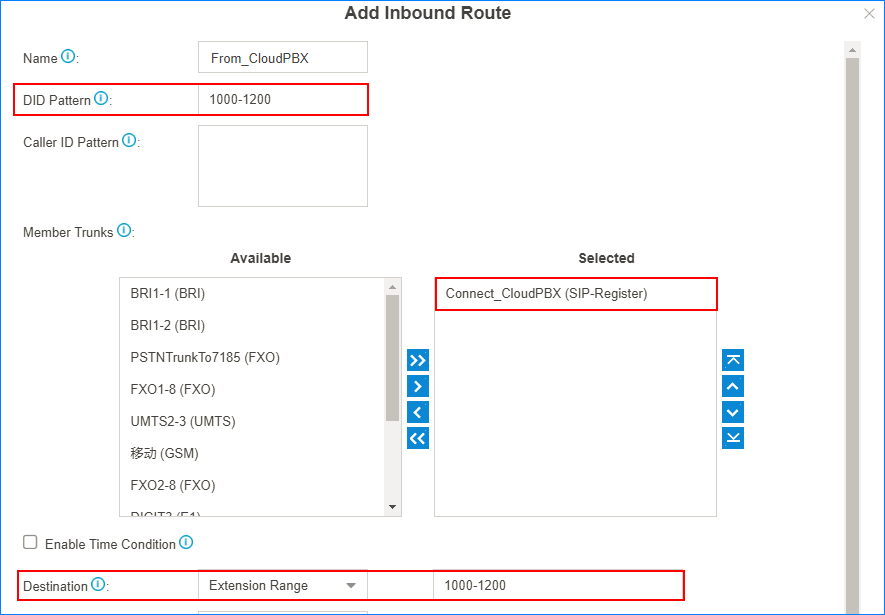
- Name: Set a name to help you identify it.
- DID Pattern: Enter the
extension range of the Yeastar .
In this scenario, set to
1000-1200. - Member Trunks: Choose the Register trunk that is registered to Yeastar Cloud PBX.
- Destination: Choose
Extension Range, and enter
the extension range of Yeastar .
In this scenario, set to
1000-1200.
- Click Save and Apply.
- Make a call to test.
For example, Extension user 2000 dial 1000, the extension 1000 will ring.
Make Internal Calls From to Yeastar Cloud PBX
- On Yeastar ,
create an outbound route to allow users call to Yeastar Cloud PBX.
- Go to , click Add.
- Configure the outbound route.
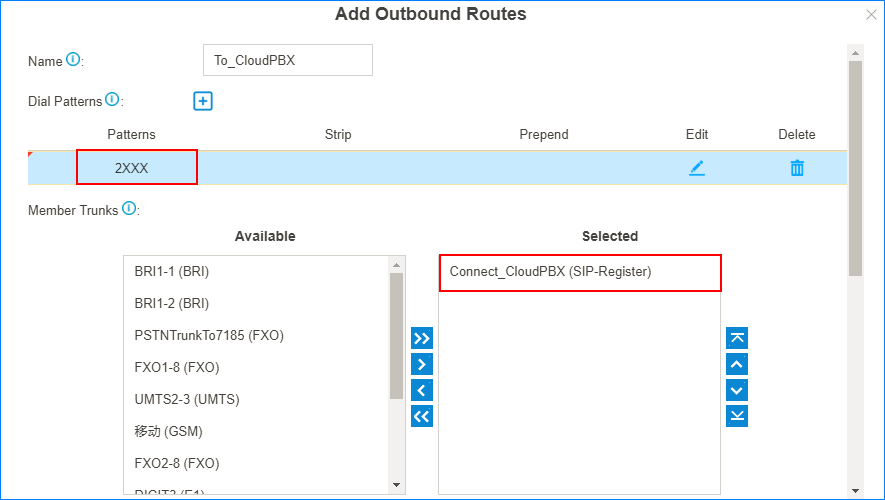
- Name: Set a name to help you identify it.
- Dial Patterns: Set
Patterns to the extension
format of Yeastar Cloud PBX.
In this scenario, set to
2XXX. - Member Trunks: Select the Register Trunk that is registered to Yeastar Cloud PBX.
- Member Extensions: Select all the extensions to allow the users call to Yeastar Cloud PBX.
- Click Save and Apply.
- On Yeastar Cloud PBX, create an inbound route to receive incoming calls from
Yeastar .
- Go to , click Add.
- Configure the inbound route.
- Name: Set a name to help you identify it.
- DID Pattern: Enter the
extension range of the Yeastar Cloud PBX.
In this scenario, set to
2000-2050. - Member Trunks: Choose the Account Trunk that is created for .
- Destination: Choose
Extension Range, and enter
the extension range of Yeastar Cloud PBX.
In this scenario, set to
2000-2050.
- Click Save and Apply.
- Make a call to test.
For example, Extension user 1000 dial 2000, the extension 2000 will ring.