Interconnect Yeastar Cloud PBX and TE Gateway
Connect Yeastar Cloud PBX and Yeastar TE gateway to extend E1/T1 trunks.
| Equipment | Firmware/Software Version | Domain/IP Address | DID Range/DOD Range |
|---|---|---|---|
| Yeastar Cloud PBX | 81.9.0.3 | ray.cn1.yeastarcloud.com | |
| Yeastar TE100 Gateway | 16.18.0.7 | 192.168.6.239 | 5501000-5501004/ 5501000-5501004 |
After connecting the Yeastar Cloud PBX and the Yeastar TE gateway, you can achieve the followings:
- Make outbound calls through E1/T1 trunks of TE gateway
- Receive inbound calls from E1/T1 trunks of TE gateway
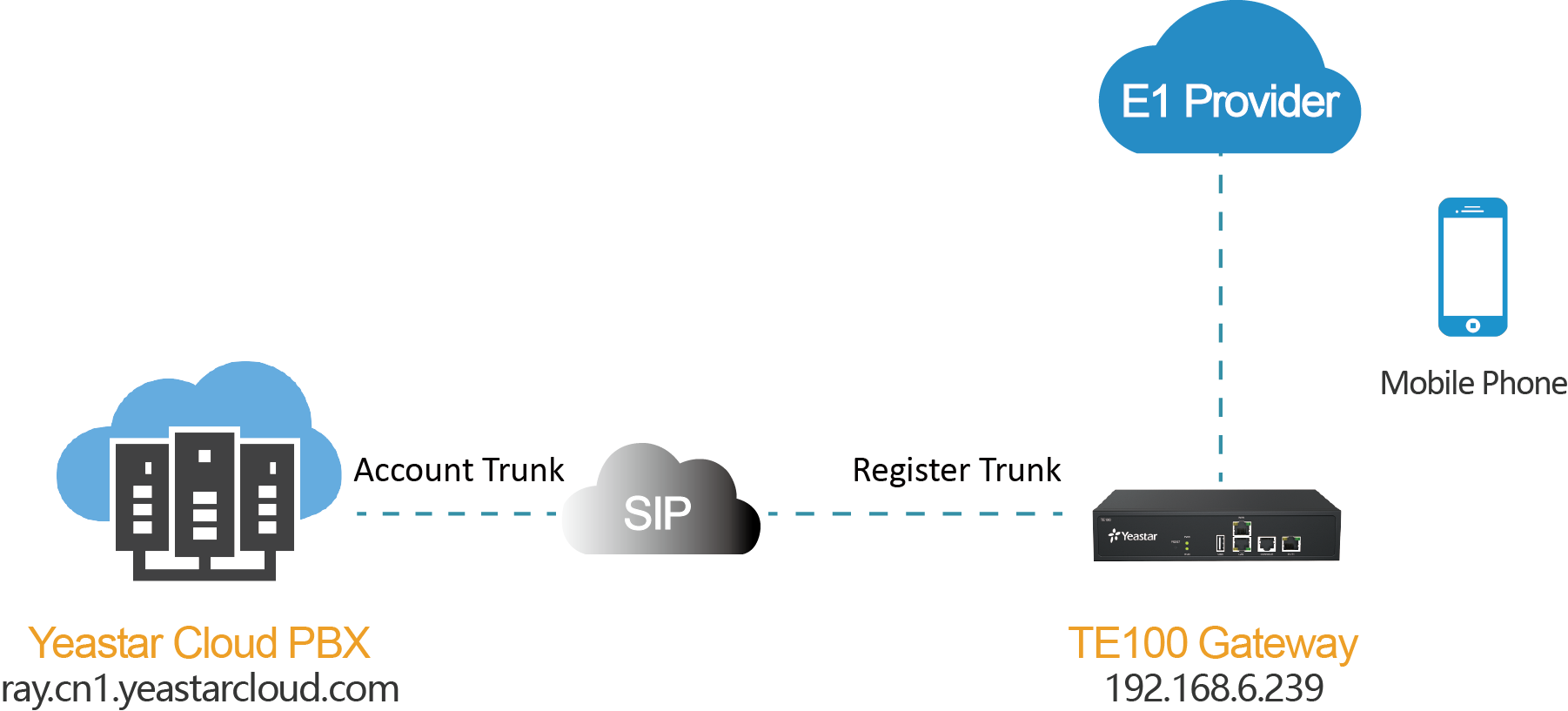
1. Connect Yeastar Cloud PBX and TE100
- On the Yeastar Cloud PBX, create an Account Trunk.
- Go to , click Add.
- Set the trunk as an Account Trunk.
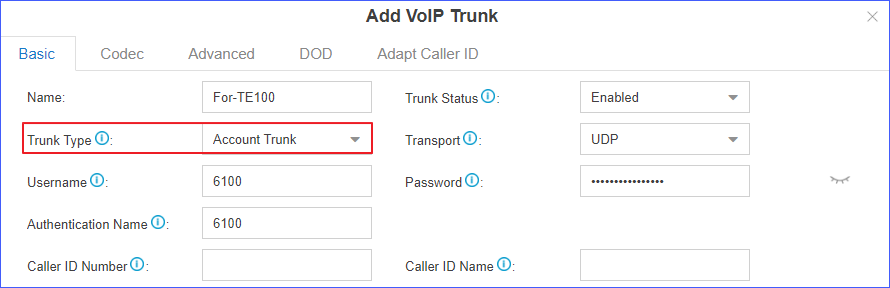
- Name: Set a name to identify the VoIP trunk.
- Trunk Status: Select Enabled.
- Trunk Type: Select Account Trunk.
- Transport: Select UDP.
- Username: Use the default or change the number.
- Password: Use the default or change the password.
- Authentication Name: Set to the same as Username.
- Click Save and Apply.
- On the TE100, create a register-based VoIP trunk.
- Go to , click Add VoIP Trunk.
- Configure the VoIP trunk.
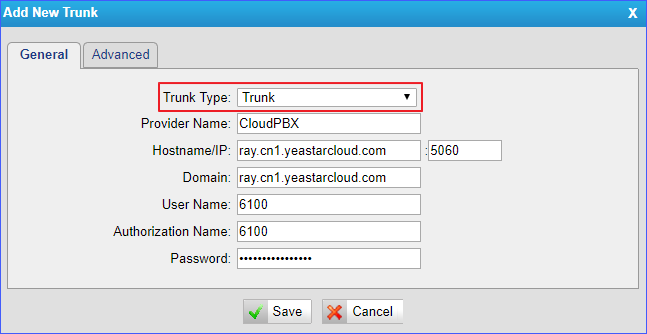
- Trunk Type: Select Trunk.
- Provider Name: Set the trunk name. In this example, enter CloudPBX.
- Hostname/IP: Enter the domain of Yeastar Cloud PBX, and enter the SIP port. In this example, enter ray.cn1.yeastarcloud.com:5060.
- Domain: Enter the domain of Yeastar Cloud PBX. In this example, enter ray.cn1.yeastarcloud.com.
- User Name: Enter the Username of Account Trunk that is created on Yeastar Cloud PBX. In this example, enter 6100.
- Authorization Name: Enter the Authentication Name of Account Trunk that is created on Yeastar Cloud PBX. In this example, enter 6100.
- Password: Enter the Password of Account Trunk that is created on Yeastar Cloud PBX.
- Click Save and Apply Changes.
- Check the connection status.
- On the TE100, go to to check the VoIP trunk status.
If the connection is successful, the status will show "Registered".

- On the Yeastar Cloud PBX, go to to check the trunk status.
If the connection is successful, the status will show
 .
.
- On the TE100, go to to check the VoIP trunk status.
- On the TE100, go to to check E1/T1 trunk status.
If the connection is successful, the status will show as below:
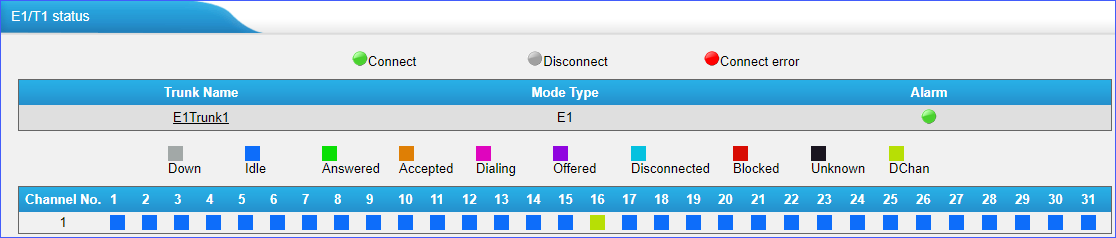
2. Make Outbound Calls through E1/T1 Trunks
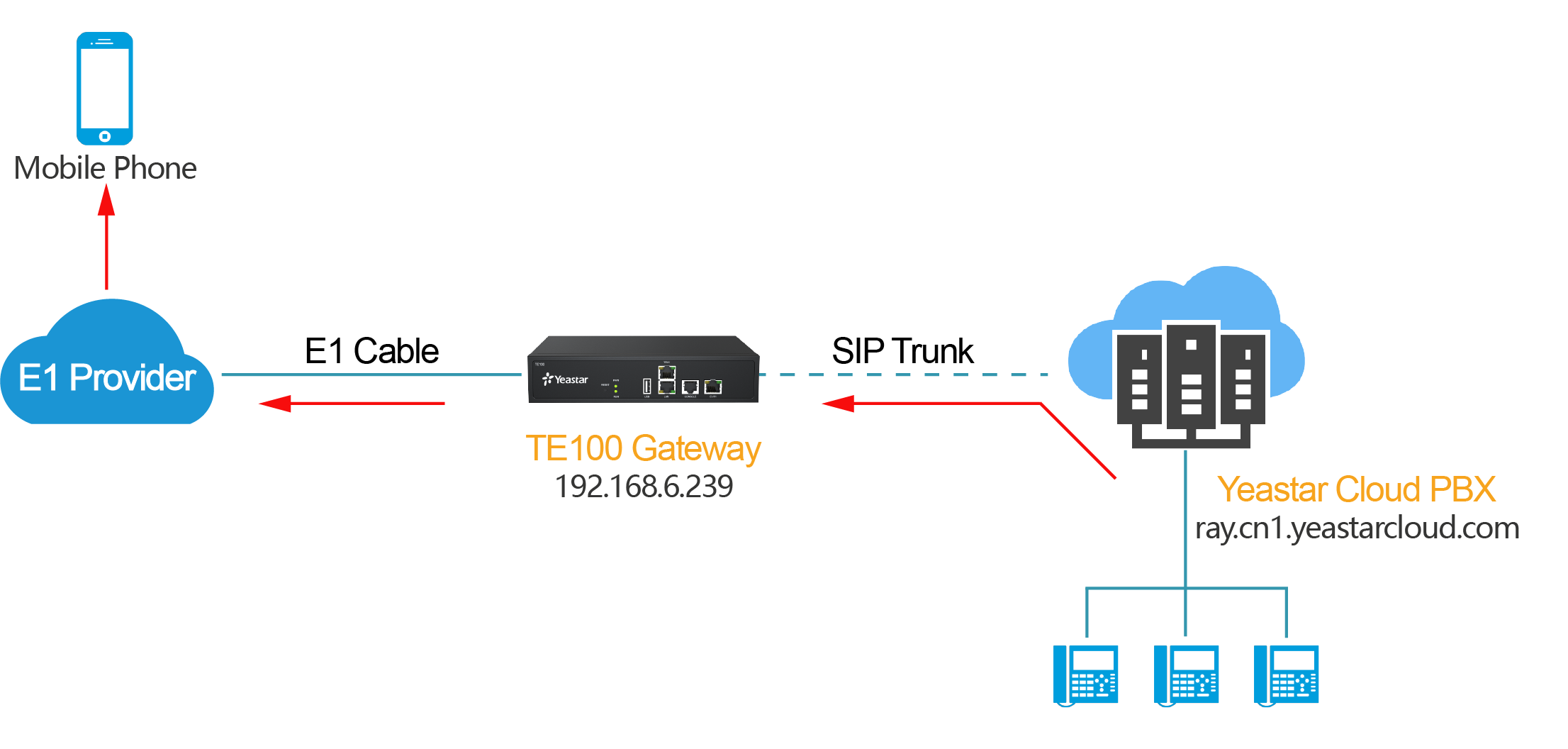
- On the Yeastar Cloud PBX, create an outbound route to allow users
to make outbound calls.
- Go to , click Add.
- Configure the outbound route.
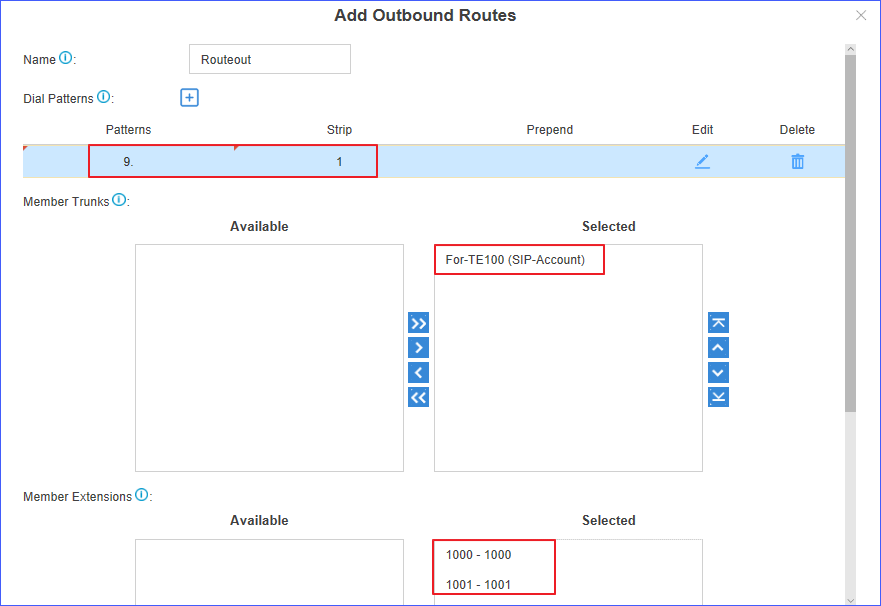
- Name: Set the outbound route name. In this example, enter Routeout.
- Dial Patterns: Set the dial
patterns according to your needs.
In this example, set Patterns to 9., and set Strip to 1; you should dial prefix 9 before the targeted number. For example, to call number 15705966001, you should dial 915705966001.
- Member Trunks: Select the trunk that is connected to TE100 to Selected box. In this example, select For-TE100 (SIP-Account).
- Member Extensions: Select extensions to Selected box. The selected extensions can make outbound calls through TE100.
- Click Save and Apply.
- On the Yeastar Cloud PBX, set up DOD for extensions.
- Go to , select the VoIP trunk "For-TE100", and click DOD.
- Click Add to configure the DOD settings.
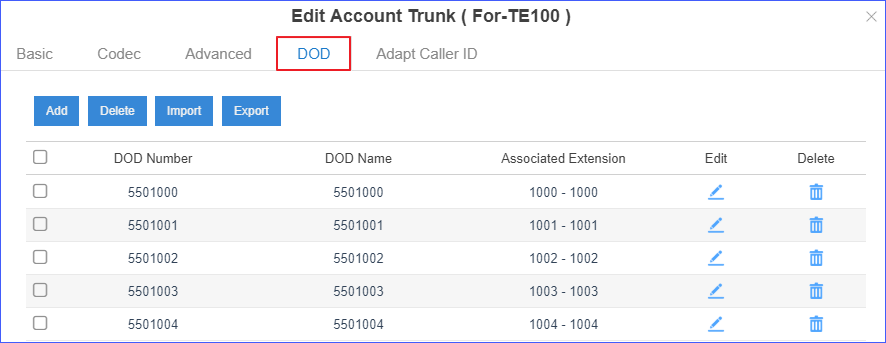
For example, we set extension 1000 as DOD number 5501000.When you use extension 1000 to make outgoing call through TE100, callee will see the caller ID number 5501000.
- On TE100, set an outbound route to allow PBX users to make outbound calls
through the E1/T1 trunks.
- Go to , click Add New Route.
- Configure the outbound route.
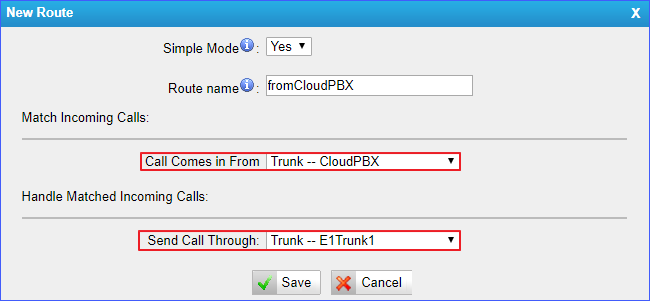
- Simple Mode: Select Yes.
- Route Name: Set the route name. In this example, enter fromCloudPBX.
- Call Comes in From: Select the trunk that is connected to Yeastar Cloud PBX. In this example, select Trunk--CloudPBX.
- Send Call Through: Select E1/T1 trunk. In this example, select Trunk--E1Trunk1.
- Click Saveand Apply Changes.
- Make a call to test.
For example, the PBX extension 1000 dials 915959632001, the user 15959632001 will ring, and he will see the caller ID number 5501000.
3. Receive Inbound Calls from E1/T1 Trunks
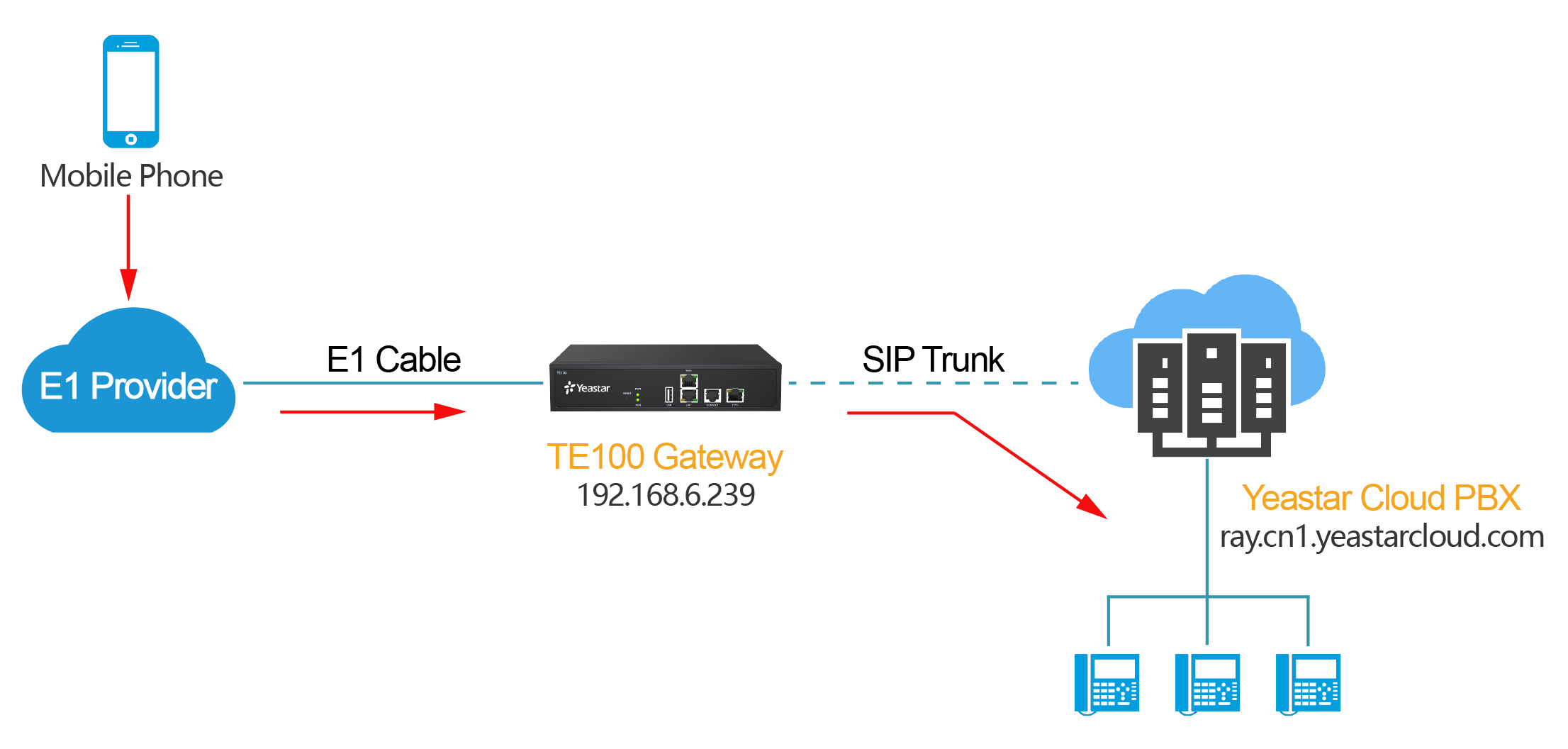
- On the TE100, create an inbound route to route incoming calls to Yeastar Cloud PBX.
- Go to , click Add New Route.
- Configure the inbound route.
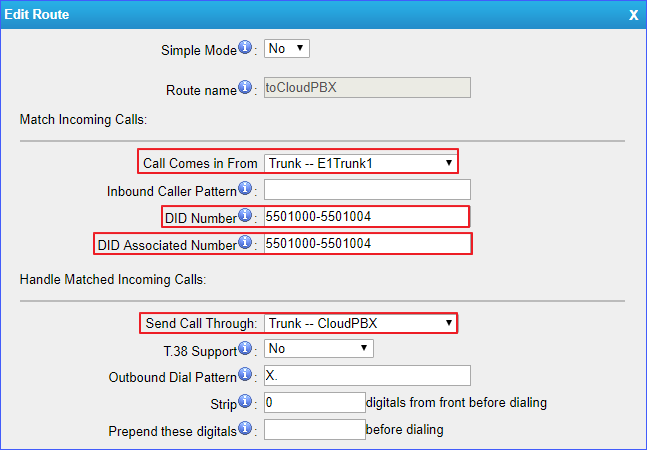
- Simple Mode: Select No.
- Route Name: Set the route name. In this example, enter toCloudPBX.
- Call Comes in From: Select the E1/T1 trunk. In this example, select Trunk--E1Trunk1.
- DID Number: DID number will be used to match the incoming calls. DID number should be the same as DOD number on Yeastar Cloud PBX. In this example, enter 5501000-5501004.
- DID Associated Number: DID associated number should be the same as DOD name on Yeastar Cloud PBX. In this example, enter 5501000-5501004.
- Send Call Through: Select the trunk that is connected to Yeastar Cloud PBX. In this example, select Trunk--CloudPBX.
- Click Saveand Apply Changes.
- On the Yeastar Cloud PBX, create an inbound route to accept
incoming calls from TE100.
- Go to , click Add.
- Configure the inbound route.
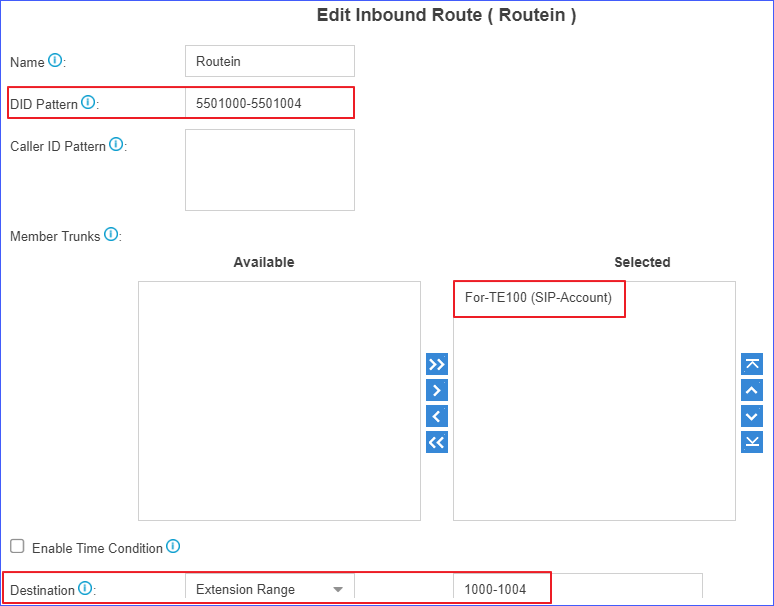
- Name: Set the inbound route name. In this example, enter Routein.
- DID Pattern: DID number will be used to match the incoming calls from TE100. DID number should be the same as DID number in TE100. In this example, enter 5501000-5501004.
- Member Trunks: Select the trunk that is connected to TE100 to Selected box. In this example, select For-TE100 (SIP-Account).
- Destination: Set a
destination for the inbound route.
In this example, set the Destination to extension range. Yeastar Cloud PBX will route incoming calls of TE100 to corresponding extensions by DID pattern.
- Click Save and Apply.
- Make a call to test.
For example, when you dial 5501000, the Yeastar Cloud PBX will route incoming call to 1000.