Provision IP Phones on Multiple Servers
When you want to conduct IP phone diagnostics and manage the IP phones on the Yealink device management platform, and assign extension, supply configuration files and upgrade device firmware for the IP phones on Yeastar P-Series Software Edition, you can provision the IP phones on both servers.
Applications
This topic is applied to the remote deployment of Yealink IP phones.
Prerequisites
You have an account of the Yealink Device Management Platform.
Procedure
- Step1. Add IP phones on Yealink Device Management
PlatformNote: If the IP phone is already added to the PBX, you need to remove it from PBX first.
- Step2. Add IP phones on the PBX
- Step3. Configure global Auto Provisioning URL on Yealink Device Management Platform
Add IP phones on Yealink device management platform
- Log in to the Yealink Device Management Platform.
- Go to , click Add device to add a phone.
- Complete the following configurations.
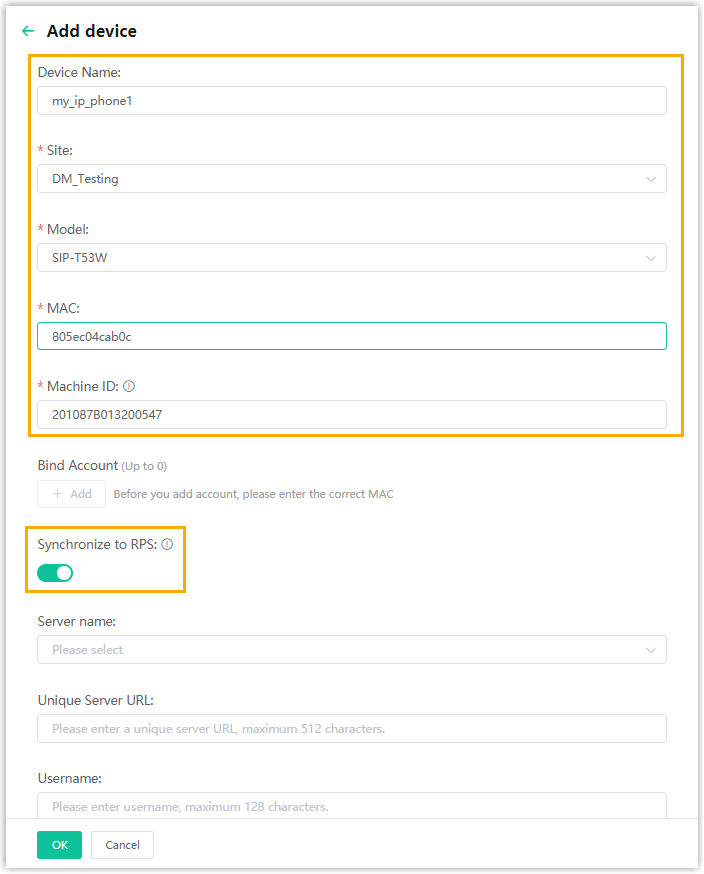
- Device Name: Specify a device name.
- Site: Select a site in the drop-down list.
- Model: Select the phone model in the drop-down list.
- MAC: Enter the MAC address of the IP phone.
- Machine ID: Enter the serial number of the IP phone.
- Synchronize to RPS: Enable this feature to synchronize the IP phone to RPS server.
- Click OK.
- Complete the following configurations.
- Reboot the IP phone.
The phone is connected to the Device Management Platform, and the status displays "Online" on the platform.

Configure global Auto Provisioning URL on Yealink Device Management Platform
- Log in to 'Yealink Device Management Platform.
- Go to .
- Paste the PBX provisioning link in the Auto Provisioning
URL.
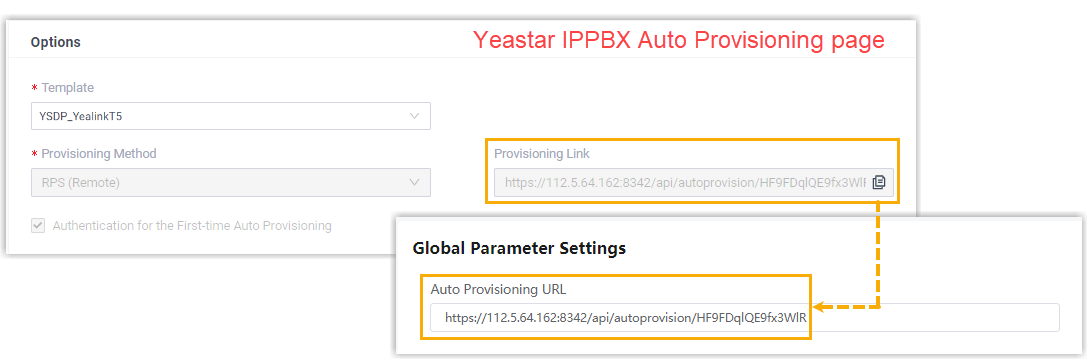
- Click Save and update.
- In the pop-up dialog box, click OK to update the settings.