How to set 'Yeastar Linkus for Google' to open at startup?
- On Google Chrome, allow 'Yeastar Linkus for Google'
extension to run in the background.
- At the top-right corner of Google Chrome, click
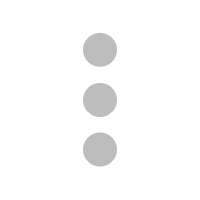 , click Settings.
, click Settings. - Scroll down and click Advanced to expand menus.
- In the System section, enable Continue running background apps when Google Chrome is closed.
- At the top-right corner of Google Chrome, click
- On 'Yeastar Linkus for Google' extension, allow the extension to be
automatically opened at system startup.
- On Chrome toolbar, right click
 , click
Options.
, click
Options. - In the General Settings section, select the checkbox of Auto open Yeastar Linkus for Google at system startup.
- Click Save.
Important: Make sure 'Yeastar Linkus for Google' has ever been connected to your Linkus Client. - On Chrome toolbar, right click