Manage Your Recordings
This topic describes how to view and manage your recording files.
Prerequisites
The system administrator has authorized you to view and manage your recording files.
Procedure
- Log in to Linkus Web Client.
- On the left navigation bar, click Recordings.
- Optional: Find the desired recording files by the time filter or search bar
in the top-right corner.

- To filter recording files by time range, specify the time range and click OK.
- To search for specific recording files, enter a name or a number in the search bar.
- Manage recording files according to your needs.
- To listen to a recording file, click
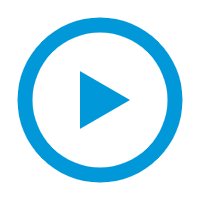 .
. - To place a call to a colleague or an external contact, double click
a record or click
 .
. - To download a recording file, click
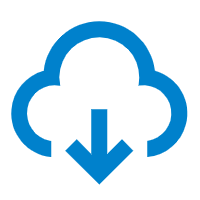 .
. - To delete a recording file, click
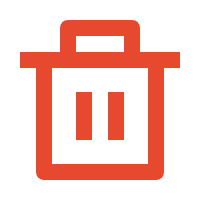 and
OK.
and
OK. - To bulk delete recording files, select the checkboxes of the desired files, click Delete and OK.
- To chat with a colleague, right click a record, click Chat.
Tip: You can also right click a record to perform the above operations for a specific recording file. - To listen to a recording file, click