Manage Your Voicemails
This topic describes how to manage your voicemails.
Procedure
- Log in to Linkus Web Client.
- On the left navigation bar, click Voicemails.
- Optional: To filter voicemails, you can do as follows:
- Select which status of voicemail messages you want to
check.

- In the search bar, enter the caller's name or number.
- Select which status of voicemail messages you want to
check.
- Manage voicemails according to your needs.
- To listen to a voicemail, click
 .
. An unread voicemail will be marked as read.
- To view a transcribed voicemail text, click
 .Note: This feature is only available when the Speech to Text (STT) API integration and Voicemail Transcription feature on the PBX are both enabled.
.Note: This feature is only available when the Speech to Text (STT) API integration and Voicemail Transcription feature on the PBX are both enabled. - To place a call to the caller, double click a record or click
 .
. - To chat with the caller, right click a record, click
Chat.Note: Chat feature is only for internal communication.
- To download a voicemail, click
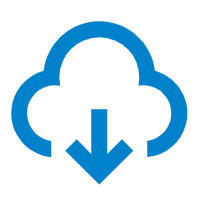 .
. - To delete a voicemail, click
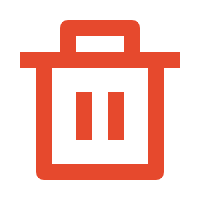 and
OK.
and
OK. - To bulk delete voicemails, select the checkboxes of the desired voicemails, click Delete and OK.
- To bulk mark voicemails as read, select the checkboxes of the desired voicemails, click Mark as read.
Tip: You can also right click a record to perform the above operations for a specific voicemail. - To listen to a voicemail, click