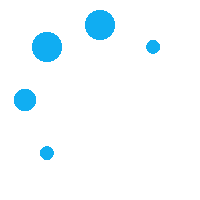FAQ
Why can't I log in to Linkus Mobile Client?
First, make sure that the login username and password are correct.
- The Linkus server settings are correct.
- Your Linkus client is enabled.
- If you fail to log in to Linkus in an external network, system administrator should check the configuration of Remote Access Service or the mapping of Linkus port.
If you still can not log in, you can report the problem on Linkus.
How to check other Linkus Clients logged into my Linkus account?
At the top-left corner of Linkus Mobile Client, tap your account.
The other Linkus clients that you are logged into are displayed beside your name.
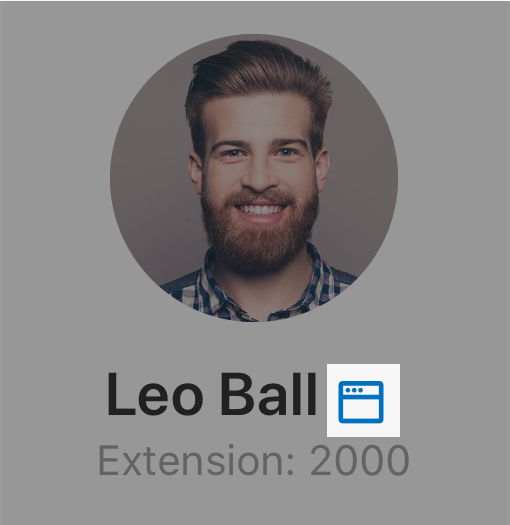
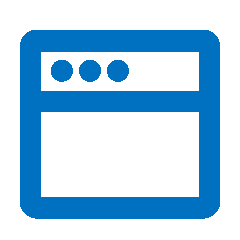 :
Your Linkus Web Client is logged in.
:
Your Linkus Web Client is logged in.
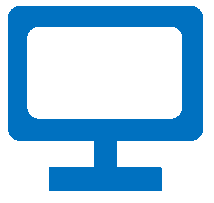 : Your Linkus Desktop Client is logged in.
: Your Linkus Desktop Client is logged in.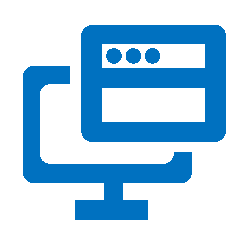 : Your Linkus Web Client and Linkus Desktop Client are logged
in.
: Your Linkus Web Client and Linkus Desktop Client are logged
in.
How to log out of other clients from Linkus Mobile Client?
- At the top-left corner of Linkus Mobile Client, tap your account.
The other Linkus clients that you are logged into are displayed beside your name.
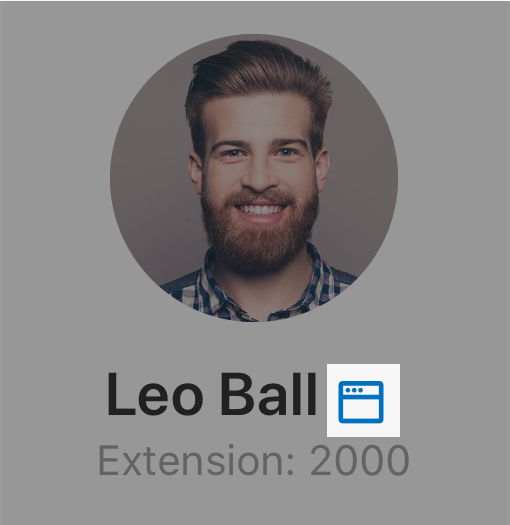
- Log out of the desired Linkus client as follows:
- Tap the icon of Linkus client.
- In the Logged In page, tap Log out of Linkus Desktop Client or Log out of Linkus Web Client.
- In the pop-up window, tap OK.
How to add an extension to my Favorites List on Linkus Mobile Client?
- On Linkus Mobile Client, go to .
-
Tap the desired extension.
-
On the extension details page, tap
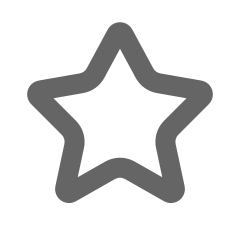 .
.The extension is added to your Favorites list. You can find the extensions which you communicate with most often in the list.

How to set Linkus as the default calling app?
- On your Android phone, open Settings.
- Go to , set Phone app to
Linkus.Note: The path may vary depending on your phone model.
How to make an outbound call from mobile phone on Linkus?
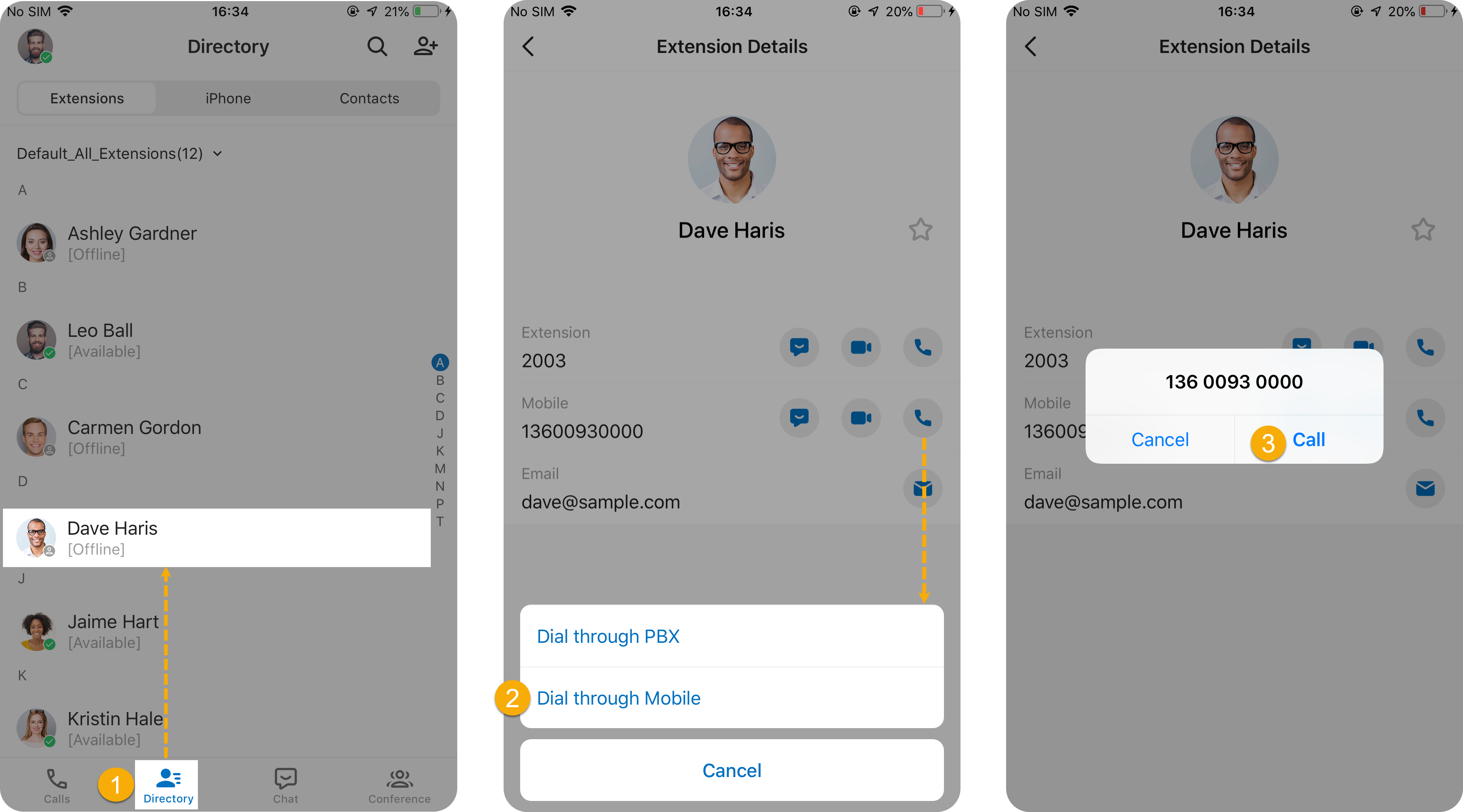
- On Linkus Mobile Client, go to Directory to find the desired contact.
- Long press
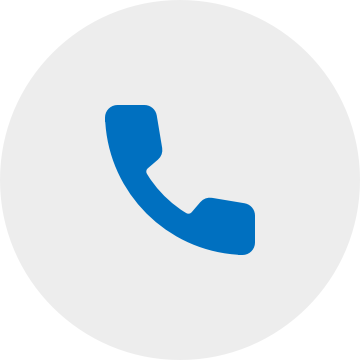 beside an external number, then tap Dial through
Mobile.
beside an external number, then tap Dial through
Mobile. - Call the number out.
The call is made from your mobile number.
How will I be notified if there is network anomaly during a Linkus call?
By default, you will be notified via a pop-up message on the call screen, as shown below:
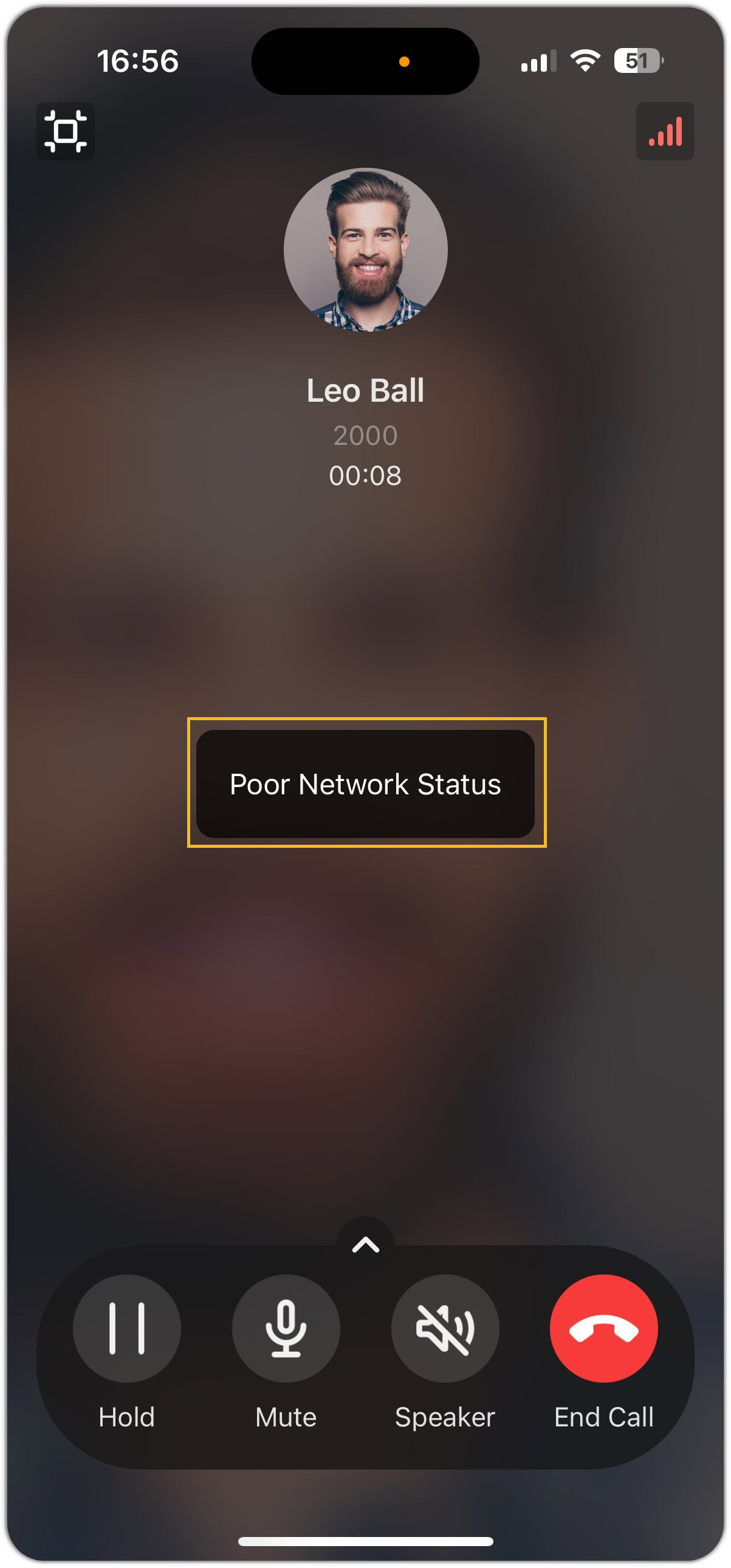
If you want to receive notifications via beep tone, you need to change the notification method as follows:
- Go to .
- Tap Network Tip and select Pop-up and
Prompt.
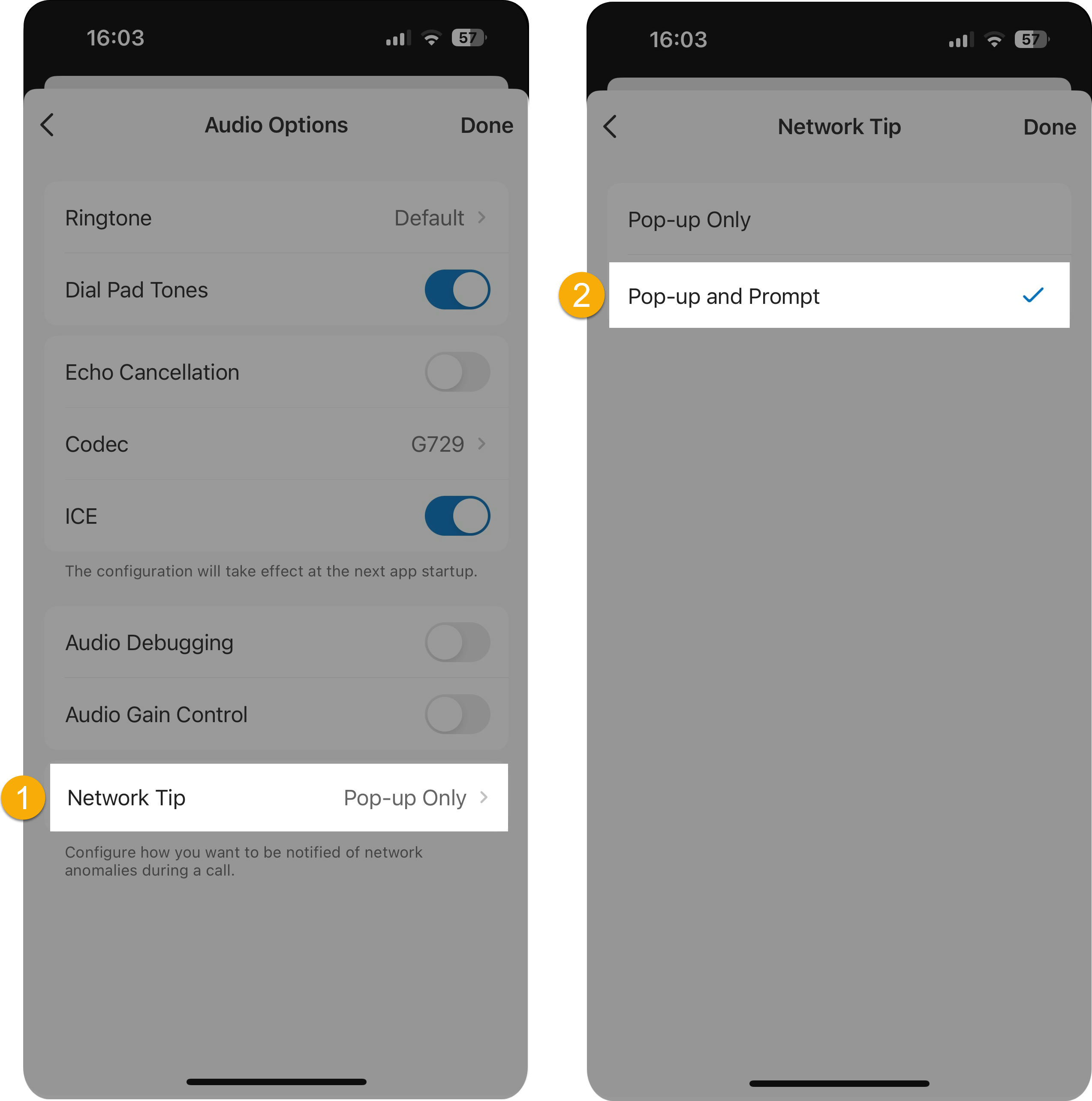
If I make an outbound call from Linkus, will my mobile phone pay for the call?
No.
You don't need to pay for the outbound call as the outbound call is made through PBX's trunk.
Does Linkus support number rewriting?
Yes.
Number rewriting feature needs to work with PBX's outbound route. To achieve this, you need to contact system administrator to create an outbound route on PBX and grant your extension the permission to use, then you can choose the desired outbound route on Linkus to call out as follows.
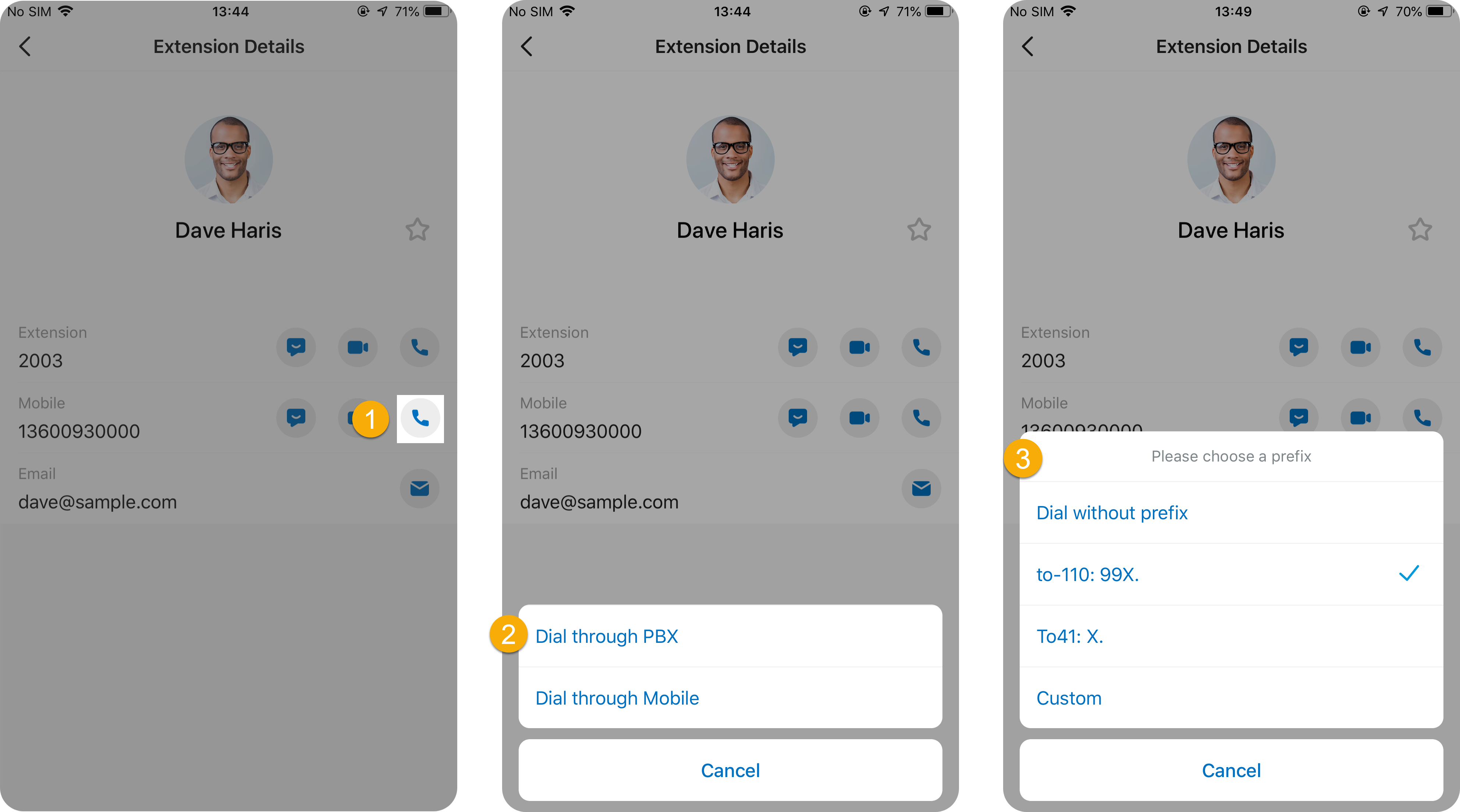
Why the record button is grayed out and can not work?
Because you are not allowed to record a call. Contact system administrator to grant you the permission if necessary.
Why there is no response from the record button?
The issue may be caused by improper configuration of recordings' storage location. You can contact system administrator to check.
Could Linkus work in Wi-Fi network and cellular network?
Yes.
- When your phone is connected to the Wi-Fi network that is within your company's Local Area Network (LAN), the Linkus local IP address will work.
- When your phone is connected to the Wi-Fi network that is out of your company's Local Area Network (LAN) or connected to the cellular network, the Linkus public IP address will work.
How to clear Linkus cache?
- At the top-left corner of Linkus Mobile Client, tap your account.
- Go to .
- Clear Linkus cache as follows:
- Tap Clear Cache.
- In the pop-up window, tap OK.
How to install a TestFlight version of Linkus on iPhone?
- Install TestFlight app on iPhone and grant the network permission.
- On your iPhone, open the App Store app to find and download TestFlight.
- Accept the agreement and allow TestFlight to use WLAN and cellular data.
- Access the beta version of Linkus Mobile Client.
- Open Safari, paste the URL offered by Yeastar support in the search field, then tap go.
- Tap Start Testing.
You are redirected to the TestFlight app.
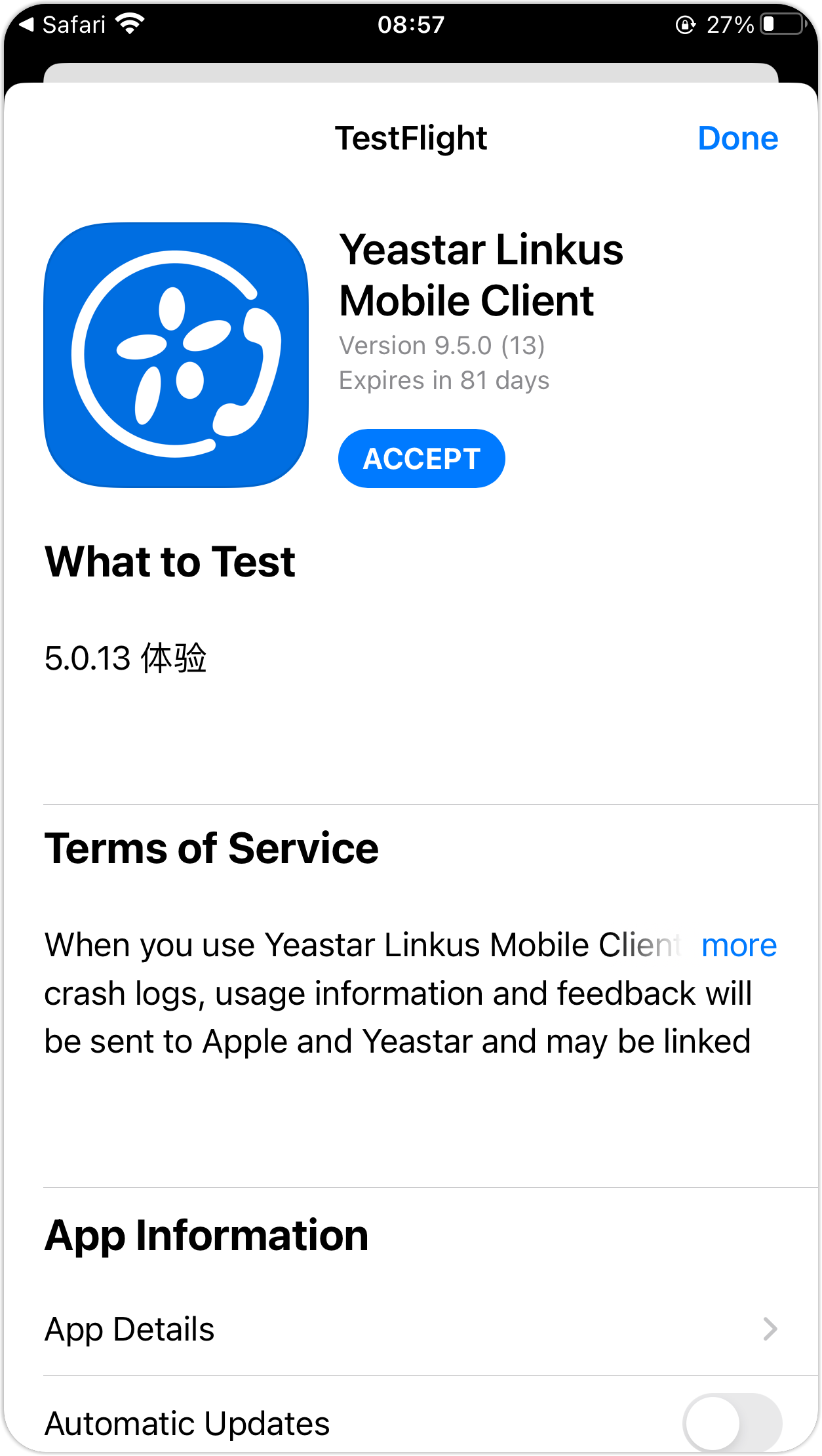
- Tap Accept and Install to install the beta version of Linkus Mobile Client.
How to change the language of Linkus Mobile Client?