Set up Your Phone
To use VoIP extensions, you need to register the extensions on your IP phones or soft phones.
Yeastar provides Linkus mobile client. Linkus helps you set up your phone efficiently and links you and your colleagues and customers anywhere anytime.
We have tested a number of IP phones and soft phones with Yeastar Cloud PBX. Below is an example of registering an extension on Yealink phones.
Register an Extension on Yealink Phone
- Log in the Yealink phone web interface, click Account tab.
- From the Account drop-down list, select an available account.
- Set Line Active to Enabled.
-
Enter the extension information.
- Label: The name you want to display on the phone screen.
- Display Name: The name you want to display on another person's phone screen when you are calling the phone.
- Register Name: Enter the extension's Registration Name.
- User Name: Enter the extension number.
- Password: Enter the extension's Registration Password.
- SIP Server Host: Enter the PBX's domain.
- Port: Enter the PBX's SIP port.
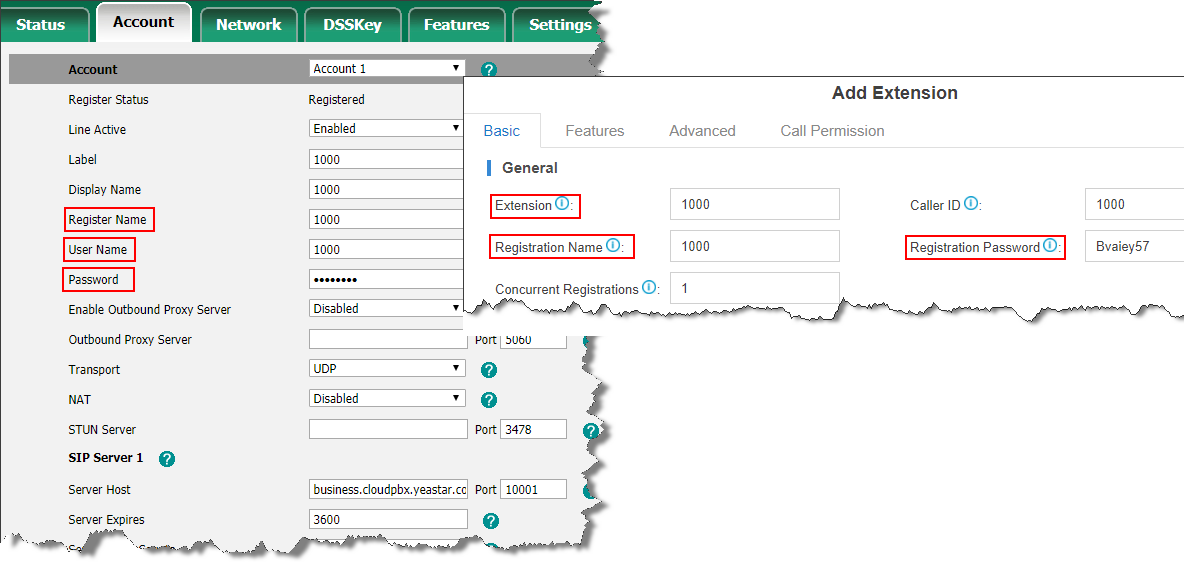
- Click Confirm.