Send Linkus Client Login Credentials to Users
After you enable Linkus Client for users, you need to send login credentials to these users. This topic describes what you need to do to provide users with login credentials, and how users can log in to Linkus Client.
Send login credentials to users for quick login
In most cases, you can send Linkus emails to users. In this way, users can log in to Linkus Client in seconds via the QR code or link provided in the emails.
- Prerequisites
-
- You have set up System Email.
- You have bound extension numbers with email addresses.
- Procedure
-
- Log in to PBX web interface, click Linkus.
- To send Linkus emails to all the
users, do as follows:
- Click Welcome Email.
- On the Send Welcome Email
page, select All
Extensions.

- Click Send.
- To send Linkus email
to a specific user, do as follows:
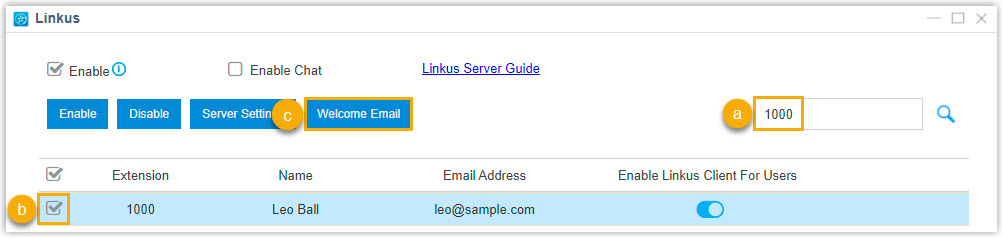
- Search the user by extension number or name.
- Select the desired extension user.
- Click Welcome Email.
- On the Send Welcome Email page, click Send.
- Result
-
Users will receive Linkus login emails. They can log in to Linkus Client by scanning the QR code or pasting the link provided in the emails..
Linkus Mobile Client Quick Login Linkus Lite Quick Login 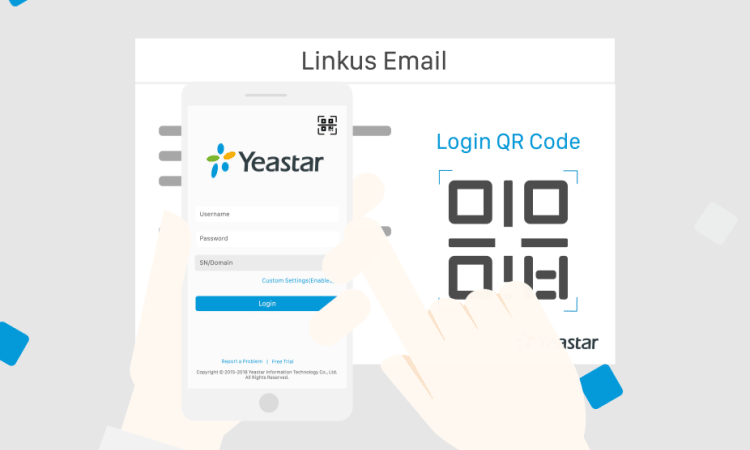
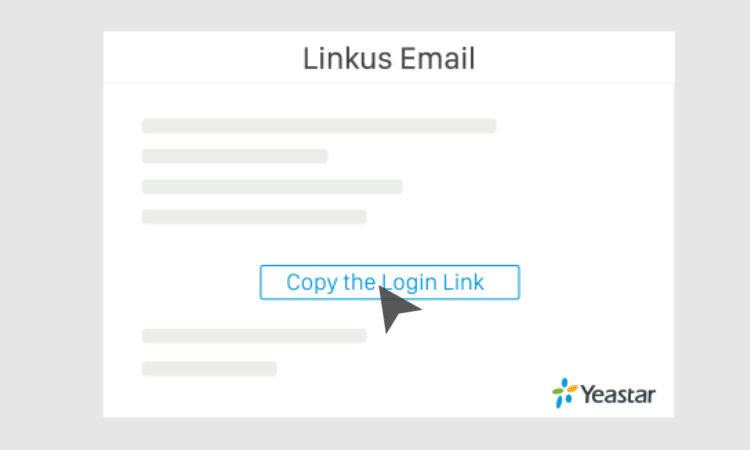
Send login credentials to users for manual login
In case users fail to receive Linkus emails or access mailbox, you can provide users with PBX domain name and extension credential. Users can manually log in to Linkus Client by entering PBX domain name and their extension credentials.
| Linkus Mobile Client Manual Login | Linkus Lite Manual Login |
|---|---|
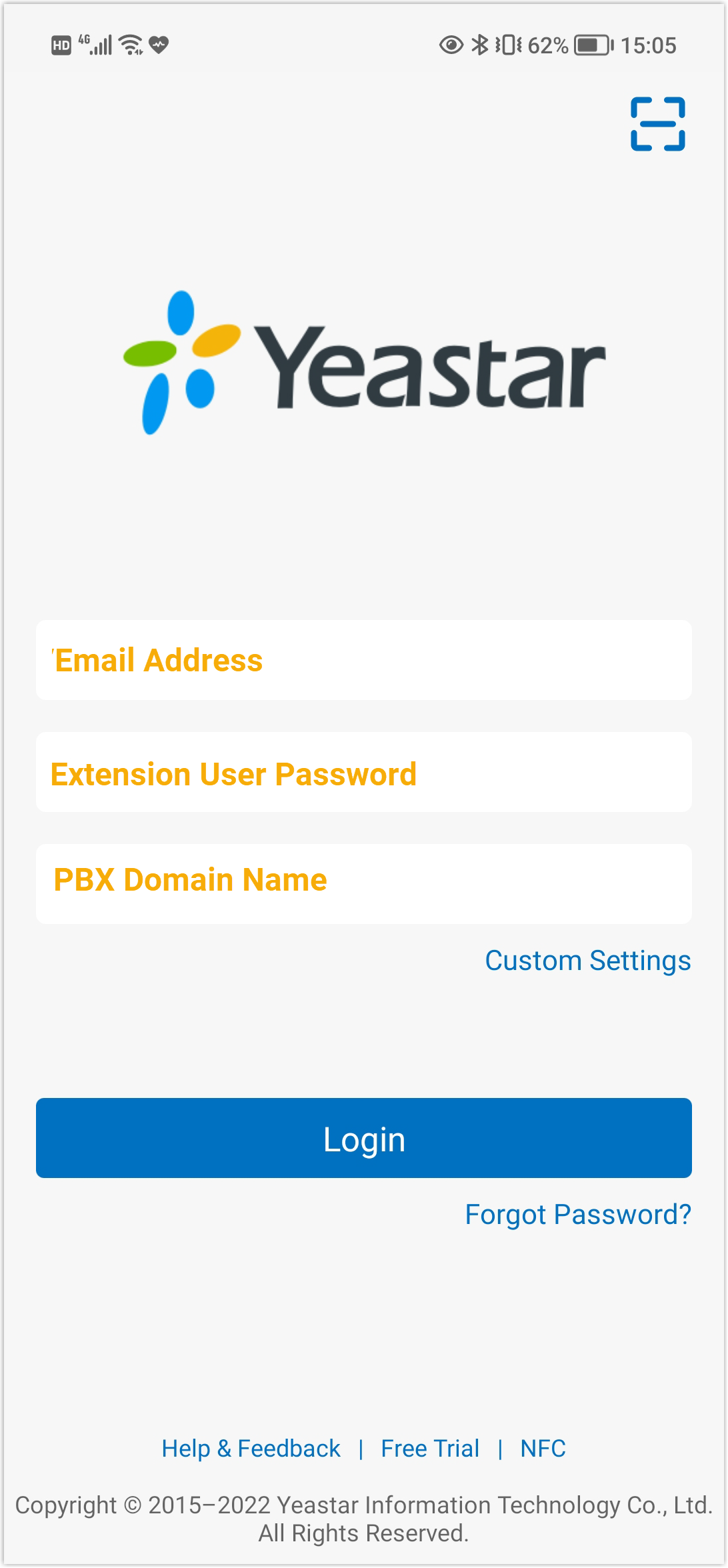 |
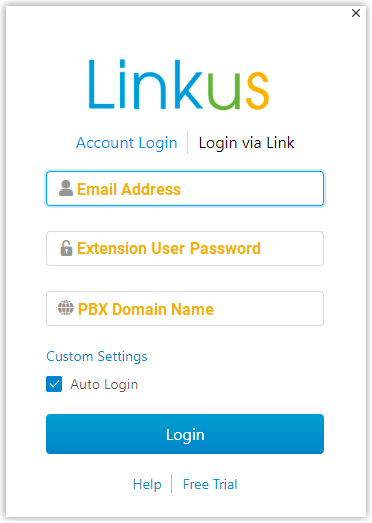 |