Manage an Agent's Status in a Queue
As a queue manager, you can change an agent's status remotely. This topic describes how to log an agent in to a queue, log an agent out of a queue, pause agents' service, and unpause agents' service.
Requirements
- Only a queue manager can change agents' status.
- To change agents' status, make sure that you have been granted the Switch agents' Status permission by the system administrator.
Log an agent in to a queue
- In the Linkus Web Client or Desktop Client, go to .
- On the Agent panel, hover your mouse over the
logged-out agent, and change the status.
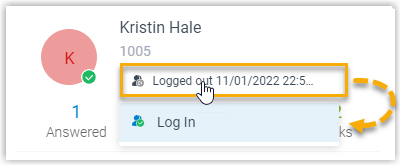
- Click the agent status.
- Click Log In.
Log an agent out of a queue
Note: The static agent can not log out of a queue.
- In the Linkus Web Client or Desktop Client, go to .
- On the Agent panel, hover your mouse over the
logged-in agent, and change the status.
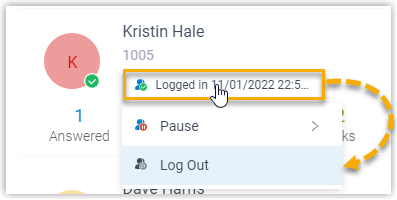
- Click the agent status.
- Click Log Out.
Pause an agent's service
- In the Linkus Web Client or Desktop Client, go to .
- On the Agent panel, hover your mouse over the
logged-in agent, and change the status.
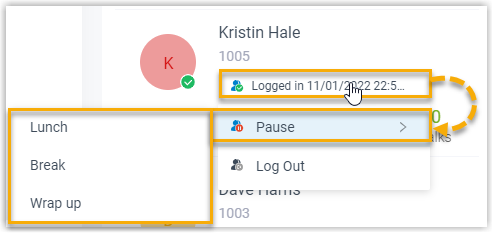
- Click the agent status.
- Click Pause.
- Optional: In the pause reason list, select a reason.
The system will not distribute queue calls to the paused agent.
Unpause an agent's service
- In the Linkus Web Client or Desktop Client, go to .
- On the Agent panel, hover your mouse over the
logged-in agent, and change the status.
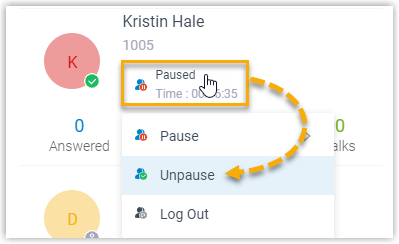
- Click the agent status.
- Click Unpause.
The agent becomes available to receive queue calls.