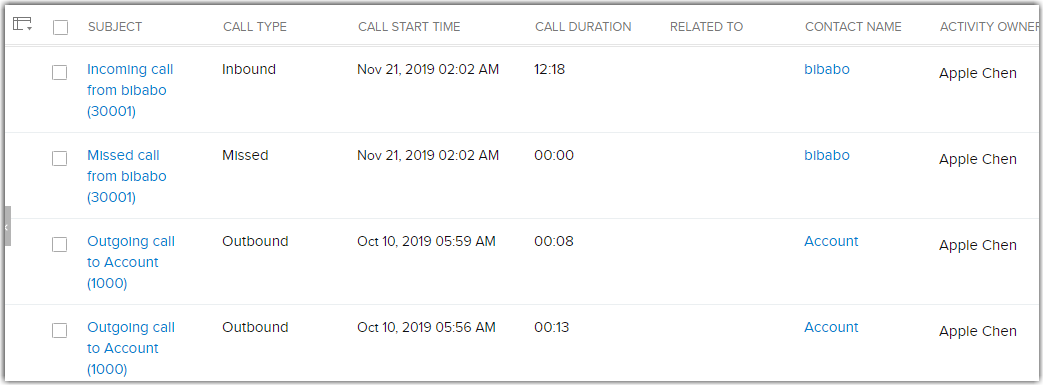Use Zoho Integration
After integrating Yeastar Cloud PBX and Zoho applications, the Zoho users can manage calls in Zoho applications.
Incoming call pop-ups
When the Zoho user receives an incoming call from Zoho contact via PBX, the user's phone rings, and a Contact Card pop-up in Zoho application.
The Zoho user can quick glance at the essential details and answer call on the phone.
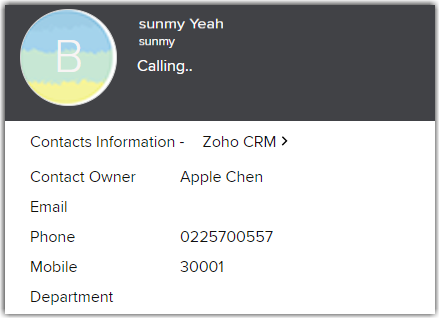
Click-to-Call
A Zoho user can initial a call to Zoho contact in Zoho application.
- In the contact's detail page, click the green Call
icon beside the phone number.
 .
.The Zoho user's phone will ring first.
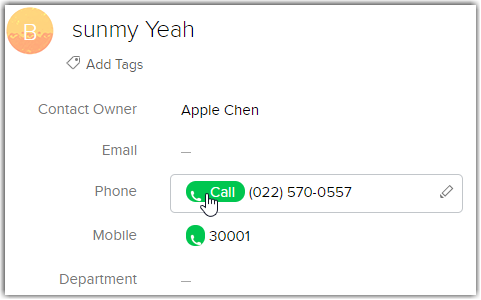
- The Zoho user answers the call, then the PBX starts to call the contact.
Call control
During a call, the Zoho user can end the call, hold the call, or mute the call.
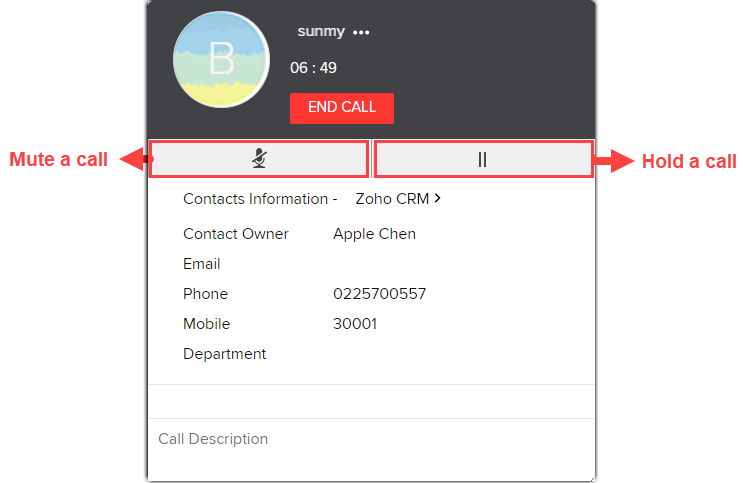
Follow-up activity
After the end of call, Zoho user can do any of the following activities from the Call End window in Zoho application, for subsequent follow-up visits.
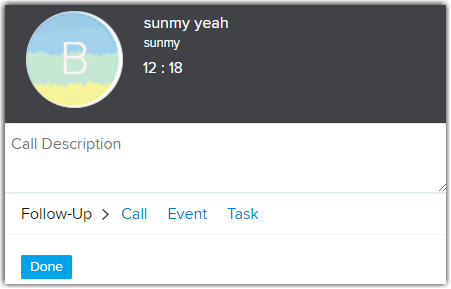
- Click Call to add a follow-up call.
Set up reminders for the calls so that you do not miss the opportunity to call the customer.
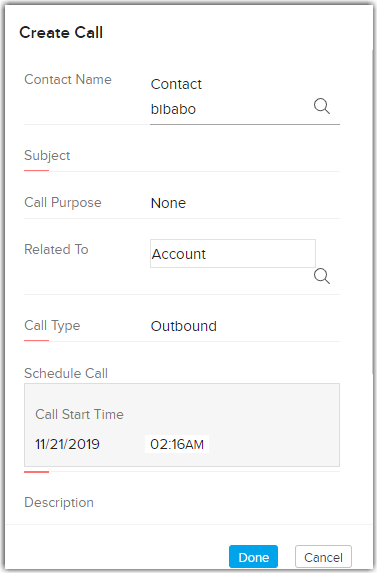
- Click Task to create a task.
Task refers to a specific piece of work required to be done within a given time frame. In Zoho CRM, you can create recurring tasks and set reminders to your tasks.
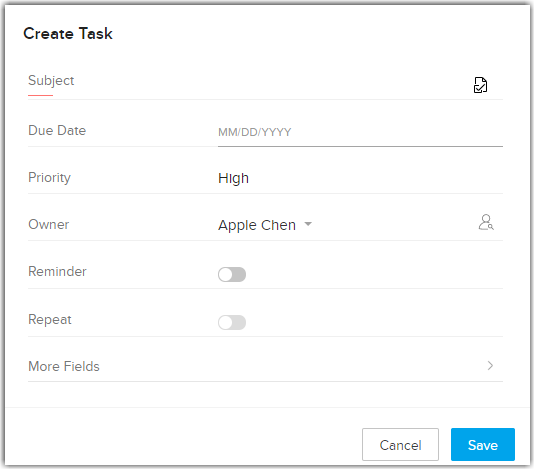
- Click Event to create a event.
Event refers to an activity that happens at a given place and time. In Zoho CRM, you can create recurring events, set reminders, and add invitees to the event.
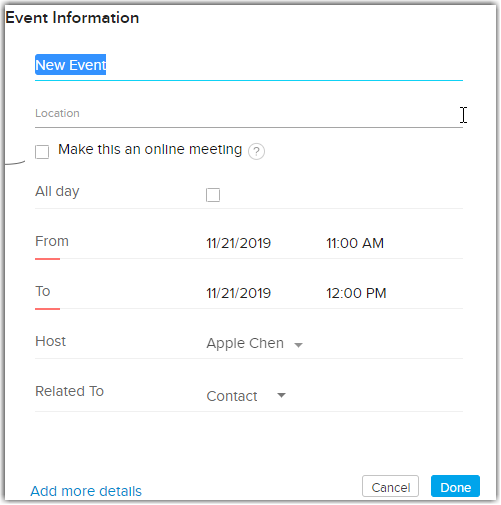
View the call log
All outgoing calls, incoming calls, and missed call records on the PBX will be logged on the Zoho application. You can view the call log in Activities page.