Enable or Disable Linkus Client for Users
After enabling Linkus Server, you need to enable Linkus Client for extension users, so that they can log in to Linkus Client. To restrict users from using Linkus, you can disable Linkus Client for users.
Enable Linkus Client for users
To allow users to use Linkus, you need to enable Linkus Client for users.
- Log in to PBX web interface, click Linkus.
- To enable Linkus Client for all users, do as follows:
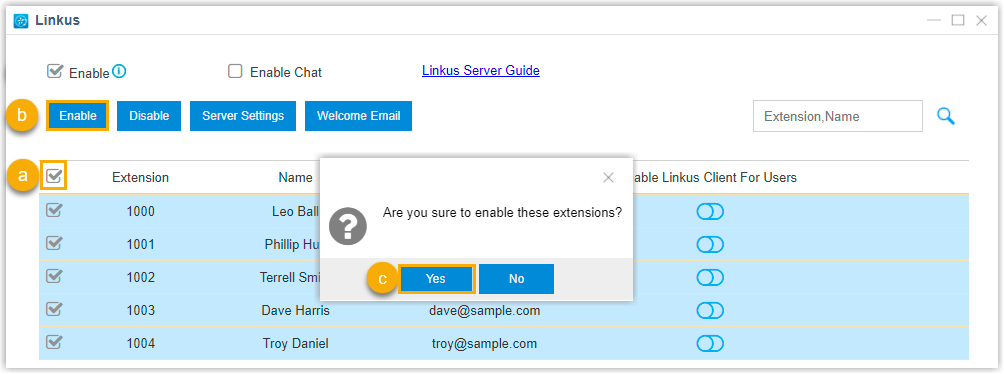 Tip: PBX only supports selecting all the extensions on the current page. You can set a larger Displaying value to display more extensions on one page.
Tip: PBX only supports selecting all the extensions on the current page. You can set a larger Displaying value to display more extensions on one page.- Select the checkboxes of all the extensions.
- Click Enable.
- In the pop-up dialog box, click Yes to confirm.
- To enable Linkus Client for a specific user, do as follows:
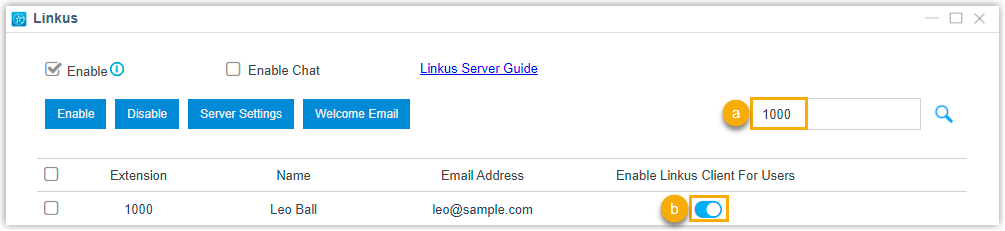
- Search the user by extension number or name.
- Enable Linkus Client for the user.
![]() indicates that Linkus Client is enabled.
indicates that Linkus Client is enabled.
Disable Linkus Client for users
To restrict users from using Linkus, you can disable Linkus Client for users.
- Log in to PBX web interface, click Linkus.
- To disable Linkus Client for all users, do as follows:
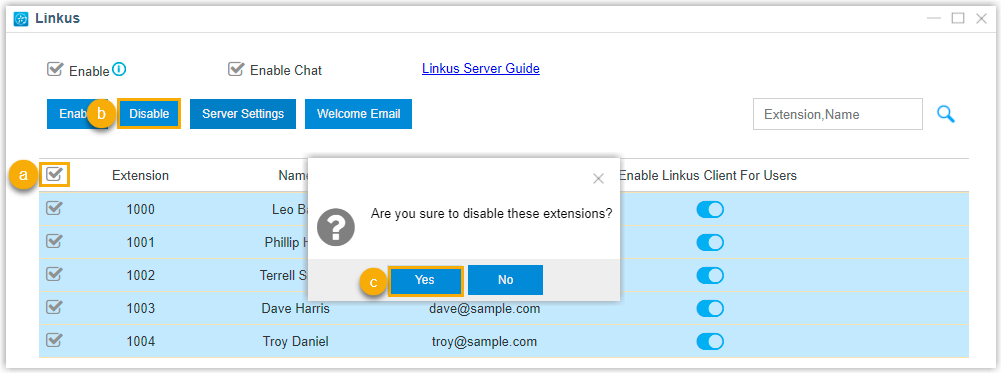 Tip: PBX only supports selecting all the extensions on the current page. You can set a larger Displaying value to display more extensions on one page.
Tip: PBX only supports selecting all the extensions on the current page. You can set a larger Displaying value to display more extensions on one page.- Select the checkboxes of all the extensions.
- Click Disable.
- In the pop-up dialog box, click Yes to confirm.
- To disable Linkus Client for a specific user, do as follows:
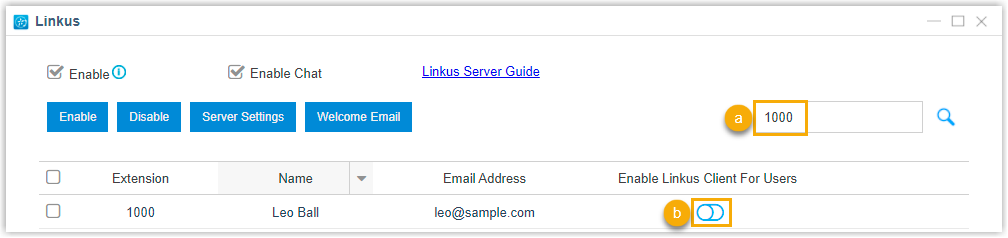
- Search the user by extension number or name.
- Disable Linkus Client for the user.
![]() indicates that Linkus Client is disabled.
indicates that Linkus Client is disabled.